- EasyCard
- Trade
- Help
- Announcement
- Academy
- SWIFT Code
- Iban Number
- Referral
- Customer Service
- Blog
- Creator
How to Enter the Euro Symbol on Different Devices?

Image Source: pexels
On a Windows computer, you can type the euro symbol (€) using a simple shortcut Ctrl + Alt + 4. Microsoft Windows is the most widely used operating system for desktops and laptops, with a market share of 73%, making this technique highly practical.
Of course, we use a variety of devices. The table and chart below show the market share distribution of major operating systems:
| Operating System | Market Share (June 2023 – June 2024) |
|---|---|
| Android | 40.97% |
| Windows | 29.10% |
| iOS | 17.26% |
| OS X (macOS) | 7.44% |
Key Points
- On a Windows computer, you can press
Ctrl + Alt + 4to type the euro symbol. - Mac computer users can press
Option + Shift + 2to type the euro symbol. - On iPhone and Android phones, long-press the
$symbol and select€. - When using a Chinese input method, typing “ouyuan” usually directly brings up the euro symbol.
- If all methods fail, you can copy a euro symbol
€and paste it where needed.
On Computers: How to Type the Euro Symbol

Image Source: pexels
When working on documents, spreadsheets, or emails on a computer, you may need to type the euro symbol. Whether using Windows or Mac systems, there are several quick and convenient methods. Below, we will detail the techniques for typing the euro symbol on different computer operating systems.
Windows System
In the Windows system, you have multiple options to type the € symbol, and you can choose the most suitable one based on your keyboard type and personal habits.
Method 1: Using the Numeric Keypad (Alt Code)
If your keyboard has a numeric keypad (Numpad) on the right side, this is one of the most classic methods.
- Ensure your numeric keypad is activated. Check if the
Num Lockindicator light is on. - Hold down the
Altkey on the left side of the keyboard. - On the numeric keypad, type
0128in sequence. - Release the
Altkey, and the euro symbol € will appear.
Important Note: This method requires the separate numeric keypad on the right side of the keyboard. Using the number keys above the main keyboard area will not work. If
Num Lockis not enabled, press the key to activate it.
Method 2: Universal Shortcut (Works for All Keyboards)
For laptop users without a numeric keypad, this is a more universal and faster method.
- Press
Ctrl+Alt+4simultaneously to directly type €.
In some keyboard layouts, it might be Ctrl + Alt + E or Ctrl + Alt + 5. However, Ctrl + Alt + 4 is the most common combination for standard US keyboard layouts.
Method 3: Using the Character Map
If the above shortcuts don’t work for any reason, Windows’ built-in “Character Map” tool is a foolproof option.
- Click the “Start” menu or the search bar on the taskbar.
- Type “Character Map” and open it.
- In the opened window, you can browse various symbols. The euro symbol is usually easy to find.
- Double-click the € symbol, and it will appear in the “Characters to copy” box below, then click the “Copy” button.
- Finally, paste it into your document.
Did You Know? The Origin of the Euro Symbol € The euro symbol (€) has an interesting history behind its design. It draws inspiration from the Greek letter Epsilon (ε), representing the first letter of Europe, “E,” and paying homage to ancient Greece, the cradle of European civilization. The two parallel horizontal lines symbolize the stability of the euro. The design was announced in 1996 and was added to the Unicode character set in 1998, with its official code point being
U+20AC.
Mac System
Mac users also have simple and straightforward ways to type the euro symbol.
Method 1: Standard Shortcut
In most keyboard layouts (especially US keyboards), you can use the following shortcut:
- Press
Option+Shift+2to type €.
This is a very quick method, worth memorizing and practicing.
Method 2: Using the Character Viewer
Similar to Windows’ Character Map, macOS provides a “Character Viewer” to find and insert special symbols.
- In any text input area, use the shortcut
Control+Command+Spaceto open the Character Viewer. - In the pop-up window, you can type “Euro” in the search bar to quickly locate it.
- Alternatively, find the “Currency Symbols” category on the left side and select the euro symbol.
- Double-click the € symbol to insert it at the cursor’s position.
Chinese Input Method
If you are using Chinese input methods like Sogou, Baidu, or Microsoft Pinyin, things become even simpler. These intelligent input methods typically have built-in features for quick symbol input.
- Via Pinyin Input: With the input method active, type the pinyin “ouyuan”. The euro symbol € usually appears directly in the candidate box; select it to insert. This is one of the most intuitive methods.
- Via Soft Keyboard:
- Right-click the input method status bar or click the toolbox icon.
- Select “Soft Keyboard” or “Symbol Collection”.
- In the pop-up panel, switch to the “Special Symbols” or “Currency Units” category, where you can easily find and click to insert €.
Mastering these methods will make typing the euro symbol on a computer effortless.
Typing the Euro Symbol on Mobile Devices

Image Source: pexels
Nowadays, we increasingly use smartphones and tablets for daily tasks. Whether replying to emails or shopping online, you may need to type the euro symbol on a mobile device. Fortunately, the two major mobile operating systems—Android and iOS—offer simple methods.
The latest data shows that Android holds a 72.46% share of the global smartphone market, while iOS accounts for 27.13%. The chart below clearly illustrates the market share changes of these two systems since 2009, with Android’s rapid growth and dominance evident.
The table below provides a more detailed yearly data comparison:
| Year | iPhone (iOS) | Android |
|---|---|---|
| 2015 | 20.2% | 64.2% |
| 2017 | 19.65% | 72.63% |
| 2019 | 22.71% | 75.47% |
| 2021 | 27.34% | 71.89% |
| 2023 | 29.02% | 70.26% |
| 2025 | 27.13% | 72.46% |
No matter which system your device uses, the guide below will help you get it done easily.
iPhone / iPad (iOS)
Typing the euro symbol on an iPhone or iPad is very intuitive. You can achieve it quickly with the following methods.
Method 1: Long-Press the Currency Symbol Key
This is the quickest and most universal method.
- On the keyboard, tap the
123key in the bottom left to switch to the numbers and symbols view. - Find the dollar symbol
$key and hold it for about 1-2 seconds. - A menu with various currency symbols will pop up, including the euro
€, pound£, yen¥, and more. - Without lifting your finger, slide to the
€symbol and release.
Tip: This “long-press” trick works not only for currency symbols but also for many other keys, helping you discover more hidden characters and accented letters.
Method 2: Using “Text Replacement” to Create a Shortcut
If you need to type the euro symbol frequently, you can create a custom shortcut for convenience.
- First, copy a euro symbol
€. (You can long-press the symbol in this article to copy it.) - Open the “Settings” app, go to “General” > “Keyboard”.
- Select “Text Replacement”.
- Tap the
+button in the top right to add a new entry. - In the “Phrase” field, paste the euro symbol
€you copied. - In the “Shortcut” field, set an easy-to-remember code, such as
eur. - Tap “Save”.
Once set, typing eur followed by a space in any text field will automatically convert to €.
Android Phones (Android)
The openness of the Android system means there are various keyboard apps, such as Google’s Gboard, Samsung Keyboard, and more. However, the method for typing the euro symbol is largely similar.
Universal Method: Long-Press the Dollar Symbol
Like iOS, most Android keyboards support accessing additional symbols via long-pressing.
- Step 1: Tap the
?123or!#1key to switch to the numbers and symbols layout. - Step 2: Find and long-press the dollar symbol
$. - Step 3: Select the euro symbol
€from the pop-up menu.
This method works for Gboard and most default keyboards from various brands.
Notes for Specific Keyboards
If the above method doesn’t work, try the following based on your keyboard:
- Samsung Keyboard: On the symbols page, you may need to tap the
1/2button to switch to the second page to find€. Some versions of the Samsung keyboard require long-pressing the pound symbol£to access other currency symbols. - Other Keyboards (e.g., older HTC models): You may need to switch between symbol pages (e.g., from
1/2to2/2) to find the euro symbol.
In summary, on Android devices, if you can’t find a symbol, prioritize switching to the symbols page and long-pressing related keys (like
$or£), as this is usually the quickest way to resolve the issue.
Typing in Specific Software and Code
Beyond typing symbols at the operating system level, you may need to insert the euro symbol in specific applications or coding environments. Knowing dedicated methods for these scenarios can boost your efficiency.
Office Software (Word/Excel)
In Microsoft Office suite, particularly in Word and Excel, there are several efficient ways to handle the euro symbol.
In Microsoft Word
When writing reports or contracts, you can use these shortcuts:
- Dedicated Shortcut: In Word, press
Ctrl+Alt+Eto insert the € symbol. - Unicode Input: Type the code
20AC, then immediately pressAlt+Xto convert it to €. - Insert Symbol Menu: If you can’t remember shortcuts, use the menu bar’s “Insert” > “Symbol” > “More Symbols” to find it. Select the “Currency Symbols” subset to locate it quickly.
In Microsoft Excel
When working with spreadsheets, you typically need to set numbers to a currency format rather than just inserting the symbol.
- Select the cell(s) you want to format.
- Go to the “Home” tab, and in the “Number” group, click the format dropdown menu.
- Choose “Currency” or “Accounting” format. Excel will automatically add the euro symbol and align the numbers correctly.
Pro Tip: If you need to use the euro symbol in formulas or custom formats, you can enter the formula
=CHAR(128)in a cell to generate it, then copy the symbol for use elsewhere.
Web Code (HTML)
If you’re writing web pages, directly typing € in code may cause display issues due to file encoding. To ensure the euro symbol displays correctly across all browsers, use HTML entity codes.
Here are three standard code representations:
| Symbol | Type | Code |
|---|---|---|
| € | Entity Name | € |
| € | Decimal Code | € |
| € | Hexadecimal Code | € |
In your HTML file, place any of these codes where you want the symbol to appear. The € is the most commonly used and easiest to remember.
Now that you know multiple methods, here’s a summary of the quickest techniques for major platforms:
- Windows Computers: For most laptops, the most universal shortcut is
Ctrl + Alt + 4. - Mac Computers: The standard shortcut is
Option + Shift + 2. - iPhone and Android Phones: The easiest method is to switch to the symbols keyboard, long-press the dollar symbol
$, and select€from the pop-up menu.
We hope this guide helps you effortlessly handle any scenario requiring the euro symbol. Choose the method that best suits your device and habits, and practice to make it second nature.
FAQ
Why doesn’t Alt + 0128 work on my laptop?
This method requires a separate numeric keypad on the right side of the keyboard. Most laptops don’t have this area. Use the more universal Ctrl + Alt + 4 shortcut or type “ouyuan” with a Chinese input method.
What if the Ctrl + Alt + 4 shortcut doesn’t work?
Your keyboard layout may differ, or another software may be using the shortcut. You can open Windows’ “Character Map” tool to find and copy the symbol. Typing “ouyuan” with a Chinese input method is also a simple alternative.
What if long-pressing the $ key on my phone doesn’t show the euro symbol?
Try Other Keys: Some keyboards place it under other keys. Try long-pressing the pound symbol
£. You can also look for it on the second or third page of the symbols keyboard, as each phone keyboard’s design varies slightly.
Is there a foolproof method?
Absolutely. The most reliable fallback is “copy and paste.” You can find a euro symbol € in this article or online, copy it, and paste it where needed. This method works for nearly all devices and scenarios.
*This article is provided for general information purposes and does not constitute legal, tax or other professional advice from BiyaPay or its subsidiaries and its affiliates, and it is not intended as a substitute for obtaining advice from a financial advisor or any other professional.
We make no representations, warranties or warranties, express or implied, as to the accuracy, completeness or timeliness of the contents of this publication.
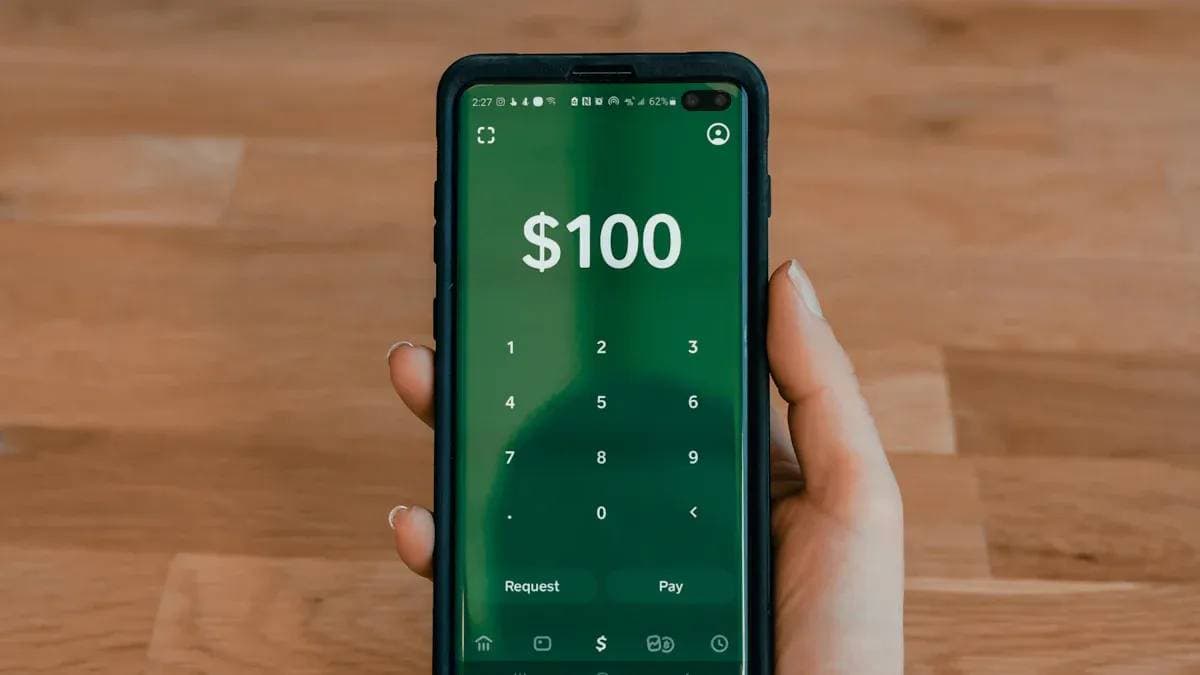

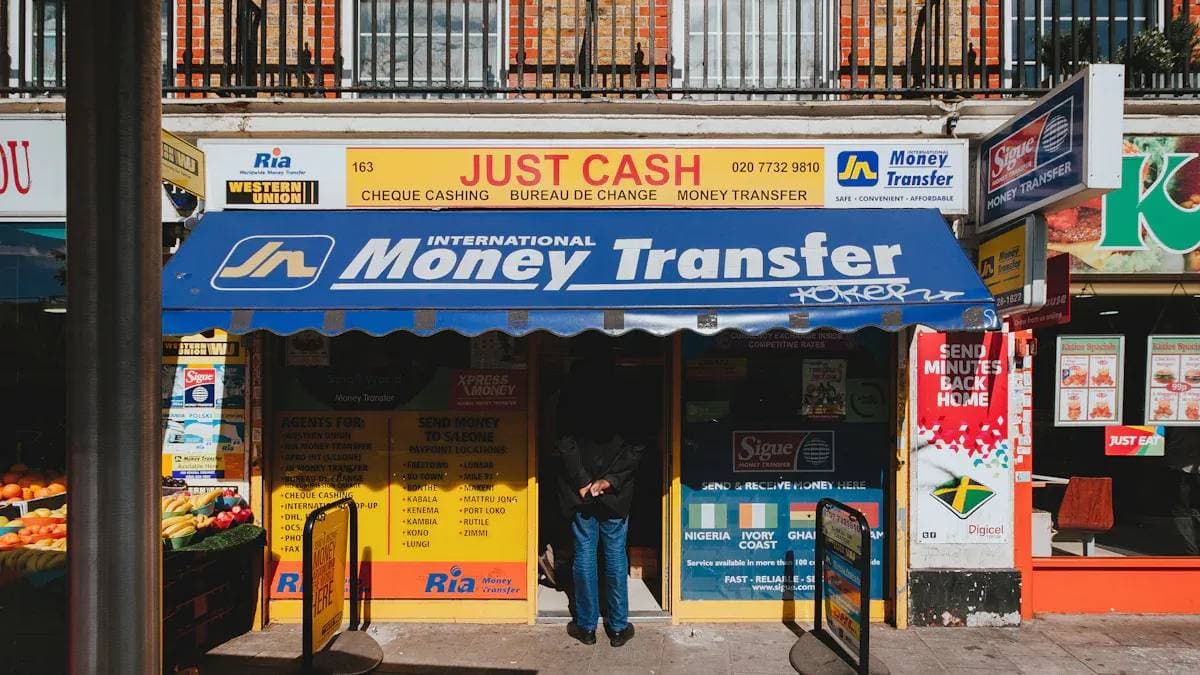

Contact Us
Company and Team
BiyaPay Products
Customer Services
is a broker-dealer registered with the U.S. Securities and Exchange Commission (SEC) (No.: 802-127417), member of the Financial Industry Regulatory Authority (FINRA) (CRD: 325027), member of the Securities Investor Protection Corporation (SIPC), and regulated by FINRA and SEC.
registered with the US Financial Crimes Enforcement Network (FinCEN), as a Money Services Business (MSB), registration number: 31000218637349, and regulated by FinCEN.
registered as Financial Service Provider (FSP number: FSP1007221) in New Zealand, and is a member of the Financial Dispute Resolution Scheme, a New Zealand independent dispute resolution service provider.




















