- EasyCard
- Trade
- Help
- Announcement
- Academy
- SWIFT Code
- Iban Number
- Referral
- Customer Service
- Blog
- Creator
How to Enter the Pound Sign on Different Devices?

Image Source: pexels
Want to know how to type the pound sign £ on your keyboard? In fact, you only need to master a few key shortcuts.
Quick Guide
- Windows Users: Hold the
Altkey, then type0163on the numeric keypad.- macOS Users: Press the
Option + 3combination.
These two methods cover the vast majority of desktop users, as Windows holds about 68.27% of the global market share, while macOS accounts for 14.26%.
If you want to learn how to type the pound sign on other devices or if your computer lacks a numeric keypad, keep reading below.
Key Takeaways
- Windows users hold the “Alt” key and type “0163” on the numeric keypad to produce the pound sign.
- macOS users press the “Option + 3” combination to type the pound sign.
- Mobile device users (iOS and Android) long-press the “$” or “¥” symbol on the keyboard to find and select the pound sign.
- If the above methods don’t work, copying and pasting the pound sign is the most universal approach.
- The pound sign “£” represents the British currency, distinct from the obsolete lira sign “₤”.
Typing on Computers

Image Source: pexels
Regardless of your computer’s operating system, there are multiple ways to type the pound sign. Below, we break down the steps for Windows, macOS, and Linux systems.
Windows System
On Windows, you have several options to type the pound sign, with the classic method being the Alt code.
Did You Know? Every special symbol has an international standard encoding. The pound sign (£) has a Unicode encoding of
U+00A3. This corresponds to the decimal number163, which is the origin of the Alt code0163.
Encoding Type Value Unicode U+00A3 LATIN_1 (hex bytes) A3
Here are three common methods for Windows:
1. Using Alt Code (Fastest)
If your keyboard has a numeric keypad (usually on the right side), this is the quickest method.
- First, ensure your numeric keypad is active (
Num Locklight is on). - Hold down the
Altkey on the left side of your keyboard. - Type
0163in sequence on the numeric keypad. - Release the
Altkey, and the £ symbol will appear.
2. Using the Emoji and Special Characters Panel
This is a more intuitive method that doesn’t require memorizing codes.
- Press the shortcut
Win + .(Windows key and period key) to open the emoji panel. - Click the symbol icon (Ω) at the top.
- Select the currency symbol category
($), where you’ll find the £ symbol. - Click to insert it.
3. What If My Laptop Doesn’t Have a Numeric Keypad?
Many laptops omit the numeric keypad to save space. Don’t worry—you can use the on-screen keyboard.
- In the taskbar’s search box, type “on-screen keyboard” and open it.
- Click the “Options” button in the bottom right of the on-screen keyboard, ensure “Turn on numeric keypad” is checked, then click “OK”.
- The numeric keypad area will now appear on the on-screen keyboard.
- Use your mouse or trackpad to hold the physical
Altkey, then click0163on the on-screen keyboard, and release theAltkey.
macOS System
Typing the pound sign on a Mac is very simple, but the method depends on your keyboard layout.
1. Using Shortcut (Most Common)
You need to determine whether your Mac has a US or UK keyboard. A simple way to check is to look at the number 3 key—does it show # or £?
- US Keyboard: If the
3key shows#, use the shortcutOption + 3. - UK Keyboard: If the
3key shows£, use the shortcutShift + 3.
The Option key may be labeled as Alt on some older Macs or external keyboards.
2. Using Character Viewer
If you’re unsure about your keyboard layout or want to find more special symbols, use the Character Viewer.
- Click the input method icon in the menu bar and select “Show Emoji & Symbols” to open the Character Viewer.
- In the left column, select “Currency Symbols”.
- Find and double-click the £ symbol on the right to insert it into your text.
Linux System
Linux distributions vary, so input methods may differ slightly. We’ll use the popular Ubuntu system as an example to introduce a highly efficient method: using the Compose key.
The Compose key is a special modifier key that lets you input special characters by combining multiple key presses. By default, it may not be enabled, so you’ll need to designate an underused key (like the right Alt or Ctrl) as the Compose key in system settings.
Once enabled, you can type the pound sign with this combination:
- Press and release your designated
Composekey. - Then press the
Lkey (uppercase or lowercase). - Finally, press the
-(dash/hyphen) key.
Voilà, the £ symbol appears. The Compose key’s logic is intuitive—for example, Compose + o + c produces ©.
| Key Combination | Result |
|---|---|
| Compose, then L, then - | £ |
| Compose, then -, then L | £ |
Typing the Pound Sign on Mobile Devices

Image Source: unsplash
Handling work and daily tasks on phones or tablets has become the norm. Whether you’re using Android or iOS, typing the pound sign is straightforward.
According to 2025 data, Android and iOS together account for over 99% of the global mobile operating system market. So, mastering these two systems will cover nearly all mobile scenarios.
| Mobile OS | Market Share (September 2025) |
|---|---|
| Android | 75.18% |
| iOS | 24.44% |
| Samsung | 0.2% |
| Unknown | 0.13% |
| KaiOS | 0.03% |
| Linux | 0.01% |
Below, we detail the steps for iOS and Android devices.
iPhone/iPad (iOS)
On Apple devices, the process is consistent and intuitive. Whether you’re using an iPhone or iPad, the steps are identical. You just need to use the keyboard’s hidden features.
Operation Guide: Long-Press Currency Symbol On the iOS numeric keyboard, many keys have a “long-press” feature. Long-pressing the dollar sign ($) brings up a menu with various common currencies, an efficient design.
Follow these steps:
- Open any app where you can type and bring up the keyboard.
- Tap the
123key in the bottom left to switch to the numeric and symbol keyboard. - Find and hold the dollar sign
$key. - A menu with multiple currency symbols will appear; slide your finger to the
£symbol. - Release your finger, and the pound sign will be inserted.
Android Phone/Tablet (Android)
The Android situation is slightly more complex due to variations in phone brands (e.g., Samsung, Huawei, Xiaomi) and keyboard apps (e.g., Gboard, SwiftKey). However, the core method remains consistent.
General Method: Long-Press Currency Key
For most Android keyboards, the universal method is similar to iOS:
- Switch to the symbol keyboard.
- Find a currency symbol, usually the dollar
$or yuan¥. - Long-press the symbol, and a pop-up list will appear where you can select
£.
If this doesn’t work, refer to the specific guides below for popular keyboard apps.
1. Gboard (Google Keyboard)
Gboard is the default keyboard on many Android phones. To type the pound sign on Gboard, you have two options:
- Method 1 (Recommended): Switch to the
?123symbol page, then long-press the dollar$key and select£from the pop-up options. - Method 2 (Change Layout): If you need to type it frequently, set the keyboard language to “English (UK)”. This makes the
£symbol appear directly on the symbol keyboard, usually between#and%.
2. SwiftKey Keyboard
SwiftKey is another popular third-party keyboard app. Its operation is equally simple.
- First, ensure the “long-press symbols” feature is enabled in SwiftKey’s “Layout & Keys” settings (see details).
- Switch to the numeric and symbol view on the keyboard.
- Long-press the dollar
$key, and select£from the pop-up list.
With these methods, you can easily type the pound sign on any mobile device.
Other Universal Typing Tips
If you’re working on less common devices or don’t want to memorize shortcuts, there are foolproof methods to type the pound sign. These may not be the fastest, but they’re highly versatile.
Copy and Paste Method
This is the simplest and most direct method, suitable for any device and operating system. Just copy the £ symbol from somewhere and paste it where you need it.
Where to Copy From? You can copy from any webpage or document, or use these reliable sources:
- Direct Copy: £ (Yes, this one!)
- Unicode Website: Provides official symbol information, such as the code point
U+00A3.- TeX/LaTeX Users: Use the command
\pounds.
If you need to use it frequently, Windows and macOS clipboard features offer different experiences.
- Windows Users: Enable clipboard history by pressing
Win + Vto see a list of all copied items, making it easy to select the pound sign for multiple pastes. - macOS Users: The system only saves the most recent copied item by default. For Windows-like clipboard history, you’ll need a third-party clipboard manager.
Web HTML Code
If you’re writing a webpage or editing HTML-supported content, using code is a professional and reliable choice. This ensures the symbol displays correctly across browsers and encoding environments.
Why not just type it? Because in some older systems or specific programming environments, directly typing special characters can result in garbled text due to encoding issues. HTML code avoids this problem perfectly.
You can use the following forms in your code:
| Symbol | HTML Entity Name |
|---|---|
| £ | £ |
For example, to display “Price: £100” on a webpage, your HTML code would look like this:
<p>Price: £100</p>
This provides you with two universal techniques, ensuring you can handle any scenario with ease. Now you’ve mastered the techniques for typing the pound symbol on different devices. For your convenience, we’ve compiled a quick reference table of core methods that you can easily screenshot and save.
Pound Symbol (£) Quick Input Reference Table
| Device/Platform | Core Method |
|---|---|
| Windows | Hold Alt + type 0163 on the numeric keypad |
| macOS | Press Option + 3 (US keyboard) |
| iPhone/iPad | Switch to the numeric keyboard, long-press the $ symbol |
| Android | Switch to the symbol keyboard, long-press the $ or ¥ symbol |
We hope this guide helps you resolve all input challenges!
FAQ
Why doesn’t my Alt + 0163 shortcut work?
You need to use the numeric keypad (Numpad) on the right side of the keyboard to type
0163; the number row at the top of the keyboard is invalid. Also, ensure your numeric keypad is activated via theNum Lockkey.
Is there a universal shortcut that works on all devices?
There isn’t a single shortcut that works across all platforms. However, “copy and paste” is the most universal method. You can find the £ symbol on any webpage, copy it, and paste it where needed. This method works on any device.
What’s the difference between the pound symbol £ and ₤?
This is a common point of confusion.
£ (Pound Sign): Represents the pound sterling, the official currency of the United Kingdom.
₤ (Lira Sign): Represents the lira, a currency formerly used in Italy and other countries, now obsolete.
How do I type the pound symbol on a Chromebook?
On a Chromebook, you can use the Unicode input method.
Press Ctrl + Shift + U.
You will see a u symbol.
Type the Unicode code for the pound symbol, 00A3.
Press Enter to complete.
*This article is provided for general information purposes and does not constitute legal, tax or other professional advice from BiyaPay or its subsidiaries and its affiliates, and it is not intended as a substitute for obtaining advice from a financial advisor or any other professional.
We make no representations, warranties or warranties, express or implied, as to the accuracy, completeness or timeliness of the contents of this publication.

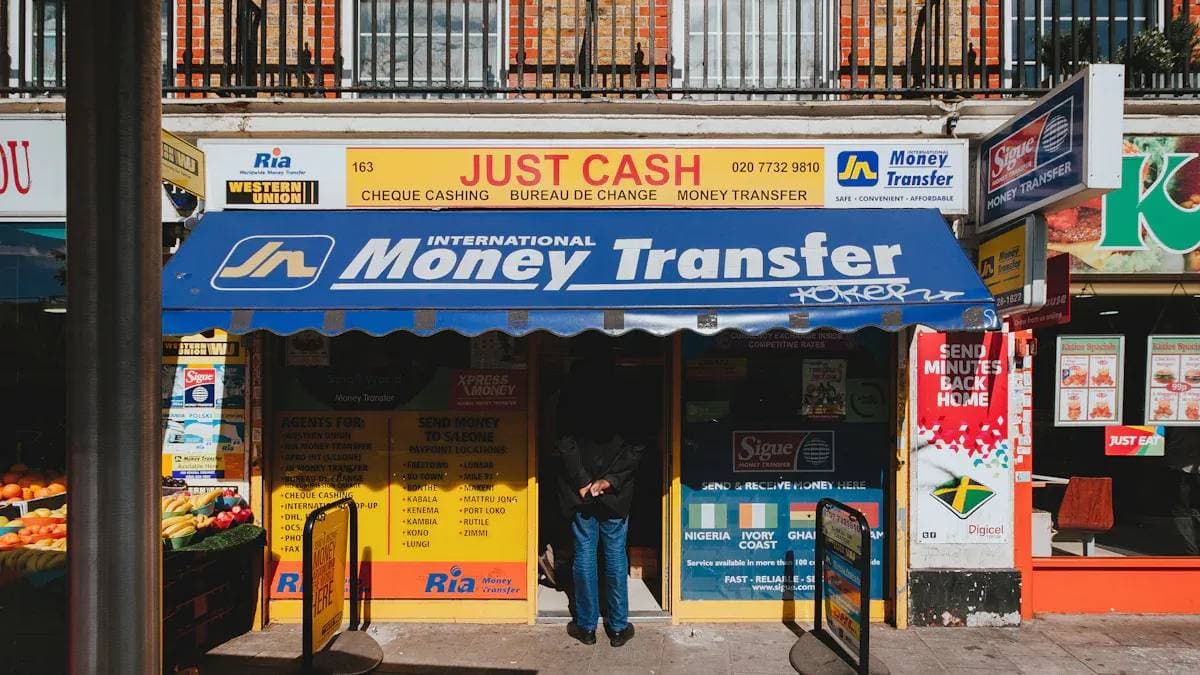
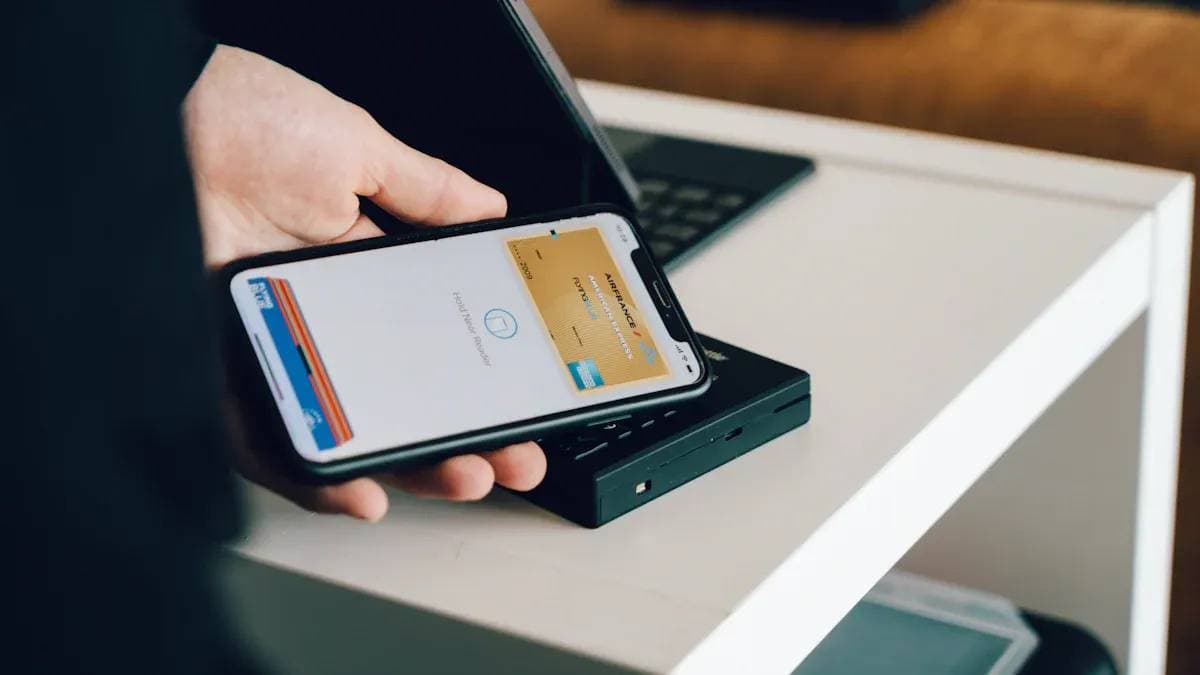

Contact Us
Company and Team
BiyaPay Products
Customer Services
is a broker-dealer registered with the U.S. Securities and Exchange Commission (SEC) (No.: 802-127417), member of the Financial Industry Regulatory Authority (FINRA) (CRD: 325027), member of the Securities Investor Protection Corporation (SIPC), and regulated by FINRA and SEC.
registered with the US Financial Crimes Enforcement Network (FinCEN), as a Money Services Business (MSB), registration number: 31000218637349, and regulated by FinCEN.
registered as Financial Service Provider (FSP number: FSP1007221) in New Zealand, and is a member of the Financial Dispute Resolution Scheme, a New Zealand independent dispute resolution service provider.




















