- EasyCard
- Trade
- Help
- Announcement
- Academy
- SWIFT Code
- Iban Number
- Referral
- Customer Service
- Blog
- Creator
How to Quickly Type the British Pound Sign on Any Computer

Image Source: pexels
Looking to type the British pound sign fast? Try Option + 3 on Mac, Shift + 3 on a UK Windows keyboard, or Alt + 0163 if you use a US layout. Keyboard shortcut issues often happen when your layout is set to the wrong region. You can always insert the pound sign with easy fixes.
Key Takeaways
- Use Option + 3 on Mac or Shift + 3 on UK keyboards to type the £ sign quickly.
- On Windows with a US keyboard, hold Alt and type 0163 on the numeric keypad to get the £ symbol.
- If shortcuts don’t work, check your keyboard layout settings or use tools like the On-Screen Keyboard, Character Map, or copy-paste.
British Pound Sign Keyboard Shortcuts

Image Source: unsplash
Mac Keyboard Shortcut
If you use a Mac, you can type the British pound sign in just a second. The shortcut you need depends on your keyboard layout. On a Mac with a US keyboard, hold down the Option key and press 3. This will instantly give you the £ symbol. If you have a UK Mac keyboard, things are even easier. Just press Shift and 3 together. You will see the pound sign appear because the £ symbol sits right above the number 3 key on most UK keyboards.
Tip: If you press Option + 3 and get a different symbol, your Mac might be set to the wrong input source. Go to System Preferences, then Keyboard, and check your Input Sources. Make sure you select “British” if you want Shift + 3 to type the £ sign.
The shortcut works the same way across different versions of macOS. The only thing that changes is the keyboard layout you choose in your settings. If you use Terminal on older macOS versions, you might need to press ESC first, but this is rare for most users.
Windows Keyboard Shortcut
On Windows, the shortcut for the British pound sign depends on your keyboard layout. If you use a UK keyboard layout, just press Shift + 3. The £ symbol will appear because the pound key is right above the number 3. If you use a US keyboard, you will not see the pound sign on keyboard keys. Instead, you need to use an Alt code:
- Make sure Num Lock is on.
- Hold down the ALT key.
- Type 0163 on the numeric keypad.
- Release the ALT key.
The £ symbol will pop up. This method works on almost any Windows computer, no matter what keyboard you have. You do not need to change your keyboard driver or install anything extra.
Note: If your laptop does not have a numeric keypad, you can use the On-Screen Keyboard or a numpad emulator to enter the Alt code.
UK vs US Keyboard Layouts
The main difference between UK and US keyboards is the placement of the British pound sign. On a UK keyboard layout, you will find the £ symbol above the number 3 key. You just press Shift + 3 to type the £ sign. The UK keyboard usually has one more key than the US keyboard. This extra key makes it easy to type the pound sign on keyboard keys.
On a US keyboard, Shift + 3 gives you the dollar sign ($) instead. There is no dedicated pound key. You must use the Alt code (Alt + 0163) to type the £ symbol. This design matches the currency used in each region.
| Keyboard Layout | How to Type £ | Key Placement |
|---|---|---|
| UK | Shift + 3 | Above 3 key |
| US | Alt + 0163 | No £ key |
If you ever get the wrong symbol, check your keyboard layout settings. Sometimes, your computer switches layouts without you noticing.
Troubleshooting Shortcuts
Sometimes, shortcuts for the British pound sign do not work as expected. Here are some common problems and how you can fix them:
- If you press Shift + 3 and get a # instead of £, your keyboard layout is probably set to US English. Switch it to UK English or British in your settings.
- On Mac, if Option + 3 does not give you the £ sign, check your input source. Make sure you have the correct layout selected.
- If you use Windows on a Mac (like with Parallels), the pound sign shortcut may not work because Windows uses a generic keyboard layout. Go into Windows settings and pick the right layout for your keyboard.
- If your device does not have a numeric keypad, you cannot use the Alt + 0163 shortcut. Try these options:
- Switch to the UK keyboard layout and use Shift + 3.
- Use the On-Screen Keyboard or a numpad emulator.
- Open the Character Map app, find the £ symbol, and copy-paste it.
- Remap a key using Microsoft Keyboard Layout Creator.
Many users get confused when their keyboard suddenly types the wrong symbol. This often happens because shortcut keys can switch your layout by accident. On Windows, pressing Left Alt + Shift can change your layout without warning. On Mac, you might click the flag icon or use a shortcut to switch layouts. Always check your language bar or input source if you see the wrong character.
If you use a device like a Surface Pro without a numeric keypad, you can turn on the Touch keyboard from the taskbar. Hold the “$” key or look for more currency symbols to find the £ sign.
Quick Fix: If you ever get stuck, just search for “British pound sign” online, copy it, and paste it where you need it.
Insert the Pound Sign on Other Devices

Image Source: unsplash
iPhone and iPad
You can insert the pound sign on your iPhone or iPad in just a few taps. Here’s how you do it:
- Open any app where you can type, like Messages or Notes.
- Tap the “123” button to switch to the number and symbol keyboard.
- Press and hold the dollar sign ($) key. A small menu will pop up.
- Slide your finger to the £ symbol and let go.
If you want even faster access, add the English (UK) keyboard in your settings. Go to Settings > General > Keyboard > Add New Keyboard, then pick English (UK). When you use this keyboard, the £ sign sits right where the $ sign is on the US keyboard.
Tip: Your iPhone’s region setting changes which currency symbol appears by default. If you change your region to the United Kingdom, the £ sign will show up more often.
Android Devices
Android phones make it easy to insert the pound sign. Just follow these steps:
- Open your keyboard in any app.
- Tap the “?123” key to see numbers and symbols.
- Look for the £ symbol. On many devices, it sits between the # and % keys.
- If you don’t see it, press and hold the $ key to reveal more currency symbols, then choose £.
Switching your device language to English (United Kingdom) can also help the £ sign appear by default.
Linux and Chromebook
On Linux, you can insert the pound sign using the compose key. Press the compose key (often the right Windows key), then type L and -. The £ symbol will appear.
For Chromebook users, you have two main options:
- If you use a UK keyboard layout, press Shift + 3.
- On a US keyboard, press Ctrl + Shift + U, type 00A3, then press Enter. This will insert the pound sign.
You can always copy and paste the £ symbol if you forget the shortcut.
Alternative Methods
Sometimes, you need another way to insert the pound sign. Here are some quick options:
- On Mac, press Control + Command + Space to open the emoji and symbols window. Search for “pound” and insert the sign.
- On Windows, use the Character Map app to find and copy the £ symbol.
- Copy and paste the £ sign from a website or document. This works on any device.
- In Microsoft Word, set up AutoCorrect to replace a shortcut like “????” with the £ symbol.
| Platform | How to Insert the Pound Sign |
|---|---|
| Mac | Character Viewer, Emoji & Symbols |
| Windows | Character Map, AutoCorrect, Alt code |
| Mobile | Hold $ key, copy-paste |
Copy-paste is always a fast and reliable way to insert the pound sign, no matter what device you use.
You can type the British pound sign fast with keyboard shortcuts like Option + 3 on Mac or Alt + 0163 on Windows.
- Keyboard shortcuts give you speed.
- Tools like Character Map or special character menus work well if shortcuts fail.
If you run into trouble, try switching your keyboard layout or use the Alt code. Bookmark this guide for quick help anytime!
FAQ
How do you type the pound sign on a laptop without a numeric keypad?
Try using the On-Screen Keyboard or copy and paste the £ symbol from a website. Both ways work fast.
Can you insert the pound sign in Word easily?
Yes! You can use the pound sign in word by typing Alt + 0163 or by using the Insert > Symbol menu.
Why does Shift + 3 give me a # instead of £?
Your keyboard layout is set to US English. Change it to UK English in your settings to fix this problem.
Typing the British pound sign (£) is simple with shortcuts like Option + 3 on Mac or Alt + 0163 on Windows, but it’s often needed for international financial tasks like cross-border payments. To streamline these transactions in 2025, try BiyaPay. BiyaPay offers transfer fees as low as 0.5%, far below traditional bank fees ($20-$50), with real-time exchange rate transparency across 30+ fiat currencies, including GBP, and 200+ cryptocurrencies in 100+ countries. Its Biya EasyCard, a virtual payment card with no annual fee, supports platforms like eBay and PayPal, perfect for online purchases or subscriptions in GBP. Whether paying suppliers or shopping globally, BiyaPay ensures same-day transfers and quick registration with simple ID verification. Secured by U.S. and New Zealand financial licenses, it guarantees safe transactions. Simplify your international payments and focus on what matters. Join BiyaPay today to manage GBP transactions effortlessly and enhance your financial efficiency in 2025!
*This article is provided for general information purposes and does not constitute legal, tax or other professional advice from BiyaPay or its subsidiaries and its affiliates, and it is not intended as a substitute for obtaining advice from a financial advisor or any other professional.
We make no representations, warranties or warranties, express or implied, as to the accuracy, completeness or timeliness of the contents of this publication.
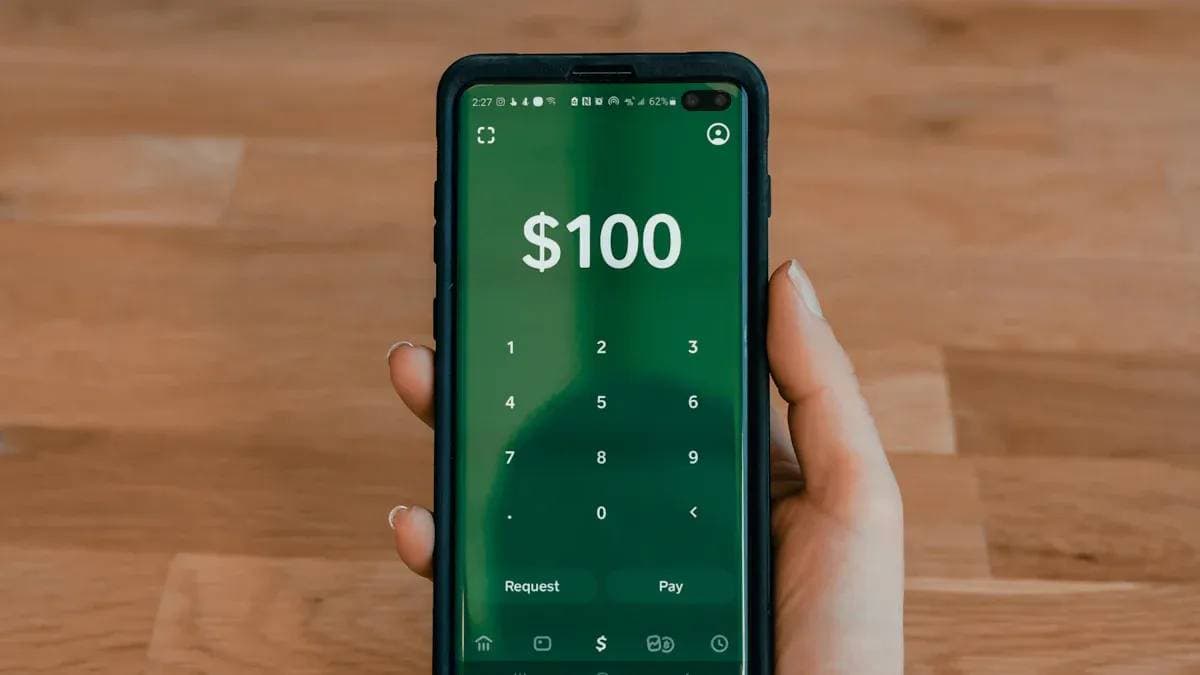



Contact Us
Company and Team
BiyaPay Products
Customer Services
is a broker-dealer registered with the U.S. Securities and Exchange Commission (SEC) (No.: 802-127417), member of the Financial Industry Regulatory Authority (FINRA) (CRD: 325027), member of the Securities Investor Protection Corporation (SIPC), and regulated by FINRA and SEC.
registered with the US Financial Crimes Enforcement Network (FinCEN), as a Money Services Business (MSB), registration number: 31000218637349, and regulated by FinCEN.
registered as Financial Service Provider (FSP number: FSP1007221) in New Zealand, and is a member of the Financial Dispute Resolution Scheme, a New Zealand independent dispute resolution service provider.



















