- EasyCard
- Trade
- Help
- Announcement
- Academy
- SWIFT Code
- Iban Number
- Referral
- Customer Service
- Blog
- Creator
Easy Ways to See Your PayPal Balance on Any Device

Image Source: pexels
You can see your paypal balance by logging in on any device. Once you sign in, your paypal balance shows up right away on your main dashboard. If you want to check your paypal balance, you just need your login details. You do not need to worry about the process. You can check your paypal account balance in only a few seconds. The steps work for everyone, no matter where you are.
Key Takeaways
- You can quickly check your PayPal balance by logging in on any device—desktop, mobile browser, or the PayPal app.
- Your PayPal balance appears right on the main dashboard after login, with details available in the Wallet or Money tabs.
- Set up alerts like push notifications or SMS to get instant updates about your balance and keep your account secure.
- If your balance does not show or is negative, contact PayPal support and follow their instructions to resolve issues.
- Review your recent transactions regularly to spot mistakes or unauthorized activity and manage your funds better.
Check Your PayPal Balance on Desktop
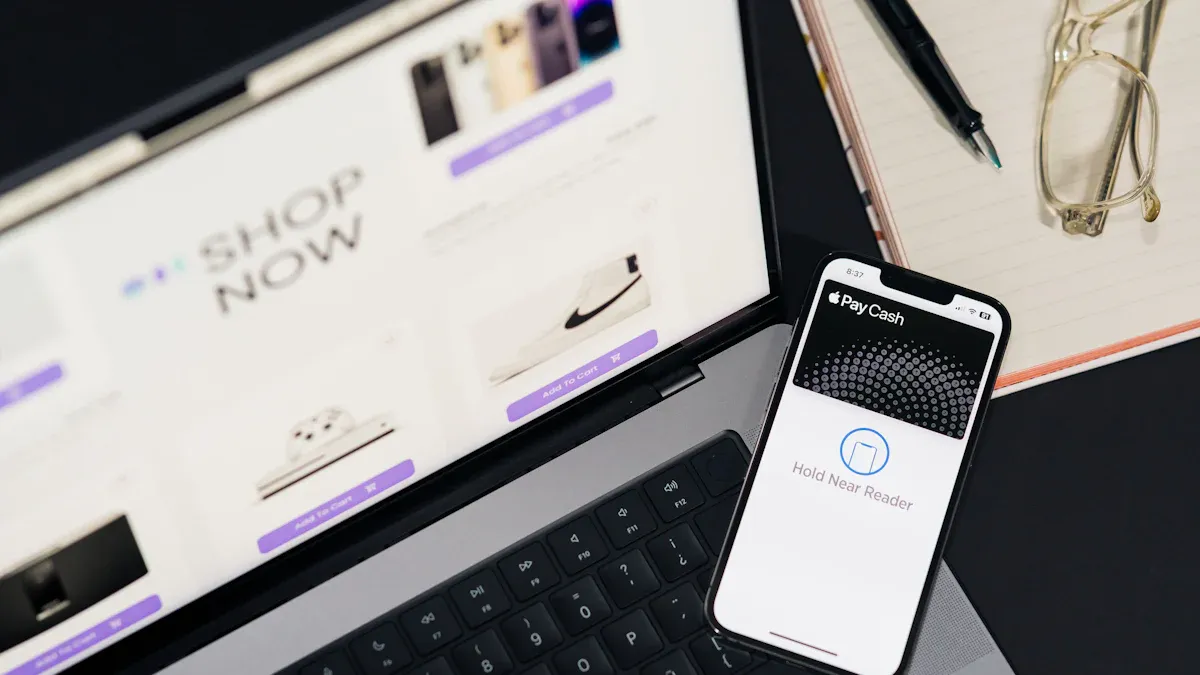
Image Source: pexels
Log In to Your Account
You can check your paypal balance quickly on your computer. Start by opening your browser and going to PayPal.com. On the main account page, you will see a “Log in” button at the top right. Click it to begin.
You have two ways to log in:
- Enter your email and password as usual.
- Use the QR code method for extra convenience:
- After clicking “Log in,” you will see a QR code on the screen.
- Open the PayPal app on your phone.
- Tap the QR code icon at the top right of the app.
- Scan the QR code on your computer screen.
- Approve the login with Face ID, Touch ID, or your fingerprint.
- You will get logged in on your desktop automatically.
Tip: If you have not set up biometrics or are not logged into the app, you might need to enter your password. If you do not have the PayPal app, scanning the QR code will prompt you to download it first.
Once you finish logging in, you will land on your main account page.
Dashboard Location
After you log in, your main account page loads right away. You do not need to search for your paypal balance. It appears on the left side of the dashboard, usually under your name and profile picture. The balance shows the total amount you have in your paypal balance account. If you have money in different currencies, you will see each currency listed with its amount.
Note: The main account page is the first thing you see after logging in. You do not need to click any extra buttons to find your balance.
Wallet and Money Tabs
Sometimes, you want more details about your funds. You can find extra information in the “Wallet” or “Money” tab. Look for these tabs at the top menu or on the left sidebar of your main account page.
- Click “Wallet” to see all your linked cards, bank accounts, and your paypal balance.
- The “Money” tab also shows your balance and recent transactions.
- If you want to check your paypal balance in another currency, you can view it here too.
You can use these tabs to manage your funds, add money, or transfer money to your bank. The main account page, Wallet, and Money tabs all help you keep track of your paypal balance with just a few clicks.
Check Your PayPal Balance on Mobile Browser
Accessing the Website
You might not always have your computer nearby, but you can still check your PayPal balance on your phone’s browser. The process is simple and secure. Here’s how you can get started:
- Open your mobile browser and type
www.paypal.comin the address bar. Always look for the padlock symbol to make sure you are on the official site. - On the homepage, find the ‘Log In’ button. It usually sits at the top right corner.
- Enter your PayPal email address or mobile number, then type your password. Double-check for typos before you continue.
- If you use two-factor authentication, enter the code you receive by SMS or from your authentication app.
- If you have trouble logging in, use the password reset option or reach out to PayPal customer support for help.
Tip: Bookmark the PayPal website on your mobile browser for even faster access next time.
Finding Your Balance
Once you log in, you land on your main account page. You do not need to search around. Your PayPal balance appears right on the dashboard, just like it does on a desktop. The amount shows up under your name, so you can check your balance at a glance.
If you have funds in more than one currency, you will see each currency listed with its amount. You can tap on your balance to see more details or recent transactions. The mobile browser version keeps things simple, so you can check your PayPal balance on mobile without any confusion.
Note: If you want to check your PayPal balance in another currency, look for the currency selector near your balance. This helps you keep track of all your funds, no matter where you are.
You do not need to download the app if you prefer using your browser. The mobile site gives you the same important information, so you can check your PayPal balance anytime, anywhere.
PayPal Account Balance in the App

Image Source: unsplash
Download and Open the App
You can check your PayPal account balance on your phone by using the PayPal app. If you do not have the app yet, you can get it in just a few steps:
- Open the App Store if you use an iPhone or iPad. If you use an Android device, open the Google Play Store.
- Type “PayPal” in the search bar.
- Find the official PayPal app and tap to download it.
- When the download finishes, open the app.
You will need to log in with your PayPal email and password. If you use Face ID, Touch ID, or a fingerprint, you can set that up for faster access next time. The app keeps your information safe and lets you check your balance anytime.
Tip: Make sure you download the official PayPal app. Look for the blue and white PayPal logo and check the developer name before you install.
Tap ‘PayPal Balance’
Once you open the app and log in, you will see your main dashboard. Your PayPal balance appears right on the home screen. You do not need to search for it. Just look for the section labeled “PayPal balance.” Tap this section to see more details about your funds.
If you want to check your balance in different currencies, you can find that information here too. The app makes it easy to see how much money you have in your account. You can also see recent transactions and any pending payments.
Note: If you do not see your PayPal balance on the main screen, make sure your app is up to date. Sometimes, you may need to refresh the app or log out and log back in.
Wallet Tab in the App
You can also use the Wallet tab to manage your money. Tap “Wallet” at the bottom of the screen. Here, you will see your PayPal balance, linked bank accounts, and cards. If you want to check your balance in another currency, the Wallet tab shows a breakdown for each one.
The Wallet tab helps you keep track of all your funds in one place. You can add money, transfer funds to your bank, or review your payment methods. The app gives you a simple way to check your PayPal balance on mobile and manage your account on the go.
Tip: Use the Wallet tab if you want to see more details about your PayPal account balance or manage your linked accounts.
Check Your PayPal Account Balance: Alternative Methods
SMS Notifications
You might want to check your paypal account balance without logging in every time. SMS notifications can help you do this. When you set up sms notifications, you get updates about your paypal account balance right on your phone. You do not need an internet connection for sms notifications. You just need your phone.
Here is how you can use sms notifications to check your paypal account balance:
- Log in to your PayPal account on the website or app.
- Go to your settings and find the notifications section.
- Add your mobile number if you have not done so already.
- Turn on sms notifications for balance updates.
- Choose how often you want to get sms notifications about your paypal account balance.
Tip: You can also set up sms notifications for other alerts, like when you receive money or make a payment.
When you get sms notifications, you see your account balance right away. You do not have to open the app or website. If you want to check your paypal account balance at any time, just look at your latest sms notifications. This method works well if you travel or do not have regular internet access. Sms notifications keep you updated and help you manage your paypal account balance easily.
Third-Party Services
Some people use third-party services to check their paypal account balance. These services connect to your PayPal account and send you updates. You can use them to get your account balance by email, sms notifications, or even through a dashboard.
Here are some things to keep in mind:
- Always check if the service is safe and trusted.
- Never share your PayPal password with anyone.
- Some services may charge a fee in USD. Check the price before you sign up.
- Many third-party services let you set up sms notifications for your paypal account balance.
Note: PayPal recommends using their official sms notifications and app for the best security. Third-party services can be helpful, but you should always protect your account information.
If you want more ways to check your paypal account balance, third-party services give you extra options. Just remember to use them carefully and always keep your account safe.
Troubleshooting PayPal Balance Issues
Balance Not Showing
Sometimes, you log in and do not see your account balance on the dashboard. This can feel confusing, but there are a few common reasons why this happens:
- PayPal may hold your funds for risk management. If your account is new or has not been used for a while, PayPal might review it.
- Sudden changes in your selling price or a big jump in transactions can trigger a hold.
- Selling items in high-risk categories makes it more likely for PayPal to hold your money.
- If buyers open disputes or request chargebacks, PayPal may temporarily withhold your current account balance.
- You might not have finished verifying your account. Incomplete verification can delay your account balance from showing up.
- PayPal sometimes checks accounts for unusual activity or to confirm shipments and delivery.
Tip: You can often fix this by completing all verification steps and providing tracking information for your sales. Keeping your account active and avoiding risky behaviors helps keep your current account balance visible.
Your account type and where you live can also affect how you see your account balance. For example:
- Business accounts may need to report balances as assets for tax reasons, depending on your region.
- Some regions use different tax rules, which can change how your current account balance appears in your records.
- If you hold money in different currencies, you might see separate balances for each one.
Negative or On-Hold Balance
If you see a negative account balance or your funds are on hold, do not panic. Here is what you can do:
- Contact PayPal customer service right away. They can explain why your account balance is negative or on hold.
- Follow any instructions PayPal gives you. Sometimes, you may need to send a payment to cover the negative amount.
- If you do not get a response or the problem continues, ask to speak with a supervisor.
- Use the official PayPal help page for more support: https://www.paypal.com/us/smarthelp/contact-us
Note: Always keep your account information up to date. This helps prevent holds and makes it easier to fix problems with your account balance.
If you follow these steps, you can usually solve most issues with your PayPal account balance quickly.
Tips for Managing Your PayPal Balance
Set Alerts
You want to know what happens with your PayPal balance right away. Setting up alerts helps you stay on top of your money. You can use the PayPal app to get push notifications for every payment, transfer, or issue. If you prefer, you can set up sms notifications to get updates even when you do not have internet access. These alerts tell you about payments, suspicious activity, or changes to your account.
Here are some smart ways to set up alerts:
- Turn on real-time fraud alerts to catch problems before they get worse.
- Enable push notifications in the PayPal app for instant updates.
- Use sms notifications to get quick balance updates on your phone.
- Set up email alerts for payments and transfers.
- Activate two-factor authentication for extra security.
- Keep your contact details up to date so you never miss an alert.
Tip: You can block or report suspicious payment requests with one tap in the app. This keeps your account safe and your balance protected.
If you manage your alerts well, you will always know what is happening with your PayPal balance. This helps you avoid surprises and keeps your money secure.
Review Account Activity
Checking your account activity helps you spot mistakes and manage your balance better. You can see your recent transactions right on the PayPal dashboard. Use the filters to look at payments, refunds, or transfers. You can also download your transaction history for a closer look.
Follow these steps to review your activity:
- Log in to your PayPal account.
- Go to the Summary page and find the Recent activity table.
- Use filters to see only the transactions you want.
- Check payment statuses like Completed or Pending.
- Download your transaction history for any date range.
Note: Reviewing your account often helps you catch unauthorized payments or errors. If you see something strange, contact PayPal support right away.
Financial experts suggest you create a budget, track your spending, and use PayPal’s savings tools. Always watch out for common mistakes, like having insufficient funds or using outdated payment details. If you use sms notifications, you will get alerts about your balance and can act fast if something looks wrong.
You can check your PayPal balance on any device by logging in with your credentials. The process stays simple and works the same on desktop, mobile browser, or the app. For better balance management, try these tips:
- Turn on notifications so you get updates about withdrawals or changes.
- Review your recent transactions often to spot anything unusual.
If you still have trouble with your balance, follow these steps to contact PayPal support:
- Log into your PayPal account.
- Go to the Help Center and search for your issue.
- Use the chat feature or call 1-888-221-1161 for more help.
FAQ
How often does PayPal update my balance?
PayPal updates your balance instantly after you receive or send money. You do not need to refresh the page. If you do not see changes, try logging out and back in.
Can I check my PayPal balance without internet access?
You cannot check your balance on the website or app without internet. You can set up SMS notifications. These messages show your latest balance, even if you do not have Wi-Fi or data.
Why do I see different balances in different currencies?
PayPal keeps separate balances for each currency you hold. You can view all your currency balances in the Wallet or Money tab. Use the currency selector to switch between them.
What should I do if my PayPal balance is negative?
Contact PayPal support right away. You may need to add funds or resolve a dispute. PayPal will guide you through the steps to fix your account.
Managing your PayPal balance may involve cross-border payment needs requiring additional currency conversion support. BiyaPay offers an efficient solution with real-time exchange rate queries and conversions, supporting over 30 fiat currencies and 200+ digital currencies, remittance fees as low as 0.5%, and coverage across over 200 countries and regions with same-day remittance delivery. Its quick registration, no-overseas-account-needed US/HK stock investment features, and the launched Easy Card service (enabling easy global payments) enhance your fund management. Experience these benefits now to optimize your PayPal balance management! Whether handling international transfers or daily payments, opt for BiyaPay for worry-free financial operations.
*This article is provided for general information purposes and does not constitute legal, tax or other professional advice from BiyaPay or its subsidiaries and its affiliates, and it is not intended as a substitute for obtaining advice from a financial advisor or any other professional.
We make no representations, warranties or warranties, express or implied, as to the accuracy, completeness or timeliness of the contents of this publication.




Contact Us
Company and Team
BiyaPay Products
Customer Services
is a broker-dealer registered with the U.S. Securities and Exchange Commission (SEC) (No.: 802-127417), member of the Financial Industry Regulatory Authority (FINRA) (CRD: 325027), member of the Securities Investor Protection Corporation (SIPC), and regulated by FINRA and SEC.
registered with the US Financial Crimes Enforcement Network (FinCEN), as a Money Services Business (MSB), registration number: 31000218637349, and regulated by FinCEN.
registered as Financial Service Provider (FSP number: FSP1007221) in New Zealand, and is a member of the Financial Dispute Resolution Scheme, a New Zealand independent dispute resolution service provider.




















