- EasyCard
- Trade
- Help
- Announcement
- Academy
- SWIFT Code
- Iban Number
- Referral
- Customer Service
- Blog
- Creator
How to Add the Indian Rupee Symbol in Word and Across Your Devices

Image Source: unsplash
If you need to add the indian rupee symbol to your document, you can do it fast with a simple shortcut. On Windows, just press Alt+8377 on your numeric keypad, and the indian rupee symbol will appear right away. You can also copy and paste the symbol from this page if you want a quick fix. Check out the table below for a handy shortcut:
| Shortcut Key | Symbol | Description |
|---|---|---|
| Alt+8377 | ₹ | Indian Rupee Symbol insertion using numeric keypad |
You can use these tricks almost anywhere you want to add the rupee symbol, whether you are working in Word or chatting on your device.
Key Takeaways
- Use Alt + 8377 on Windows or Option + 4 on Mac (with Indian keyboard) to type the rupee symbol quickly.
- Copy and paste the rupee symbol ₹ from a reliable source if shortcuts do not work or for fast access.
- On mobile devices, press and hold the $ key on Android or switch to the English (India) keyboard on iPhone to find the rupee symbol.
- Microsoft Word offers multiple ways to insert the rupee symbol, including keyboard shortcuts, Insert Symbol menu, and Character Map.
- If the rupee symbol shows as a box or question mark, change your font to Arial, Tahoma, or Times New Roman for proper display.
Quick Ways to Type the Indian Rupee Symbol

Image Source: pexels
When you want to add the indian rupee symbol to your text, you do not have to search through menus or settings. You can use some quick tricks that work on almost any device. These methods save time and help you keep your work looking professional.
Copy and Paste
The fastest way to get the indian rupee symbol is to copy it from a reliable source and paste it where you need it. Just highlight the symbol below, right-click, and choose “Copy.” Then, place your cursor in your document or chat and select “Paste.”
₹
This method works on Windows, Mac, Android, iPhone, and even on web pages. You do not need to remember any codes or shortcuts. If you use the symbol often, you can keep it in a note or document for easy access. Copy and paste is perfect when you are in a hurry or if your keyboard does not support special symbols.
Tip: If you want to use the indian rupee symbol in emails, spreadsheets, or social media, copy and paste always works. You do not have to worry about keyboard layouts or software versions.
Unicode and Alt Codes
If you want to type the indian rupee symbol directly, you can use Unicode or Alt codes. These codes work on most modern systems, but you need to make sure your font supports the symbol.
Here is a handy table with the most popular shortcuts:
| Platform | Method | Shortcut / Steps | Notes |
|---|---|---|---|
| Windows | Alt Code | Hold Alt and type 8377 on numeric keypad | Works in Word and some apps |
| Windows | Unicode | Type 20B9, then press Alt + X | Converts code to ₹ in Word |
| Mac | Character Viewer | Edit > Emoji & Symbols > Currency Symbols > double-click ₹ | Works in most apps |
| Mac | Keyboard Shortcut | Add ‘ABC - India’ input source, then Option + 4 | Needs region set to India |
On a Windows pc, you can hold the Alt key and type 8377 on the numeric keypad. In Microsoft Word, you can type 20B9 and press Alt + X to turn it into the indian rupee symbol. On a Mac, open the Character Viewer from the Edit menu, go to Currency Symbols, and double-click the symbol. You can also set up a keyboard shortcut if you use the ‘ABC - India’ input source.
Keep in mind, some older systems or fonts may not show the symbol correctly. If you see a blank box or question mark, try changing your font or updating your software. Unicode support for the indian rupee symbol is strong on most new devices, but it may not work everywhere.
Insert the Indian Rupee Symbol in Word

Image Source: pexels
You have several ways to insert the rupee symbol in Microsoft Word on your PC. Some methods use keyboard shortcuts, while others let you pick the symbol from a menu. If you want to type the rupee sign quickly, shortcuts work best. If you prefer using menus or need a backup, Word’s built-in tools help you insert the indian rupee symbol with just a few clicks.
Windows Shortcuts
You can type the indian rupee symbol in Microsoft Word using keyboard shortcuts. These shortcuts save time and work well if you use the symbol often.
- Open your Word document.
- Place your cursor where you want to insert the rupee symbol.
- Try one of these shortcuts:
- Type 20B9, then press Alt + X. Word will convert the code into the rupee symbol.
- Hold the Alt key and type 8377 on the numeric keypad. The symbol appears right away.
- Press Ctrl + Alt + 4 (or AltGr + 4) if your keyboard layout is set to English (India).
Note: If the shortcut does not work, check your keyboard layout. Some shortcuts only work with certain layouts or in Microsoft Word.
Shortcuts let you type the rupee sign without leaving your keyboard. You do not need to search for the symbol every time.
Insert Symbol Feature
If you like using menus or want to see all available symbols, Microsoft Word has a built-in tool for this. You can insert the rupee symbol using the Insert Symbol feature. Here’s how:
- Open your document in Microsoft Word.
- Go to the Insert tab at the top of the window.
- Click on Symbol on the right side of the menu.
- Select More Symbols… to open a new dialog box.
- Set the Font to (normal text).
- In the Subset drop-down, choose Currency Symbols.
- Find and click on the rupee symbol (₹).
- Click Insert to add it to your document.
This method works on any PC and does not depend on your keyboard layout. You can see other currency symbols too. If you do not remember the shortcut, this menu is always available.
Tip: After you insert the rupee symbol once, you can copy and paste it anywhere in your document.
Character Map
The character map method is another way to insert the rupee symbol in Microsoft Word. This tool is built into Windows and helps you find special symbols.
- Search for Character Map in the Windows search bar and open it.
- Choose a font like Arial, Tahoma, or Verdana.
- Check the box for Advanced view.
- In the Go to Unicode box, type
20B9to find the rupee symbol. - Click on the symbol, then click Select and Copy.
- Go back to your Word document and paste the symbol where you need it.
The character map method is helpful if shortcuts do not work or if you want to see the symbol before you insert it. It works in Microsoft Word and other programs on your PC.
Note: The character map method takes a few more steps, but it is reliable. You can use it when keyboard shortcuts or layout changes are not possible.
Each of these methods lets you insert the rupee symbol in Microsoft Word. You can choose the one that fits your workflow best. If you type the rupee sign often, shortcuts are fast. If you like menus, use the Insert Symbol feature or the character map method.
Type the Indian Rupee Symbol on Mac
Typing the indian rupee symbol on a Mac is simple once you know the right shortcuts and tools. You have a few different ways to do it, and you can pick the one that fits your style best. Let’s look at the most popular options.
Option + 4 Shortcut
You can type the indian rupee symbol on a Mac using a quick keyboard shortcut. If you set your keyboard layout to English (India), just press Option + 4. The rupee symbol will appear right where your cursor is. This shortcut feels a lot like typing the dollar sign with Shift + 4, so it’s easy to remember.
If you use the Control + Option + 4 shortcut, you can also get the rupee symbol on a Mac. This works well if you want a direct way to type the symbol without searching through menus.
Here’s a quick table to show how Mac and Windows shortcuts compare:
| Platform | Shortcut to Type ₹ Symbol |
|---|---|
| Windows | Alt + 8377 |
| Mac | Control + Option + 4 |
Note: The Option + 4 shortcut only works if you have the Indian keyboard layout enabled. If you use the standard US layout, you might not see the rupee symbol.
Character Viewer
If you don’t want to change your keyboard layout, you can use the Character Viewer on a Mac. This tool lets you find and insert special symbols, including the rupee sign, in just a few clicks.
Here’s how you can use the Character Viewer:
- Press Command + Control + Spacebar to open the Emoji & Symbols window.
- In the search bar, type “rupee” to find the symbol.
- Double-click the rupee symbol to insert it into your document.
You can also add the rupee symbol to your Favorites in the Character Viewer. This makes it even faster to find next time. The Character Viewer works in most apps on a Mac, so you can use it in Word, Pages, or even in your emails.
Tip: Some fonts may not show the rupee symbol correctly. If you see a blank box, try switching to a font like Arial, Helvetica, or Times New Roman.
Keyboard Layout Tips
You can make typing the rupee symbol even easier by setting up your Mac the right way. Here are some tips to help you:
- Add the Indian keyboard layout: Go to System Settings > Keyboard > Input Sources. Add the Indian keyboard. Now, you can type the rupee symbol with Option + 4. This layout looks a lot like the US keyboard, so you won’t have to relearn where the keys are.
- Create a custom text shortcut: In System Settings, open Keyboard > Text. Add a shortcut like “rupee/” that will turn into the rupee symbol every time you type it. This trick saves time if you use the symbol a lot.
- Use the Character Viewer: Open it with Command + Control + Spacebar. Search for the rupee symbol and add it to your Favorites. This way, you can always find it fast.
Here’s a table showing the most common ways to type the indian rupee symbol on a Mac and how they compare to Windows:
| Platform | Common Methods to Type ₹ Symbol | Notes on Differences |
|---|---|---|
| Mac | - Emoji & Symbols viewer (CMD+CTRL+SPACE)- Custom text shortcut- Indian keyboard layout (OPTION+4) | Mac gives you more built-in and custom options, like text shortcuts and native layouts. |
| Windows | - Alt code (Alt + 8377)- Copy from character map | Windows relies more on Alt codes or external tools. |
You can pick the method that works best for you. If you type the indian rupee symbol often on a Mac, setting up a shortcut or using the Indian keyboard layout will save you the most time.
Insert the Rupee Symbol on Mobile Devices
You might wonder how to insert the rupee symbol on your keyboard when you use a mobile device. The good news is, you do not need any special app or complicated steps. Both Android and iPhone make it easy to add this symbol to your messages, documents, or notes. Let’s look at how you can do this on each device.
Android Keyboard
If you use an Android phone, you can insert the rupee symbol in just a few taps. Most Android keyboards, like Gboard, have this feature built in. Here’s how you can find it:
- Open any app where you can type, such as Messages or Notes.
- Tap the text field to bring up your keyboard.
- Switch to the numbers and symbols keyboard by tapping the
?123key. - Look for the dollar sign ($) on your keyboard.
- Press and hold the $ key. A pop-up will show more currency symbols.
- Slide your finger to the ₹ symbol and release to insert the rupee symbol.
If you do not see the rupee symbol, you can add an Indian language keyboard in your keyboard settings. After adding it, switch to the new keyboard and repeat the steps above. You can always switch back to your usual keyboard after you insert the rupee symbol.
Tip: If you use a different Android keyboard, the steps may look a little different, but most keyboards let you press and hold the $ key to find more currency symbols.
iPhone Keyboard
On an iPhone, you can also insert the rupee symbol quickly. The steps are simple and do not take much time:
- Open any app where you want to type.
- Tap the text field to open the keyboard.
- Tap the
123key to switch to the numbers and symbols keyboard. - If you see the ₹ symbol, tap it to insert the rupee symbol.
- If you do not see it, you can add the English (India) keyboard:
- Go to Settings > General > Keyboard > Keyboards.
- Tap Add New Keyboard and select English (India).
- Return to your app, tap and hold the globe icon, and choose English (India).
- Tap the
123key again, and you should see the ₹ symbol ready to use.
You do not need to change your region settings, but if you want even more currency options, you can adjust your region to India in the Language & Region settings.
Now you know how to insert the rupee symbol on your keyboard, whether you use Android or iPhone. This makes it easy to add the correct currency sign when you type prices, fees, or amounts on a mobile device.
Troubleshooting Typing the Rupee Sign
Sometimes, you might run into problems when you try typing the rupee sign. Don’t worry—most issues have simple fixes. Let’s look at the most common problems and how you can solve them.
Shortcut Issues
You may notice that shortcuts for the rupee symbol do not always work. Here are some reasons why:
- Your keyboard layout might not support the shortcut. For example, the English (US) layout does not let you use AltGr + 4.
- Some programs, like Notepad or older versions of LibreOffice, do not recognize the shortcut.
- The symbol might show up as a box or strange character if your font does not support it.
To fix these issues:
- Switch your keyboard layout to English (India). This lets you use the AltGr (right Alt) + 4 shortcut.
- Try typing 20B9 and then pressing Alt + X in Word. This works even if the shortcut fails.
- Make sure your font supports the rupee symbol. Fonts like Arial, Tahoma, and Times New Roman usually work well.
- If you use Windows 7 or Vista, install the Microsoft update KB2496898 to add support for the rupee symbol.
Tip: If you still see a box or question mark, try copying and pasting the symbol from a reliable source.
Keyboard Layout Problems
Keyboard layout problems can stop you from typing the rupee sign. Many keyboards, especially older ones, do not have the rupee symbol built in. Here are some ways to work around this:
- Add the English (India) keyboard layout in your system settings.
- On Android, long-press the $ key or use a keyboard like Gboard or SwiftKey with the language set to English (India).
- On iPhone, add the English (India) keyboard and hold the $ key to see the rupee symbol.
- Use the Character Map on Windows or the Character Viewer on Mac to insert the symbol.
If you use a word processor, you can also go to Insert > Symbol or Special Characters to find the rupee sign.
Alternative Methods
If shortcuts and layouts do not work, you still have options:
- Use Unicode input. On Windows, type 20B9 and press Alt + X. On Linux, press Ctrl + Shift + U, type 20b9, then press Space.
- Download and use a custom font that supports the rupee symbol, like WebRupee.
- In databases, use Unicode functions like NCHAR(8377) in SQL Server or CHAR(226,130,185) in MySQL for UTF-8 columns.
- For documents, save your file as a PDF with font embedding. This keeps the rupee symbol visible, even if someone else’s computer does not have the right font.
Note: If nothing else works, you can always copy and paste the rupee symbol from a trusted website or document.
With these tips, you can solve most problems with typing the rupee sign, no matter what device or software you use.
You now have quick ways to type the rupee symbol on any device.
- On Windows, use Alt codes or keyboard shortcuts.
- On Mac, try Character Viewer or set up text replacements.
- On Android and iPhone, add the English (India) keyboard for easy access.
Using the rupee symbol in your documents makes your work clear and professional. Want to find this guide again? Bookmark the page or share it with friends using the social media links below.
FAQ
How do I add the Indian rupee symbol if my keyboard does not have it?
You can copy the symbol from this page and paste it where you need it. You can also use the Character Map on Windows or the Character Viewer on Mac to find and insert the symbol.
Why does the rupee symbol show as a box or question mark?
This usually means your font does not support the symbol. Try switching to Arial, Tahoma, or Times New Roman. These fonts display the rupee symbol correctly in most programs.
Can I use the rupee symbol in Excel or Google Sheets?
Yes, you can. Copy and paste the symbol into your cell. You can also use the Alt code (Alt + 8377) in Excel on Windows. In Google Sheets, paste the symbol directly.
What if the shortcut for the rupee symbol does not work?
Check your keyboard layout. Make sure you use English (India) for some shortcuts. If it still does not work, use copy-paste or the insert symbol feature in your software.
Typing the ₹ symbol in your documents is just the first step. When it comes to real cross-border payments, what matters most is secure and low-cost transactions in INR and other currencies.
BiyaPay makes it simple:
- Remittance fees as low as 0.5%
- Transparent real-time exchange rates
- Support for multiple fiat and digital currency conversions
- Coverage across most countries and regions worldwide
- Same-day transfers for many transactions
Whether you’re a freelancer getting paid or a business managing settlements, BiyaPay keeps your money moving fast and safely. Sign up now with BiyaPay and take full control of your global payments.
*This article is provided for general information purposes and does not constitute legal, tax or other professional advice from BiyaPay or its subsidiaries and its affiliates, and it is not intended as a substitute for obtaining advice from a financial advisor or any other professional.
We make no representations, warranties or warranties, express or implied, as to the accuracy, completeness or timeliness of the contents of this publication.


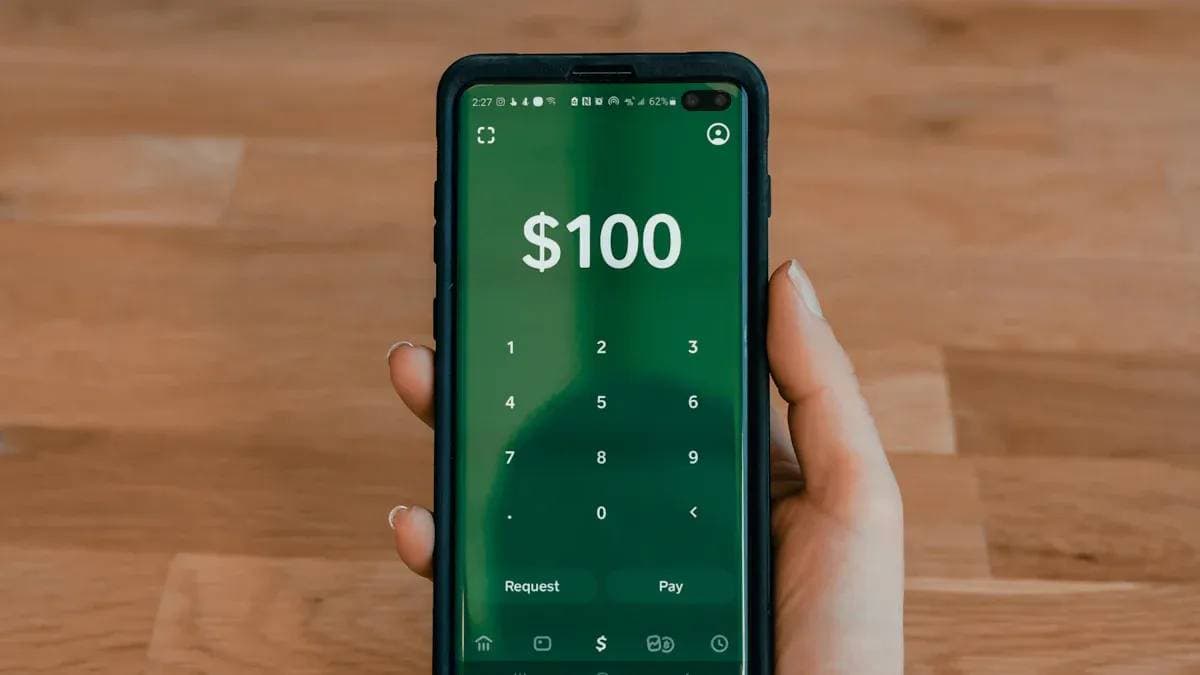

Contact Us
Company and Team
BiyaPay Products
Customer Services
is a broker-dealer registered with the U.S. Securities and Exchange Commission (SEC) (No.: 802-127417), member of the Financial Industry Regulatory Authority (FINRA) (CRD: 325027), member of the Securities Investor Protection Corporation (SIPC), and regulated by FINRA and SEC.
registered with the US Financial Crimes Enforcement Network (FinCEN), as a Money Services Business (MSB), registration number: 31000218637349, and regulated by FinCEN.
registered as Financial Service Provider (FSP number: FSP1007221) in New Zealand, and is a member of the Financial Dispute Resolution Scheme, a New Zealand independent dispute resolution service provider.



















