- EasyCard
- Trade
- Help
- Announcement
- Academy
- SWIFT Code
- Iban Number
- Referral
- Customer Service
- Blog
- Creator
Using Apple Pay at ATMs What You Need to Know
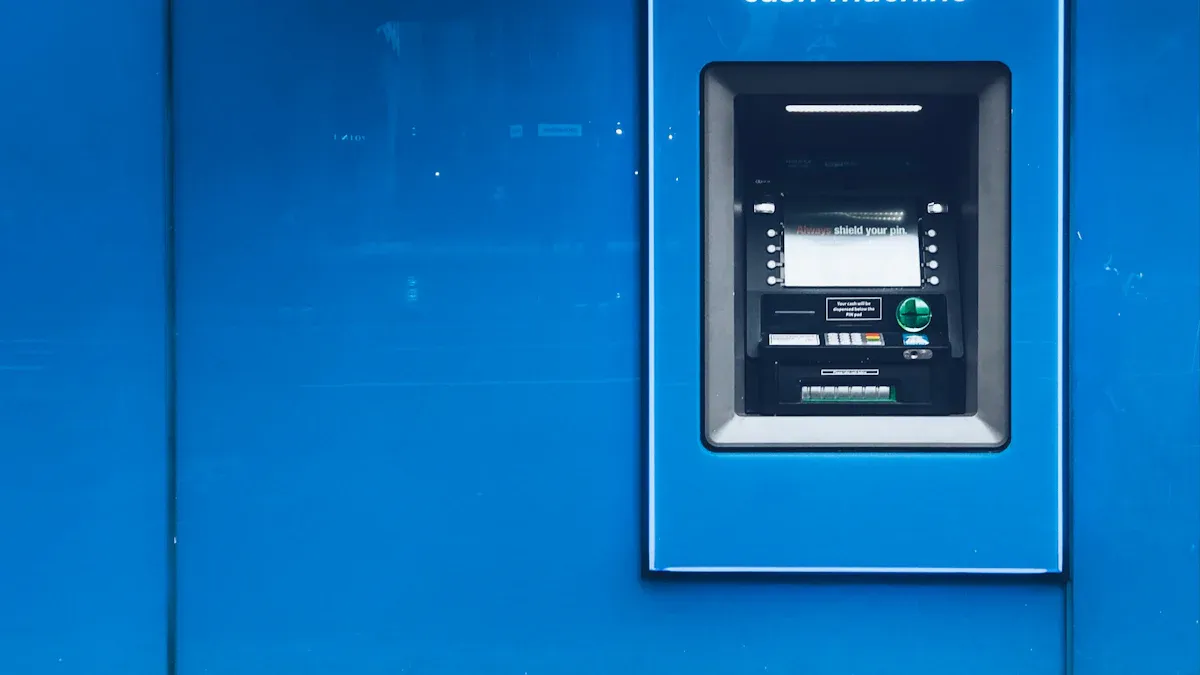
Image Source: unsplash
You can use Apple Pay at some ATMs, but not all machines allow this feature. Always look for the contactless ATM symbol before you try. Bank of America stands out as the only major U.S. bank that lets you withdraw cash using Apple Pay. Make sure your debit card works with Apple Pay and that you set up your device. Apple Pay makes ATM visits faster and safer.
Key Takeaways
- Only ATMs with the contactless symbol support Apple Pay withdrawals, so always look for this symbol before using your device.
- Set up Apple Pay with a supported debit card on your device before visiting the ATM; virtual cards and Apple Card do not work for cash withdrawals.
- Using Apple Pay at ATMs offers extra security through Face ID, Touch ID, or passcode, making your transactions safer and faster than using a physical card.
Apple Pay ATM Requirements
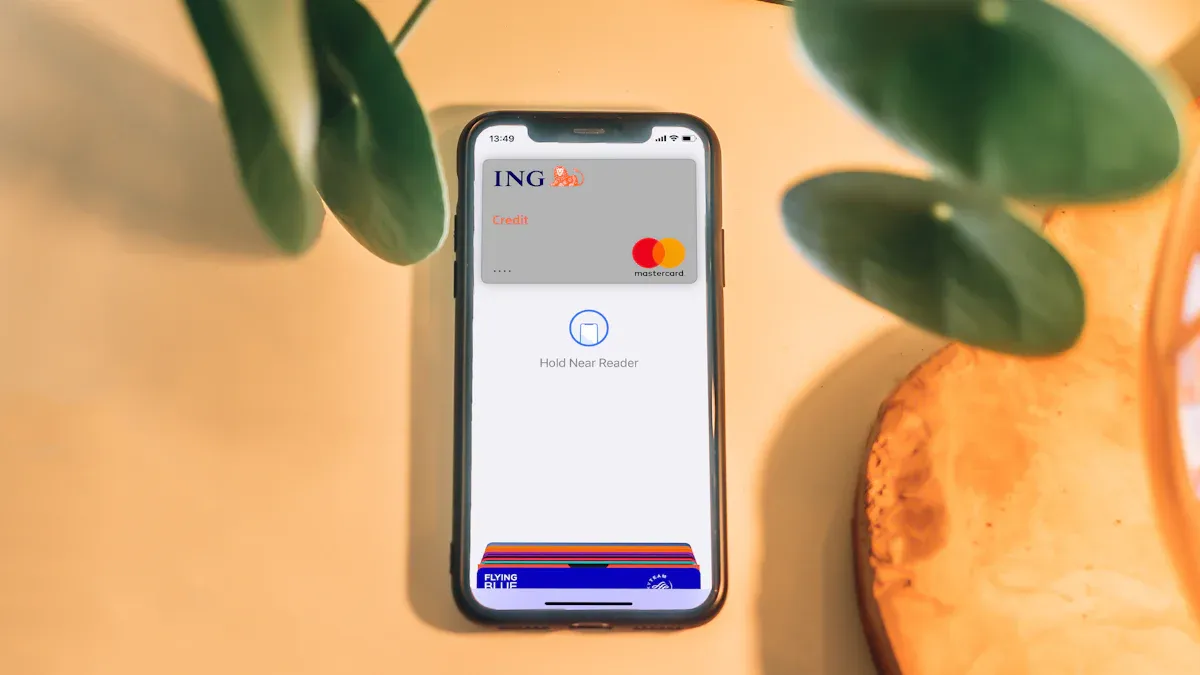
Image Source: unsplash
Supported ATMs
You can’t walk up to any ATM and expect it to work with apple pay. You need to find a contactless atm. Here’s how you spot one:
- Look for the contactless symbol on the ATM.
- This symbol means the ATM supports contactless transactions, including apple pay.
- Make sure you see the symbol before you try to withdraw cash.
- Follow the ATM’s prompts to finish your cardless withdrawal.
Not every ATM has this feature. If you don’t see the symbol, you’ll need to use your physical card.
Supported Banks
Many banks let you add your debit card to apple pay, but only a few allow you to withdraw cash at ATMs using apple pay. In the United States, Bank of America, Chase, and Wells Fargo support this feature. These banks have ATMs that work with digital wallets like apple pay. Some banks, such as Capital One, let you pay in stores with apple pay but do not support apple pay at their ATMs. In the United Kingdom, banks like Barclays, HSBC, and NatWest support apple pay for payments, but there is no clear evidence that you can withdraw cash at their ATMs using apple pay. Australian banks do not currently support apple pay for ATM withdrawals.
Tip: Always check with your bank to see if their ATMs support apple pay withdrawals.
Card and Device Setup
Before you head to the ATM, you need to set up apple pay on your device. Here’s what you do:
- Add your bank debit card to your Apple Wallet.
- Make sure your device supports apple pay and is set up for contactless payments.
- Remember, apple pay is a digital wallet. It does not hold money itself.
- You can’t withdraw cash from an ATM using Apple Card (credit) or Apple Cash.
- Virtual cards, like Apple Cash or virtual Visa cards, do not work for ATM withdrawals. You need a physical debit card linked to your apple pay.
If you want to withdraw cash, always use a supported debit card and a device set up with apple pay. Virtual cards are great for online shopping, but they won’t help you at the ATM.
How to Use Apple Pay at ATMs

Image Source: pexels
Use Apple Pay for Withdrawals
You can use apple pay to withdraw cash at supported ATMs, and the process is simple once you know what to do. Here’s a step-by-step guide to help you get started:
- Find an ATM with the contactless symbol. This symbol means the ATM supports apple pay and other digital wallets.
- Open apple wallet on your iPhone. Use Face ID, Touch ID, or your passcode to unlock it.
- Choose the debit card you want to use. If you have more than one card in apple wallet, make sure you select the right one.
- Hold your iPhone close to the ATM’s contactless reader. Wait for your phone to connect.
- Follow the ATM’s instructions. Enter your PIN and choose how much cash you want to withdraw.
- Take your cash and finish the transaction.
You can also use apple pay on your Apple Watch if you have set it up. The steps are almost the same. Just double-click the side button, select your card, and hold your watch near the reader.
Tip: Always check for the contactless symbol before you try to use apple pay at an ATM. Not every ATM supports this feature.
Withdraw Money with Apple Pay
When you withdraw money with apple pay, you get extra security compared to using a physical card. Apple pay uses Face ID, Touch ID, or your passcode to make sure only you can access your cards in apple wallet. This means you do not need to worry about someone stealing your card or copying your card number.
Here’s a quick look at how apple pay keeps your money safe:
| Security Feature | Apple Pay at ATMs | Traditional Card Withdrawals at ATMs |
|---|---|---|
| Physical Card Use | Not required, so no risk of card skimming | Needs card, can be skimmed |
| Authentication Method | Face ID, Touch ID, or passcode | PIN only |
| Communication | Secure NFC technology | Magnetic stripe or chip |
| Risk of Fraud | Lower, thanks to tokenization and biometrics | Higher, card and PIN can be stolen |
Apple pay never shares your real card number with the ATM. It uses a special code for each transaction. This makes it much harder for thieves to steal your information.
You should also know that fees may apply when you withdraw cash using apple pay. If you use an ATM outside your bank’s network, you might pay extra. Some ATMs charge a fee for all withdrawals, even with apple pay. Always check the ATM screen for fee details before you finish your transaction.
Troubleshooting and Tips
Sometimes, things do not go as planned when you use apple pay at an ATM. Here are some common problems and how you can fix them:
- The ATM does not recognize your device. Make sure the ATM supports apple pay. Look for the contactless symbol. If your phone does not connect, try restarting your device or updating your software.
- Your card is not working. Check if your card is supported for ATM withdrawals in apple wallet. Some cards work for purchases but not for cash withdrawals. Contact your bank if you are not sure.
- Authentication fails. If Face ID or Touch ID does not work, use your passcode. Clean your device’s sensor if it is dirty.
- The transaction is declined. Make sure you have enough money in your account. Check your card details in apple wallet. Sometimes, banks block transactions for security reasons. Call your bank if you keep having trouble.
- Network issues. If you have a weak signal, move to a spot with better reception. Some ATMs need a good connection to process apple pay transactions.
Here are some extra tips to help you succeed every time you use apple pay at an ATM:
- Always use an ATM with the contactless symbol.
- Make sure your apple wallet is set up with a supported debit card.
- Keep your device updated with the latest software.
- If you get an error, try removing and re-adding your card in apple wallet.
- Restart your device if you have trouble connecting.
- If you still cannot withdraw cash, contact your bank or Apple Support for help.
Note: You cannot withdraw cash from an ATM using Apple Cash or Apple Card. Only supported debit cards in apple wallet will work for ATM withdrawals.
Using apple pay at ATMs gives you a fast, secure way to get cash without pulling out your physical card. If you follow these steps and tips, you can avoid most problems and enjoy a safer banking experience.
To use apple pay at ATMs, follow these steps:
- Add your debit card to Apple Wallet and verify it.
- Find an ATM with the contactless symbol.
- Use Face ID, Touch ID, or your passcode to start.
- Enter your PIN and withdraw cash.
Always check if the ATM supports apple pay and ask your bank about possible fees. Stay alert and keep your transactions safe.
FAQ
Can you use Apple Pay at all ATMs?
No, you can’t. Only ATMs with the contactless symbol work with Apple Pay. Always check for the symbol before you try.
Do you pay extra fees when using Apple Pay at ATMs?
You might pay fees if you use an out-of-network ATM. The ATM will show any fees before you finish. Fees usually range from $2 to $5 USD.
Which Hong Kong banks support Apple Pay for ATM withdrawals?
Most Hong Kong banks let you add cards to Apple Pay for payments. Right now, you can’t use Apple Pay for ATM withdrawals in Hong Kong.
Even though Apple Pay makes ATM withdrawals faster and safer, you may still face foreign ATM fees and hidden exchange rate markups when traveling or sending money abroad. If you need to move funds internationally, banks often charge high fees and cause delays. With BiyaPay, you get a smarter solution:
- Remittance fees as low as 0.5%, much cheaper than banks
- Real-time exchange rate check with no hidden markups
- Multiple fiat and digital currency conversions supported
- Coverage across most countries and regions worldwide
- Same-day transfers, ensuring your money arrives quickly and securely
Start saving on every transaction—register with BiyaPay today.
*This article is provided for general information purposes and does not constitute legal, tax or other professional advice from BiyaPay or its subsidiaries and its affiliates, and it is not intended as a substitute for obtaining advice from a financial advisor or any other professional.
We make no representations, warranties or warranties, express or implied, as to the accuracy, completeness or timeliness of the contents of this publication.


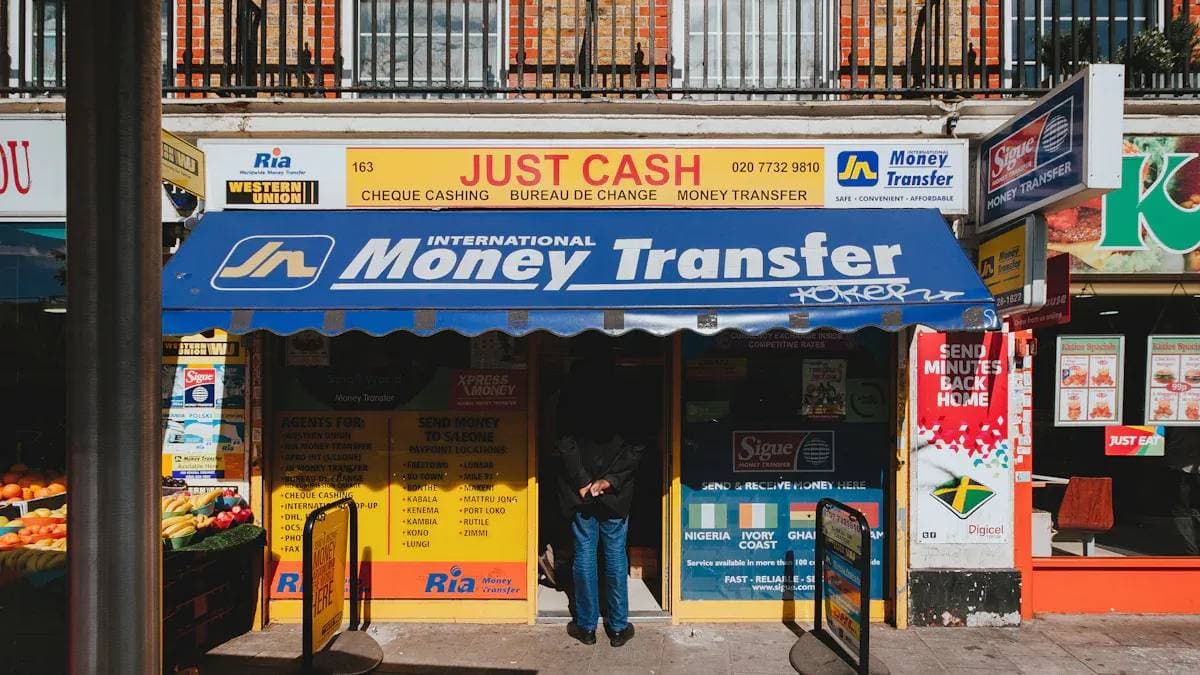
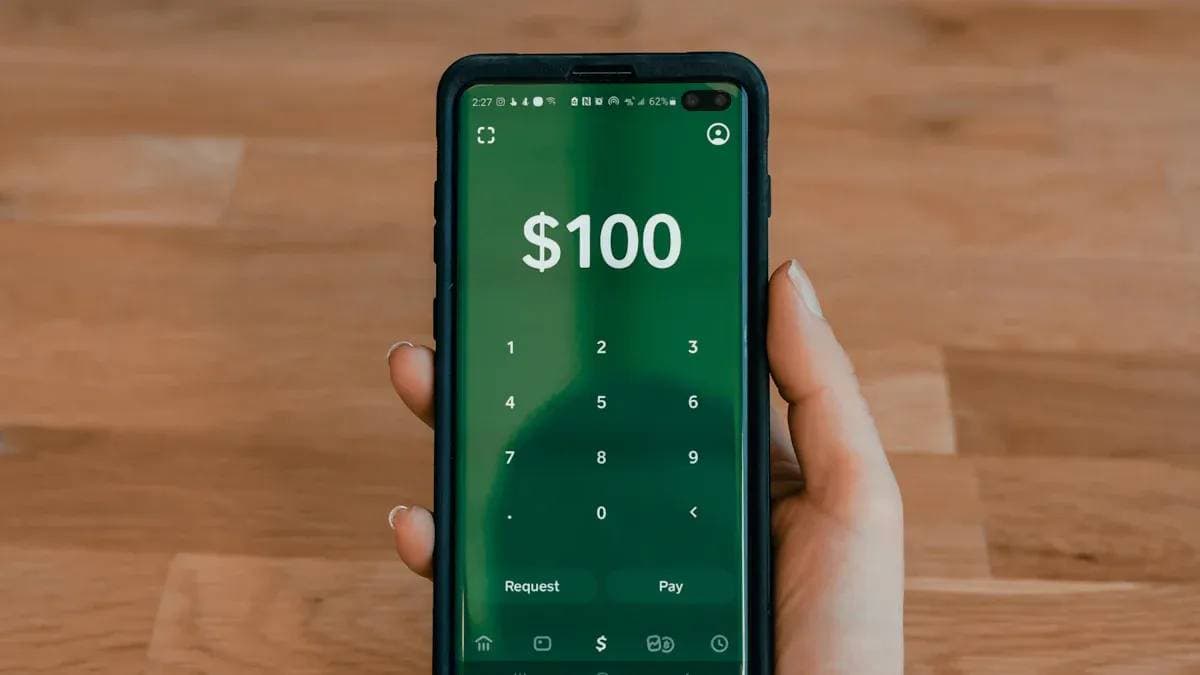
Contact Us
Company and Team
BiyaPay Products
Customer Services
is a broker-dealer registered with the U.S. Securities and Exchange Commission (SEC) (No.: 802-127417), member of the Financial Industry Regulatory Authority (FINRA) (CRD: 325027), member of the Securities Investor Protection Corporation (SIPC), and regulated by FINRA and SEC.
registered with the US Financial Crimes Enforcement Network (FinCEN), as a Money Services Business (MSB), registration number: 31000218637349, and regulated by FinCEN.
registered as Financial Service Provider (FSP number: FSP1007221) in New Zealand, and is a member of the Financial Dispute Resolution Scheme, a New Zealand independent dispute resolution service provider.



















