- EasyCard
- Trade
- Help
- Announcement
- Academy
- SWIFT Code
- Iban Number
- Referral
- Customer Service
- Blog
- Creator
What you need to know before deleting your PayPal account
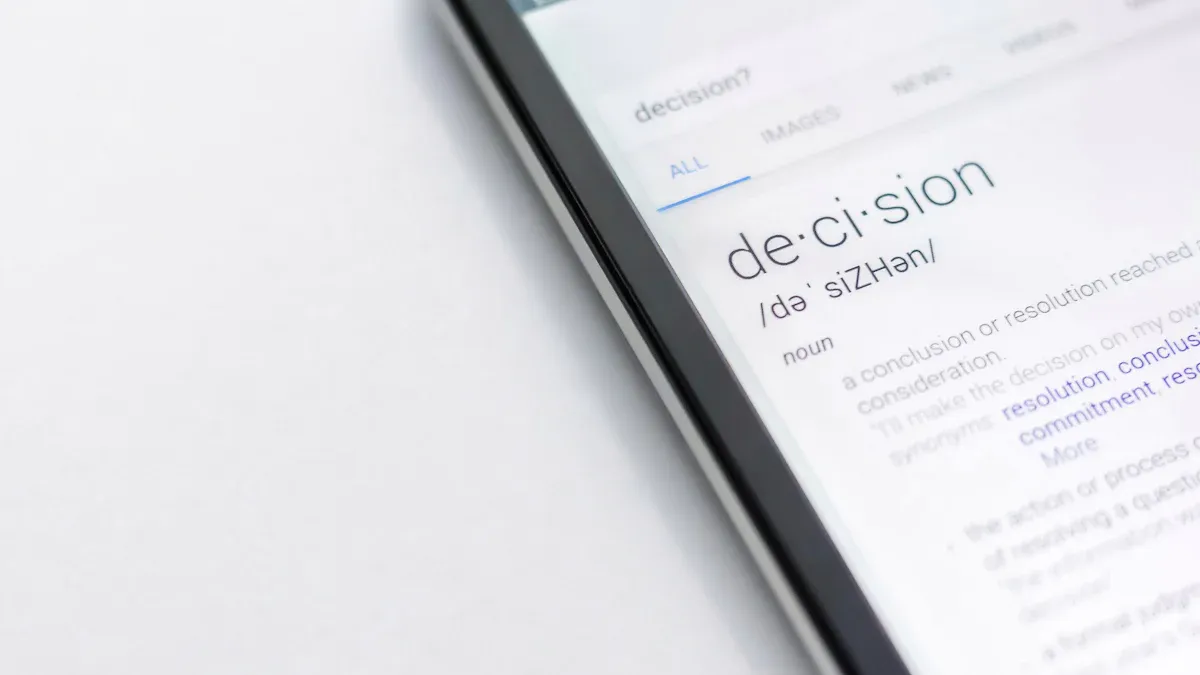
Image Source: unsplash
Before you delete your PayPal account, be sure to withdraw all your funds, cancel any active subscriptions, save your transaction history, and resolve any outstanding issues. You must log in before you can delete your PayPal account. Keep in mind that deleting your PayPal account is permanent. In some cases, you may not be able to delete your PayPal account due to issues such as suspected fraud, inactivity, or policy violations, including:
- Regulatory requirements
- Selling banned items
- Unauthorized use or fraud alerts
- Unusual sales activity
- Rarely used accounts
Key Takeaways
- Always withdraw all your PayPal funds and wait for pending payments to clear before deleting your account to avoid losing money.
- Cancel every active subscription and automatic payment linked to your PayPal account to prevent unexpected charges after closure.
- Download and save your full transaction history and resolve any account issues or disputes, since deleting your account is permanent and you cannot recover data later.
Withdraw Funds
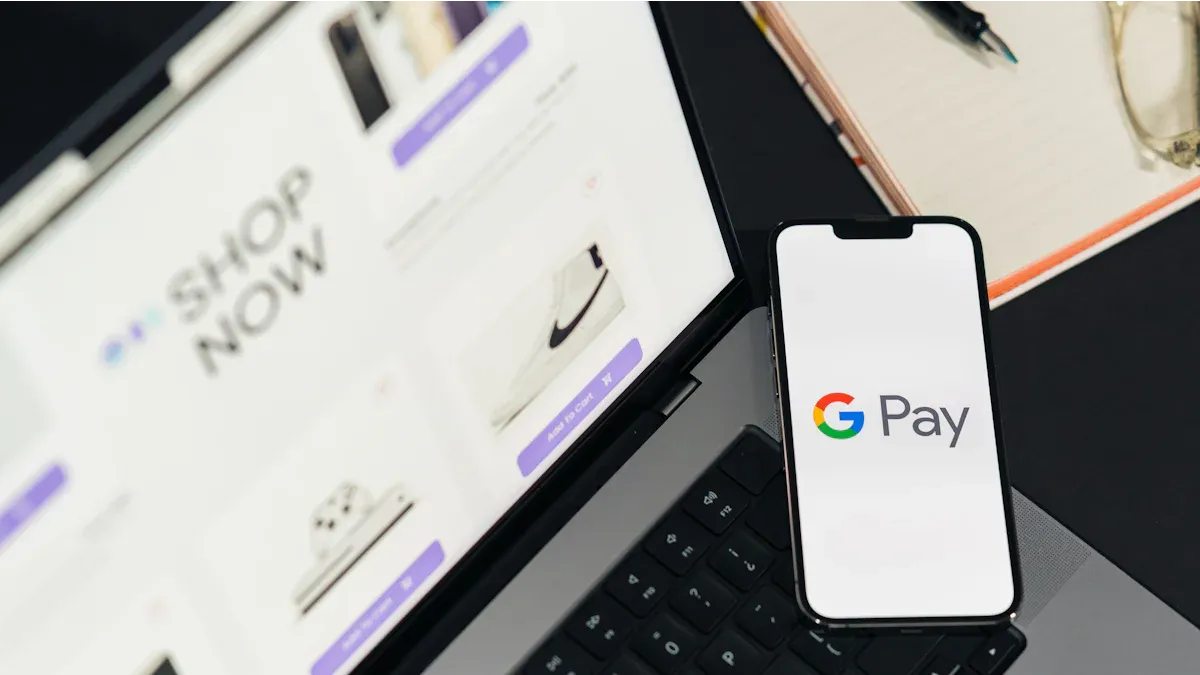
Image Source: pexels
Before you close your PayPal account, you need to make sure you have no money left in your balance. If you skip this step, you might lose access to your funds forever. Let’s walk through what you should do.
Transfer to Bank
First, move your PayPal balance to your bank account. You can choose between a standard transfer or an instant transfer. Standard transfers are free and usually take one to three business days to show up in your bank account. Instant transfers cost a small fee, but your money often arrives within minutes. Sometimes, instant transfers can take up to 30 minutes if your bank or the network is busy. If you use a Hong Kong bank, check if your bank supports instant transfers and if there are any extra fees.
Tip: Always double-check your bank details before you transfer. If you enter the wrong information, your money could get stuck or lost.
Check for Pending Money
After you transfer your main balance, look for any pending payments. Sometimes, people send you money right before you close your account. Pending payments may not show up in your available balance yet. You should wait until all transactions finish processing. If you have refunds or payments on hold, these need to clear before you can delete your account. Go to your PayPal activity page and review recent transactions. Make sure everything is complete and nothing is left behind. This way, you avoid missing out on any money that belongs to you.
Cancel Subscriptions
Find Active Payments
You probably have a few subscriptions or automatic payments linked to your PayPal account. These could be for streaming services, online tools, or even monthly donations. Before you delete your account, you need to find every active payment. Here’s how you can do it:
- Log in to your PayPal account.
- Go to the Settings menu and select the “Payments” tab.
- Click on “Manage automatic payments.”
- You’ll see a list of merchants with active subscriptions or recurring payments.
- Click on each merchant to view the details and status of your subscription.
If you use PayPal for business, you can also check the “Recurring Payments” or “Subscriptions” section on your dashboard. This helps you spot any active profiles or customers with ongoing payments. For some services, like Paymattic, you can manage subscriptions directly from their dashboard.
Tip: Download a list of your active subscriptions if you want a record for your files.
Stop Recurring Charges
After you find all your active payments, you need to stop them. Cancel each subscription or automatic payment one by one. If you skip this step, PayPal will not let you close your account. Even worse, if you somehow miss a recurring charge, you might still get billed after your account is gone. This can lead to payment problems or extra charges you cannot control. Always double-check that every subscription is canceled before you move forward. This way, you avoid surprises and keep your money safe.
Save Transaction History
Download Records
You should always download your PayPal transaction history before you delete your account. Once your account is gone, you cannot get this information from PayPal’s website. The process is simple and gives you a full record of your payments, fees, and transfers. Here’s how you can do it:
- Sign in to your PayPal account.
- Go to the Activity tab at the top of the page.
- Click Download on the right side.
- Choose a date range or select the last 180 days.
- Pick the file type you want, like CSV or PDF.
- You can customize which details to include, such as sender, receiver, amount, and fees.
- Click Download History to save the file to your computer.
If you want a report with your running balance, select “Balance affecting” in the transaction type. For older transactions, you can request a data export in your account settings. PayPal will process your request and let you know when your file is ready. You can then open the file in spreadsheet software to review all your details.
Tip: If you use a Hong Kong bank or need records for tax filing, choose CSV format for easy sorting and searching.
Why Keep a Copy
You might wonder why you need to keep your PayPal records. Financial experts say it is smart to save a copy for several reasons:
- PayPal must keep your data for a set time after you close your account, but you cannot access it online.
- You may need your records for taxes, legal claims, or to resolve disputes.
- If you ever need to prove a payment or check a refund, your own copy is the only way.
- PayPal deletes your data after their legal retention period, so you lose access forever.
Note: Once you delete your account, PayPal’s self-service tools will not let you download your history. Always save your records before you close your account.
Resolve Account Issues
Remove Limitations
You cannot delete your PayPal account if it has any limitations. PayPal puts these limits in place for several reasons. Sometimes, they see unusual activity or need more information about your transactions. Other times, you might have too many chargebacks or your account stays inactive for a long time.
Here are some common types of account limitations you might face:
- Temporary limitations, often triggered by odd activity or missing documents.
- Permanent limitations, which happen if you break PayPal’s rules.
- Holding fund limitations, where PayPal keeps some money as a reserve.
- Transaction limitations, which stop you from sending or withdrawing money.
PayPal will always notify you about these issues. You can find details in your email or the Resolution Center on your dashboard. To remove a limitation, you need to follow PayPal’s instructions. Usually, you must send documents like your ID, proof of address, or invoices. Sometimes, you need to show shipment tracking or customer details.
Tip: Never trust emails that ask for your PayPal info. Always check the Resolution Center for real updates.
If you want to fix a limitation, try these steps:
- Make sure your account details are correct.
- Send any documents PayPal asks for.
- Clear up any negative balances or disputes.
- Contact PayPal support if you need more help.
Close Open Disputes
Open disputes or claims can also block you from deleting your account. You need to settle all issues with buyers or sellers first. Go to the Resolution Center and check for any open cases. Respond quickly and provide any proof PayPal requests, like receipts or shipping info. Once you close all disputes and remove any limitations, you can move forward with deleting your account.
How to Delete PayPal Account

Image Source: unsplash
If you want to delete your PayPal account, you need to follow a few important steps. You cannot undo this action, so make sure you are ready before you start. Whether you use PayPal for personal or business reasons, the process is straightforward if you prepare ahead of time.
Delete PayPal Account: Steps
You might wonder how to delete PayPal account without running into problems. Here is a simple guide to help you close your account safely:
- Log in to your PayPal account from a web browser. You cannot delete PayPal account from the app, so use a desktop or mobile browser.
- Click the Settings icon near the top right corner, next to the log out button.
- Under Account options, find and select the Close your account link.
- PayPal will ask you to confirm. Click Close account to finish.
Note: You must log in before you can close your account. This keeps your information safe.
Before you start, check these things:
- Make sure your PayPal balance is zero. Transfer any money to your bank account. If you use a Hong Kong bank, double-check your bank details to avoid delays.
- Cancel all subscriptions and automatic payments. If you skip this, PayPal will not let you delete PayPal account.
- Download your transaction history. After you close your account, you cannot get this data back.
- Resolve any open disputes or account limitations. PayPal blocks account closure if you have unresolved issues.
If you want to delete PayPal account from desktop, follow the steps above. If you want to delete PayPal account from mobile, open your browser and log in to the PayPal website. The app does not support account deletion, so always use a browser.
You might run into some common errors when you try to close your account. Here is a quick table to help you solve them:
| Common Error | What It Means | How to Fix It |
|---|---|---|
| Open Balance or Pending Transactions | You still have money or unfinished payments | Withdraw all funds and finish or cancel pending payments |
| Active Subscriptions | You have ongoing billing agreements | Cancel all subscriptions in the Payments settings |
| Account Limitations | PayPal flagged your account for issues like disputes or chargebacks | Resolve issues in the Resolution Center or contact support |
| Technical or Browser Errors | Problems with your browser or app | Try a different browser, clear cache, or update your app |
| Unverified Email or Bank Account | Your email or bank is not verified | Complete verification steps before you delete PayPal account |
If you need help, you can reach PayPal support in several ways. Use the website’s Contact Us page, the PayPal app’s Help section, phone support, or the Message Center. Agents are available most days, and you can also use the PayPal Assistant chatbot.
Business Account Deletion
If you have a PayPal Business account, you need to take a few extra steps. Here is how to delete PayPal account for business users:
- Log in to your PayPal Business account on a desktop or laptop.
- Go to your Profile Settings from the drop-down menu.
- Select Account Preferences and look for the Close Account link under Account Type.
- PayPal will ask you to verify your identity. You may get a message on your phone or email.
- Confirm your choice by clicking Close account.
Before you close your account, make sure you:
- Save all important documents and transaction history. You will lose access to this data after you delete PayPal account.
- Cancel any scheduled or incomplete transactions.
- Remove any unconfirmed email addresses.
- Make sure you have no outstanding balances or pending payments.
Tip: If you want to switch from a business account to a personal account, you can contact PayPal support. They can help you downgrade your account, which is not possible for personal accounts.
You cannot delete PayPal account if you have any open cases, pending payments, or unresolved issues. Always check your account status before you try to close your account.
If you want to delete PayPal account from desktop, use the steps above. If you want to delete PayPal account from mobile, log in to the PayPal website using your mobile browser. The app does not let you close your account.
Remember, once you close your account, the action is permanent. You cannot recover your data or account history. If you want to use PayPal again, you will need to create a new account with a different email address. You can reuse your old email only after PayPal fully deletes your previous account.
Note: Data deletion is permanent and irreversible. PayPal does not allow selective data erasure.
If you follow these steps, you can delete PayPal account without any trouble. Always double-check your details and make sure you meet all the requirements before you start.
What Happens After Deletion
Permanent Loss of Access
When you delete your PayPal account, you lose access to everything linked to it. You cannot log in, check your balance, or see your transaction history. If you had any money left in your account, you cannot get it back. PayPal may hold your funds for up to six months or longer, especially if there were recent transactions or disputes. During this time, you cannot withdraw or use that money. You also cannot use your linked bank accounts or credit cards to open a new PayPal account. This can make it hard to pay for things online or receive payments from clients.
Here are some long-term effects you might face:
- You must find new ways to pay for services, like hosting or domain registration.
- You may need to switch to other platforms, such as Stripe or direct credit card payments.
- You might feel frustrated if you cannot get clear answers from PayPal support.
- If your account was banned for reasons like being underage, you cannot appeal or reopen it.
- Your business or clients could face problems if they rely on your PayPal account.
Data and Account Consequences
After you close your account, PayPal does not erase your data right away. According to PayPal’s privacy policy, they must keep some of your personal information for up to 10 years. They do this to follow legal rules and help with any future investigations. PayPal tries to delete as much of your information as possible, but some details stay in their system for legal reasons. Your transaction history and account data remain stored until the law says they can remove it. You cannot access this information once your account is gone, so always save your records before deleting your account.
Note: Deleting your PayPal account is permanent. You cannot recover your data or reopen your account later. Always double-check before you decide to close it.
Common Problems
Missed Subscriptions
You might think you have canceled every subscription, but it is easy to miss one or two. Many people link streaming services, online tools, or memberships to PayPal. If you forget to cancel a subscription, the service may still try to charge your closed account. This can lead to failed payments or even service interruptions. Some companies may send you emails about missed payments, while others might stop your service without warning.
To avoid this problem, always check your list of automatic payments before closing your account. Go to your PayPal settings and review every merchant under “Manage automatic payments.” Make a checklist of all your subscriptions. Cancel each one directly through PayPal and, if needed, on the merchant’s website. This extra step helps you avoid surprise charges or lost access to services you enjoy.
Tip: Keep a record of your canceled subscriptions. This makes it easier to track which services you need to update with a new payment method.
Forgotten Balances
Forgetting about small amounts left in your PayPal account happens more often than you might think. Maybe you received a refund or a payment you did not expect. If you close your account with money still inside, you lose access to those funds forever.
Here is what you need to know about forgotten balances:
- PayPal requires you to have a zero balance before you can close your account. You must transfer or withdraw all funds, even small amounts.
- Once you delete your account, you cannot recover any money or transaction history. Everything is gone for good.
- There is no way to get back forgotten balances after account deletion. PayPal does not offer a recovery process.
- You cannot reopen your account once it is closed. All your data is permanently deleted.
- Always copy your transaction history and transfer every dollar before closing your account.
If you use a Hong Kong bank, double-check your transfer details to make sure your money arrives safely. Taking these steps protects your funds and gives you peace of mind when you say goodbye to PayPal.
Before you delete your PayPal account, take time to prepare. Double-check your funds, subscriptions, and account issues. Experts suggest you:
- Withdraw all money.
- Cancel every subscription.
- Save your transaction history.
- Resolve disputes.
- Inform contacts about your closure.
Careful steps help you avoid regrets later.
FAQ
Can you reopen a PayPal account after deleting it?
No, you cannot reopen a deleted PayPal account. You must create a new account with a different email address if you want to use PayPal again.
What happens to your linked bank accounts after deletion?
Your linked bank accounts, including Hong Kong banks, become unlinked. You can use them with a new PayPal account if you want.
Tip: Always double-check your bank details before linking them to a new PayPal account.
Will PayPal charge any fees for closing your account?
PayPal does not charge any fees for closing your account. Make sure you withdraw all your funds in USD before you delete your account.
Closing a PayPal account requires careful planning to avoid losing funds, subscriptions, and valuable transaction history. The process, as this article details, is permanent and irreversible, highlighting the limitations and complexities of managing finances through a single platform. This is where a modern financial solution like BiyaPay offers a seamless and powerful alternative, giving you greater control over your assets. Our platform simplifies your global transactions, providing real-time exchange rate queries and conversions for various fiat and digital currencies with remittance fees as low as 0.5%.
Whether you’re managing personal funds or international business payments, BiyaPay makes it easy and secure. We support money transfers to most countries and regions worldwide, ensuring your funds get where they need to go quickly—often on the same day. Don’t let the risk of losing funds and data hold you back. Register now to see how much you can save, and get started with a single app that meets all your international financial needs. You can open an account with BiyaPay in minutes and experience a new level of financial freedom.
*This article is provided for general information purposes and does not constitute legal, tax or other professional advice from BiyaPay or its subsidiaries and its affiliates, and it is not intended as a substitute for obtaining advice from a financial advisor or any other professional.
We make no representations, warranties or warranties, express or implied, as to the accuracy, completeness or timeliness of the contents of this publication.
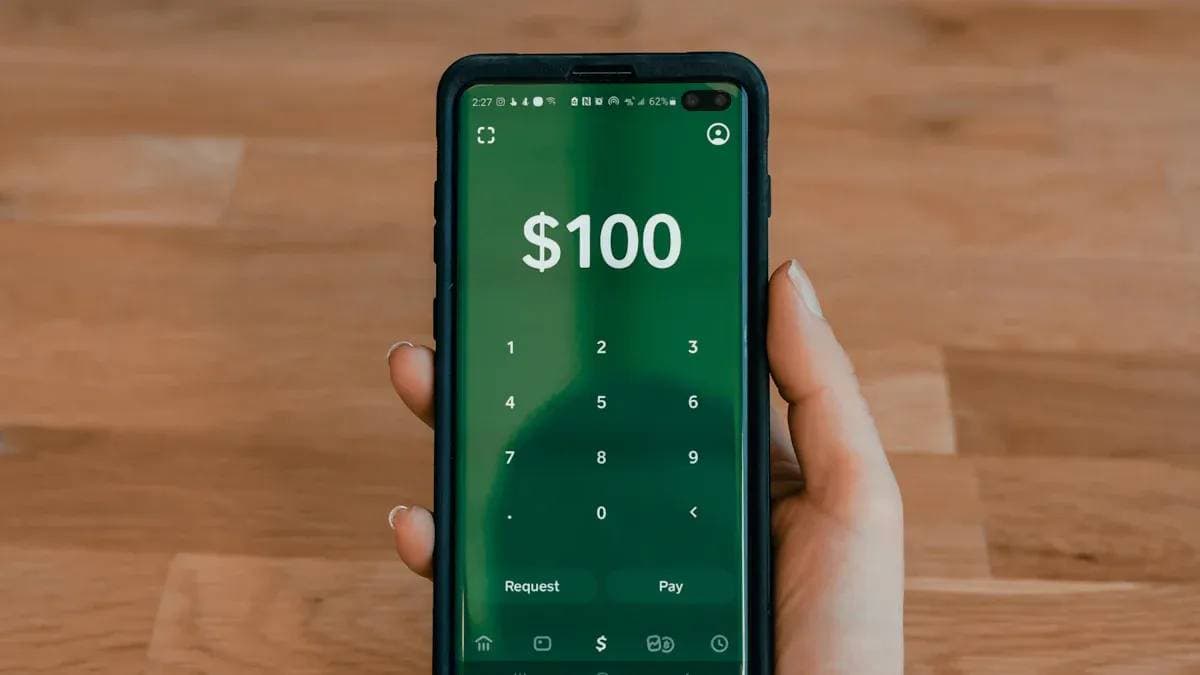



Contact Us
Company and Team
BiyaPay Products
Customer Services
is a broker-dealer registered with the U.S. Securities and Exchange Commission (SEC) (No.: 802-127417), member of the Financial Industry Regulatory Authority (FINRA) (CRD: 325027), member of the Securities Investor Protection Corporation (SIPC), and regulated by FINRA and SEC.
registered with the US Financial Crimes Enforcement Network (FinCEN), as a Money Services Business (MSB), registration number: 31000218637349, and regulated by FinCEN.
registered as Financial Service Provider (FSP number: FSP1007221) in New Zealand, and is a member of the Financial Dispute Resolution Scheme, a New Zealand independent dispute resolution service provider.


















