- EasyCard
- Trade
- Help
- Announcement
- Academy
- SWIFT Code
- Iban Number
- Referral
- Customer Service
- Blog
- Creator
Changing Language on Amazon App and Website Made Easy
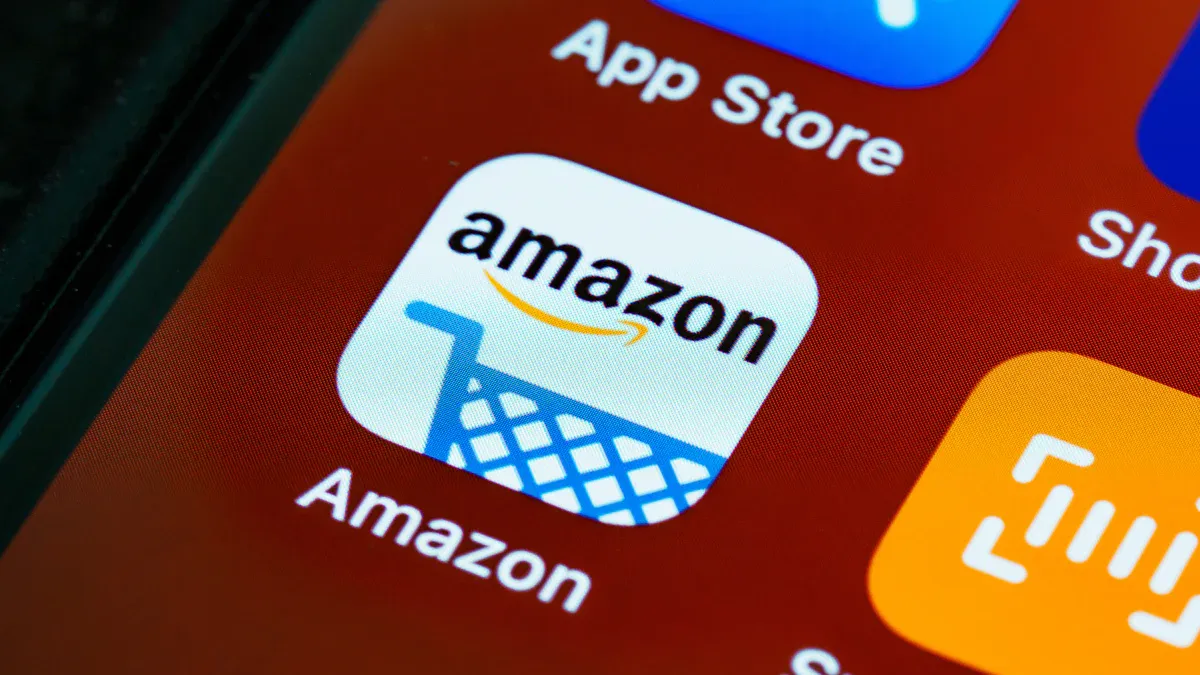
Image Source: unsplash
You can change language on amazon in just a few taps or clicks. Amazon supports over 130 languages, making it easy for you to shop in your preferred language. Many people want to change language because it helps with accessibility, better understanding, and a smoother shopping experience.
- Accessibility for non-native speakers
- Better understanding of product details
- Localization for regional preferences
- Convenience and comfort
- Enhanced shopping experience
If you do not see your language right away, do not worry. You will find simple ways to update it on both the website and app.
Key Takeaways
- You can easily change the language on Amazon’s website and app by following simple steps in the settings menu.
- Your chosen region affects which languages are available, so changing your region can unlock more language options.
- If you face problems with language settings, use Amazon’s customer support or reset the app to get help quickly.
Change Language on Amazon Website
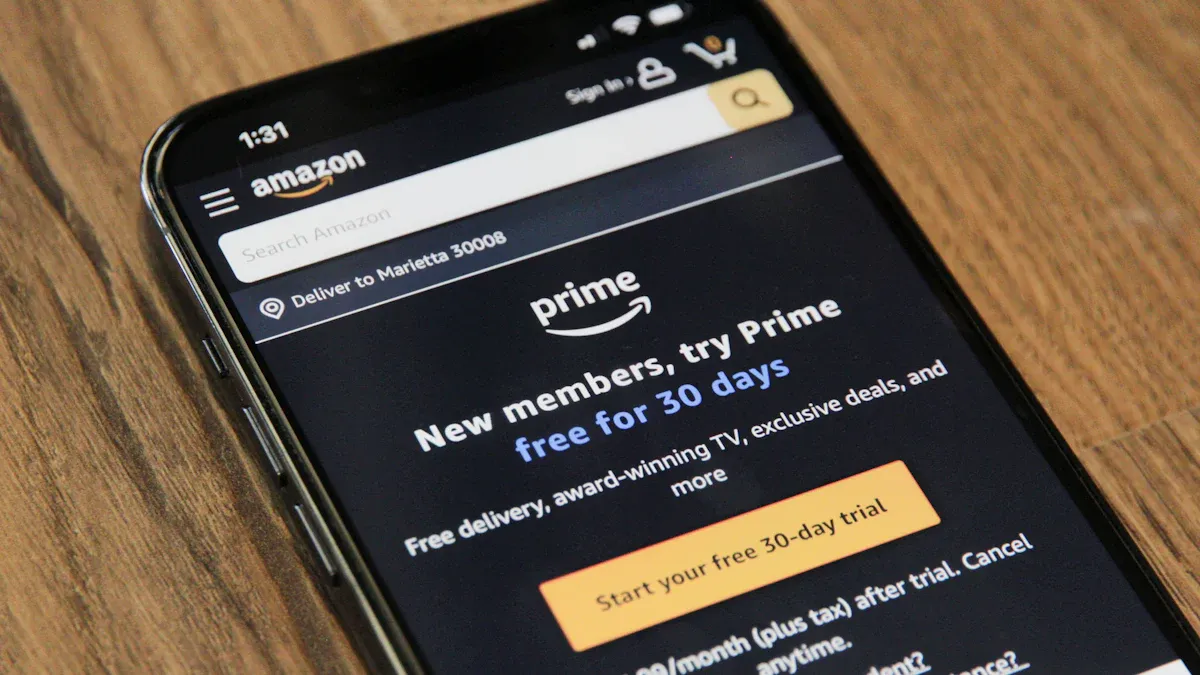
Image Source: unsplash
Changing the language on the Amazon website is quick and straightforward. You can shop in your preferred language with just a few clicks. Let’s walk through the process and explore which languages you can use.
Website Steps
You can change language on amazon by following these easy steps. This works for popular marketplaces like Amazon.com, Amazon.co.uk, and Amazon.de.
- Go to the Amazon website and sign in to your account.
- Look for the flag icon near the top of the page, usually next to the search bar.
- Click or hover over the flag icon. This opens the language drop-down menu.
- Choose a language from the list of language options available.
- Save your changes. The website will refresh in your selected language.
Tip: If you do not see your preferred language, try changing your country or region. Sometimes, more language options appear after you switch regions.
The language drop-down menu makes it simple to choose a language that fits your needs. You can always return to this menu if you want to switch again.
Language Availability
Amazon supports multiple languages, but the choices depend on your region and the marketplace you use. For example, in the United States, you can pick between English and espanol (Spanish). In the United Kingdom, English is the main option. If you shop on Amazon Germany, you will find German and English. Japanese is available on Amazon Japan.
Note: Amazon uses your selected region and marketplace to decide which languages to show. The website does not automatically change based on your browser or device language settings. You control the language by using the language changing feature on the website.
Here’s a quick table showing some language options by country:
| Marketplace | Languages Available |
|---|---|
| Amazon.com | English, Spanish |
| Amazon.co.uk | English |
| Amazon.de | German, English |
| Amazon.co.jp | Japanese, English |
You might notice that not every language is available in every country. If you want to access more languages, you can change your region in the website settings. When you do this, Amazon opens a new tab with the regional website and its language options.
Keep in mind: When you change your region or language, some things may change. Product prices will show in the local currency (for example, USD for the United States). Some products or services may not be available after you switch. You may need to update your shipping address and payment methods. Customer support and return policies can also differ by country.
Amazon works hard to provide accurate translations. They use advanced machine learning and human translators to make sure you get clear information in your chosen language. Still, some cultural details or phrases may not translate perfectly.
If you have trouble with language settings, Amazon offers customer support. You can use the Help & Customer Service page to chat with a virtual agent or request a call. If you get stuck in a language you do not understand, support can guide you step by step to reset your settings, even if the website is in espanol or another language.
Change Language on Amazon App

Image Source: unsplash
Changing the language on the Amazon app is simple. You can do it in just a few taps, whether you use an iPhone or an Android device. The app supports multiple languages, so you can shop and browse in the one you feel most comfortable with. Let’s walk through the steps and cover what to do if you run into any problems.
App Steps
You do not need to worry about which phone you have. The process to change language on the Amazon app is the same for both iOS and Android. Here’s how you can update your language settings:
- Open the Amazon mobile app on your device.
- Tap the three horizontal bars (menu icon) at the bottom of the screen.
- Scroll down and tap on Settings.
- Select Country & Language from the settings menu.
- Pick your region and choose your preferred language from the list.
- Tap Done to save your changes.
After you finish these steps, the app will switch to your chosen language right away. You will see product details, reviews, and customer support in the language you selected. The Amazon app lets you pick from several languages, but the options depend on your region. For example, you might see English and Spanish in the United States, but only Japanese and English in Japan.
Tip: The language settings menu in the app controls the display language. Your phone’s system language does not change the Amazon app language automatically. If you want to shop in another language, always use the app’s own settings.
Here’s a quick table to show you how the process looks on both platforms:
| Step | iOS | Android |
|---|---|---|
| Open app | Yes | Yes |
| Tap menu (three bars) | Yes | Yes |
| Go to Settings | Yes | Yes |
| Select Country & Language | Yes | Yes |
| Choose language | Yes | Yes |
| Tap Done | Yes | Yes |
You can see that there is no difference between iOS and Android when you want to change language on the Amazon app.
App Troubleshooting
Sometimes, the app might show a language you do not expect. Maybe you opened the app and everything is in a different language. Do not panic. You can fix this quickly.
- Open the Amazon app and tap the three horizontal lines.
- Go to Settings.
- Tap Country & Languages.
- Pick English or your preferred language from the list.
If you cannot find the language settings because the app is in a language you do not understand, look for words like “Configuracion” (Settings) or “Idioma y País” (Language and Country). These are common labels in other languages. Once you find the right menu, you can switch back to English or another language you know.
Note: The Amazon app’s language settings work on their own. Changing your phone’s language will not change the app’s language. If you want to use multiple languages, you must switch them inside the app.
If the app keeps switching languages by itself, try these steps:
- Open the Amazon app and go to the menu.
- Tap Settings, then Language and Region.
- Choose your preferred language and save.
- If the app is still in the wrong language, use the Amazon website on your computer. Sign in and change the language from the Country & Language drop-down menu.
- If nothing works, uninstall and reinstall the app. This resets the language to default.
- Keep your app updated. Updates often fix bugs and make it easier to find language settings.
- If you still have trouble, contact Amazon customer support for help.
Sometimes, you may not see your preferred language in the app. This can happen if your region does not support it. In that case, try changing your region in the app’s settings. If you use Amazon Prime Video, you can also change the audio language during playback by using the audio options menu.
Amazon listens to feedback from users like you to improve language support. They use advanced technology and feedback tools to make sure you get the best experience in your chosen language. If you ever have trouble, you can always reach out to customer support for help.
Tip: If you want to enjoy Amazon in multiple languages, remember to check the language settings menu often. Amazon adds new languages and updates features to make shopping easier for everyone.
You can change your Amazon settings in just a few steps. When you shop in your own language, you feel more comfortable and confident. Many people say this helps them connect better with Amazon and find what they need faster. Try these tips and enjoy a smoother shopping experience.
FAQ
How do I reset the Amazon app language if I cannot read the menu?
Look for the menu icon (three lines). Tap it, then find the gear or globe symbol. Choose your language by matching the flag or country name.
Why does Amazon keep switching back to another language?
Amazon may use your region or previous settings. Try changing your region and language in the app or website. Save your choice to lock it in.
Can I use Amazon in Chinese or other Asian languages?
| Marketplace | Asian Languages Available |
|---|---|
| Amazon.co.jp | Japanese |
| Amazon.in | Hindi, Tamil, more |
| Amazon.cn | Chinese |
Check your region for supported languages.
Changing your language on Amazon makes shopping more comfortable, but if you also deal with international purchases or cross-border payments, language alone is not enough—you need a reliable way to manage your money globally. That is where BiyaPay comes in.
BiyaPay gives you the freedom to shop and send money with real-time foreign exchange rates, transparent remittance fees as low as 0.5%, and the ability to switch between multiple fiat and digital currencies with ease. With global coverage across most countries and regions, fast registration, and same-day settlement, BiyaPay ensures your international payments are both simple and secure.
Take full control of your cross-border transactions and avoid hidden costs. Register with BiyaPay today and experience seamless global payments.
*This article is provided for general information purposes and does not constitute legal, tax or other professional advice from BiyaPay or its subsidiaries and its affiliates, and it is not intended as a substitute for obtaining advice from a financial advisor or any other professional.
We make no representations, warranties or warranties, express or implied, as to the accuracy, completeness or timeliness of the contents of this publication.


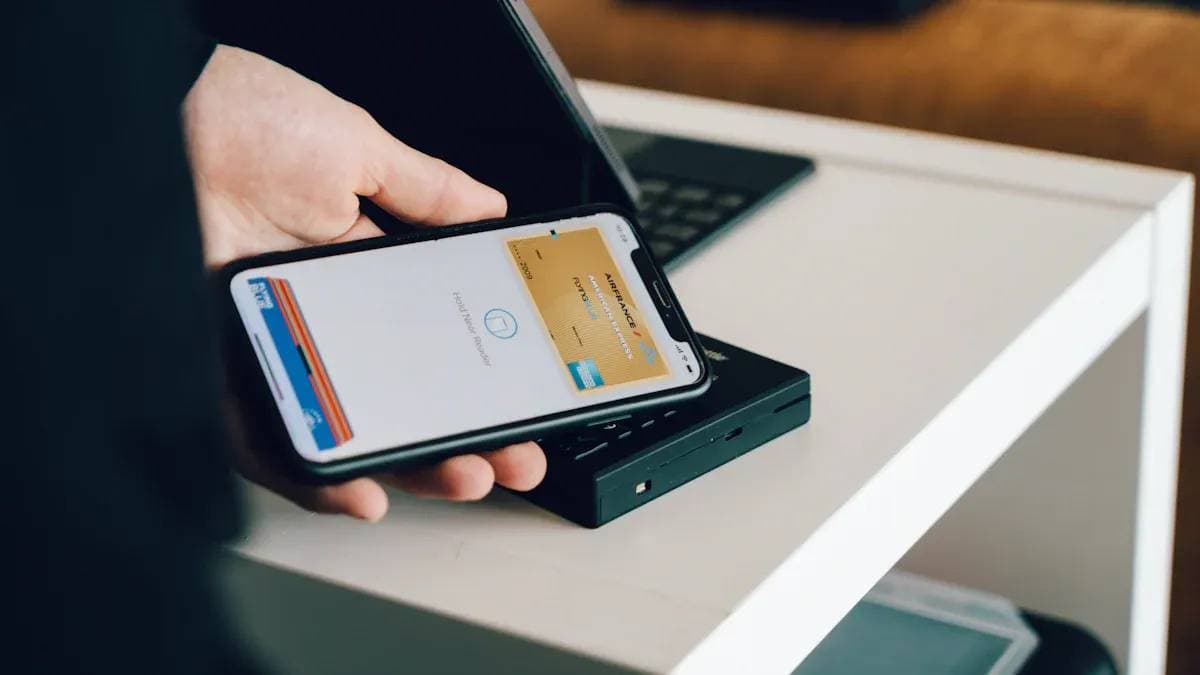

Contact Us
Company and Team
BiyaPay Products
Customer Services
is a broker-dealer registered with the U.S. Securities and Exchange Commission (SEC) (No.: 802-127417), member of the Financial Industry Regulatory Authority (FINRA) (CRD: 325027), member of the Securities Investor Protection Corporation (SIPC), and regulated by FINRA and SEC.
registered with the US Financial Crimes Enforcement Network (FinCEN), as a Money Services Business (MSB), registration number: 31000218637349, and regulated by FinCEN.
registered as Financial Service Provider (FSP number: FSP1007221) in New Zealand, and is a member of the Financial Dispute Resolution Scheme, a New Zealand independent dispute resolution service provider.




















