- EasyCard
- Trade
- Help
- Announcement
- Academy
- SWIFT Code
- Iban Number
- Referral
- Customer Service
- Blog
- Creator
How to Insert the Euro Symbol on Mac and Windows Devices

Image Source: pexels
You probably want to type the euro symbol quickly, whether you’re sending an invoice or chatting about prices. On a Mac, you can use handy shortcuts like Option + Shift + 2 if you use a U.S. keyboard. Windows users often press Alt + 0128 on the numeric keypad to type the euro sign. Many people ask how to type the euro sign, so here’s a quick look at common Mac shortcuts:
| Keyboard Layout | Shortcut Combination |
|---|---|
| U.S. English | Option + Shift + 2 |
| British | Option + 2 |
| German | Option + E |
| French | Option + $ |
You can also open the Character Viewer with Control + Command + Spacebar to find the euro symbol. If you wonder how to find and type the euro sign or need another currency symbol, you have several options.
Key Takeaways
- Use keyboard shortcuts like Option + Shift + 2 on Mac (US keyboard) or Alt + 0128 on Windows (numeric keypad) to type the euro symbol quickly.
- If shortcuts do not work, try copy and paste, the Character Map on Windows, or the Emoji & Symbols Viewer on Mac for easy access to the euro sign.
- Check and set your keyboard layout correctly in system settings to ensure euro symbol shortcuts work as expected.
- Add a European keyboard layout on Windows to get easier access to the euro symbol with shortcuts like Ctrl + Alt + 4 or AltGr + 4.
- Troubleshoot common issues by verifying Num Lock is on, using the on-screen keyboard if needed, and restarting your device to fix software glitches.
How to Type the Euro Sign on Windows

Image Source: pexels
Typing the euro symbol on Windows can feel tricky at first, but you have several easy options. You can use keyboard shortcuts, Alt codes, or even change your keyboard layout for faster access. Let’s walk through each method so you can type the euro sign whenever you need it.
Keyboard Shortcuts
You can type the euro symbol quickly with a few simple keyboard shortcuts. The exact shortcut depends on your keyboard and settings. Here’s a handy table to show the most common ways:
| Windows Keyboard Type | Shortcut(s) |
|---|---|
| Standard Windows Keyboard | Ctrl + Alt + 4 or AltGr + 4 |
| Keyboard with Numeric Keypad | Alt + 0128 |
Most European keyboards have the euro sign printed on the 4 key. If you see it there, try pressing either Ctrl + Alt + 4 or AltGr + 4. On some layouts, you might use AltGr + E or even AltGr + U, especially if you use a Polish keyboard.
Tip: If you use a US keyboard, you probably won’t see the euro symbol on any key. You’ll need to use the Alt code or switch your keyboard layout.
To type the euro sign using keyboard shortcuts:
- Press Ctrl + Alt + 4 or AltGr + 4.
- If that doesn’t work, try AltGr + E or AltGr + U, depending on your keyboard layout.
- If none of these work, you can always copy and paste the euro symbol (€).
Alt Codes
The Alt code method is a classic way to type the euro symbol on Windows. This works best if your keyboard has a numeric keypad.
Here’s how to type the euro sign using Alt codes:
- Make sure Num Lock is on.
- Hold down the Alt key.
- Type 0128 on the numeric keypad (not the numbers above the letters).
- Release the Alt key. The euro symbol (€) should appear.
Note: This method only works if you have a numeric keypad. If you use a laptop without one, the Alt code might not work. In that case, try the on-screen keyboard or copy and paste the euro sign.
Some laptops and smaller keyboards do not have a numeric keypad. If you use an external keypad, Windows might not recognize Alt codes. You can use the on-screen keyboard or switch to a different keyboard layout for easier access.
Layout and Settings
Your keyboard layout affects how you type the euro symbol. Some layouts, like UK or European, have shortcuts built in. US keyboards do not have a dedicated euro sign key, so you need to use Alt codes or change your layout.
To make typing the euro symbol easier, you can add a European keyboard layout:
- Go to Windows Settings.
- Open Time & Language.
- Click on Language & Region.
- Add a language like UK English or another European language.
- Switch to this layout when you want to type the euro sign.
With the right layout, you can use shortcuts like AltGr + 4 or Ctrl + Alt + 4. Make sure Num Lock is on if you use the numeric keypad. If your keyboard layout does not support the euro symbol, shortcuts will not work.
Troubleshooting
Sometimes, you try to type the euro sign, but nothing happens. Here are some common problems and how to fix them:
- Wrong keyboard layout: If your layout does not support the euro symbol, shortcuts will not work. Switch to a UK or European layout.
- Num Lock is off: The Alt code method needs Num Lock to be on.
- Laptop without numeric keypad: Alt codes do not work on most laptops without a keypad. Use the on-screen keyboard or copy and paste.
- Software conflicts: Some programs or background apps can block shortcuts. Try closing extra apps or restarting your computer.
- Office bugs: In some versions of Microsoft Office, the euro symbol shortcut might not work in Word or Outlook. Try using Alt + 0128 or switch to another app to type the symbol, then copy and paste it.
- Stuck or remapped keys: If your keys do not work as expected, check your keyboard settings or try another keyboard.
If you still cannot type the euro symbol, use the Character Map tool in Windows. Open the Start menu, search for “Character Map,” find the euro sign, and copy it to your document.
Now you know how to type the euro sign on Windows using keyboard shortcuts, Alt codes, and layout changes. If you run into trouble, these tips should help you get back on track.
How to Type the Euro Sign on Mac
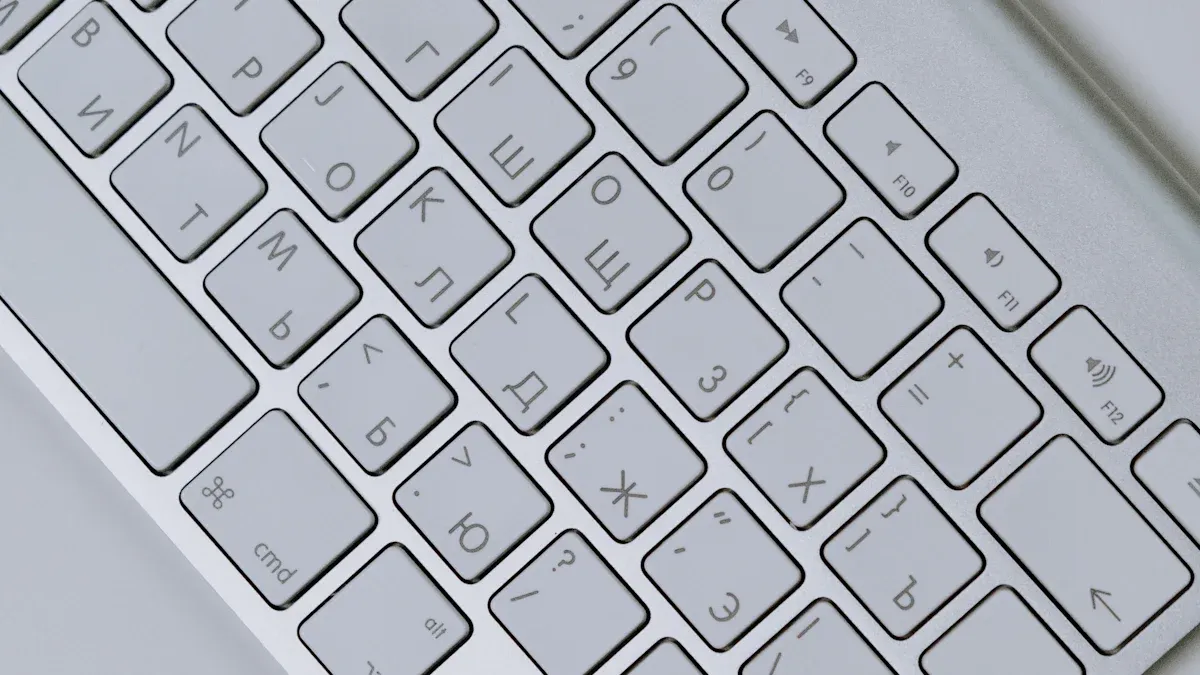
Image Source: pexels
Typing the euro symbol on a mac keyboard is quick once you know the right shortcut. The steps change a bit depending on whether you use a u.s. keyboard or a u.k. keyboard. You can also use the Emoji & Symbols Viewer if you want another way to type the euro sign. If you run into problems, some simple troubleshooting steps can help.
US Keyboard Shortcut
If you use a u.s. keyboard on your mac device, you can type the euro symbol by pressing Option + Shift + 2. This shortcut works on all recent macOS versions, including the latest Apple Silicon models. You do not need to install anything extra. Just hold down the Option and Shift keys, then press the number 2. The euro symbol (€) should appear.
Sometimes, you might see a different symbol, like ™, instead of the euro sign. This usually means your mac keyboard is set to the wrong keyboard layout. For example, if your system thinks you have a u.k. keyboard, the shortcut will not work as expected. You can fix this by checking your keyboard layout in System Settings. Go to System Settings > Keyboard > Input Sources and make sure “U.S.” is selected.
| Keyboard Layout | Shortcut for Euro Symbol (€) |
|---|---|
| US Keyboard | Option (Alt) + Shift + 2 |
| UK Keyboard | Option (Alt) + 2 |
UK Keyboard Shortcut
If you use a u.k. keyboard, typing the euro symbol is even easier. Just press Option + 2. You do not need to use the Shift key. This shortcut works on all mac keyboards with the u.k. layout. If you get the wrong symbol, check your keyboard settings. Sometimes, a mac device set to the u.s. keyboard layout will not recognize the u.k. shortcut.
The euro symbol shortcut can change if you use a different keyboard layout, like French or German. Always check which layout your mac keyboard uses. You can see this in System Settings under Keyboard > Input Sources.
Emoji & Symbols Viewer
You might want to type the euro sign but forget the shortcut. The Emoji & Symbols Viewer gives you another way to find and insert the euro symbol. Here’s how you can use it:
-
Press Control + Command + Space at the same time. This opens the Emoji & Symbols Viewer.
-
Click the icon in the top right corner to expand the viewer if you want more options.
-
Look for the Currency Symbols section. You will see the euro symbol there.
-
Double-click the euro symbol to insert it into your document.
-
For easier access, go to System Settings > Keyboard and check “Show Input menu in menu bar.” This lets you open the Character Viewer from the menu bar anytime.
You can also use the Keyboard Viewer to see which keys produce the euro symbol on your current mac keyboard. This helps if you switch between a u.s. keyboard and a u.k. keyboard.
Troubleshooting
Sometimes, the euro symbol does not appear when you use the shortcut. Here are some common problems and how you can fix them:
- You might press the wrong keys. Make sure you use Option + Shift + 2 on a u.s. keyboard or Option + 2 on a u.k. keyboard.
- Your mac keyboard layout might not match your physical keyboard. If you use a u.k. keyboard but your mac thinks it is a u.s. keyboard, the shortcut will not work. Check your keyboard layout in System Settings.
- If you see a symbol like ™ instead of the euro sign, your keyboard layout is probably set wrong.
- Sometimes, the euro symbol shows up as a question mark or a blank box. This means the font you use does not support the euro symbol. Try changing to a different font.
- If you still cannot type euro symbol, restart your Mac. This can fix small software glitches.
- Try using an external keyboard to see if your built-in keyboard has a problem.
- Open the Keyboard Viewer to check if the Option and Shift keys work.
- If nothing works, you can copy and paste the euro symbol from another document.
Tip: You can also create a text replacement in System Settings > Keyboard > Text Replacements. For example, set “*euro” to change to the euro symbol. This works across all your Apple devices if you use the same iCloud account.
If you follow these steps, you should be able to type the euro sign on any mac keyboard, whether you use a u.s. keyboard or a u.k. keyboard.
Alternative Ways to Type Euro Symbol
Sometimes, keyboard shortcuts do not work or you just want a faster way to get the euro symbol. You have several easy options on both Mac and Windows. Let’s look at some of the most popular methods.
Copy and Paste
Copying and pasting the euro symbol is one of the quickest solutions. You can use this method on any device or app.
Here’s how you do it:
Windows
- Find the euro symbol (€) online or in another document.
- Highlight the symbol.
- Press
Ctrl + Cto copy. - Go to your document and press
Ctrl + Vto paste.
Mac
- Locate the euro symbol (€) you want to use.
- Select it with your mouse or trackpad.
- Press
Command + Cto copy. - Move to your document and press
Command + Vto paste.
If you often need the euro symbol, keep it in a note or document for quick access.
Character Map (Windows)
The Character Map tool on Windows helps you find and insert special symbols, including the euro symbol.
To use Character Map:
- Open the Start menu and search for “Character Map.”
- Launch the app.
- In the search box, type “euro.”
- Click the euro symbol (€) in the list.
- Press “Select,” then “Copy.”
- Paste it into your document.
You can also use the on-screen keyboard to type the euro symbol if your physical keyboard does not support it.
Emoji & Symbols (Mac)
Mac users can use the Emoji & Symbols Viewer to insert the euro symbol.
Follow these steps:
- Press
Control + Command + Spaceto open the Emoji & Symbols Viewer. - Type “euro” in the search bar.
- Click the euro symbol (€) to insert it into your document.
This tool works in most apps, including browsers and word processors.
Word Processor Tools
Many word processors, like Microsoft Word and Google Docs, have built-in tools for inserting symbols.
- In Microsoft Word, go to Insert → Symbol, then find and click the euro symbol.
- In Google Docs, choose Insert → Special Characters, search for “euro,” and select the symbol.
- Both programs let you set up AutoCorrect to replace “EUR” with the euro symbol automatically.
These tools make it easy to add the euro symbol without memorizing shortcuts.
Here’s a quick table showing popular alternative methods:
| Platform | Alternative Methods for Euro Symbol |
|---|---|
| Windows | Character Map, On-Screen Keyboard, Copy & Paste |
| Mac | Emoji & Symbols Viewer, Copy & Paste |
Euro Symbol Shortcuts Table
You might find it hard to remember all the different ways to type the euro symbol on your device. A quick reference table can help you save time. You can check this table whenever you need to type the symbol in emails, documents, or even in your favorite chat app.
Here’s a handy table with the most common shortcuts for both Mac and Windows. You can use it to find the right shortcut for your keyboard layout.
| Device & Layout | Shortcut Combination | Notes |
|---|---|---|
| Windows (US Keyboard) | Alt + 0128 (numeric keypad) | Num Lock must be on |
| Windows (UK/Euro Layout) | Ctrl + Alt + 4 or AltGr + 4 | Works on many European layouts |
| Mac (US Keyboard) | Option + Shift + 2 | Use System Settings to check layout |
| Mac (UK Keyboard) | Option + 2 | |
| Mac (German Keyboard) | Option + E | |
| Mac (French Keyboard) | Option + $ |
Tip: If you use a laptop without a numeric keypad, try the on-screen keyboard or copy and paste the euro symbol.
You can also use these steps if you forget the shortcut:
- Open the Character Map on Windows or the Emoji & Symbols Viewer on Mac.
- Search for the euro symbol and insert it into your document.
Some word processors let you set up your own shortcut. You can create a custom shortcut in Microsoft Word or Google Docs. This makes typing the euro symbol even faster.
If you work with prices in USD and need to show the euro symbol for comparison, you can use online exchange rate tools to convert amounts. This helps you keep your documents clear and accurate.
Keep this table handy. You will not need to search for shortcuts every time you want to type the euro symbol.
You now know the quickest ways to type the euro sign on both Mac and Windows. Keyboard shortcuts like Alt + 0128 on Windows or Option + 2 on Mac help you type the euro sign fast. If shortcuts do not work, try copy and paste, symbol tools, or set up autocorrect.
- Use a personal cheat sheet for shortcuts.
- Practice often to build speed.
Save the shortcuts table for next time. Try these tips and make typing the euro symbol easy every day!
FAQ
How do I type the euro symbol if my keyboard has no numeric keypad?
You can use the on-screen keyboard in Windows or the Emoji & Symbols Viewer on Mac. Copy and paste the euro symbol (€) if you need a quick fix.
Why does the euro symbol not appear when I use the shortcut?
Your keyboard layout might not match your physical keyboard. Check your system settings and make sure you use the correct layout. Try switching layouts or restarting your device.
Can I set up a custom shortcut for the euro symbol?
Yes! In Microsoft Word, you can use AutoCorrect to replace “EUR” with the euro symbol. On Mac, set up a text replacement in System Settings. This saves time if you type the symbol often.
Does the euro symbol display in all fonts?
No, some fonts do not support the euro symbol. If you see a blank box or question mark, switch to a standard font like Arial or Times New Roman. This usually solves the problem.
This guide shows you that even a small task like typing the euro symbol can have multiple solutions, but efficiency is key. You’ve now mastered the shortcuts to represent different currencies in your documents, emails, and invoices. However, the real work begins after you type the symbol. The challenge of international business and personal finance lies in managing the currency itself—navigating complex transfers, high fees, and unfavorable exchange rates. This is where BiyaPay offers a modern, transparent solution for all your global financial needs. Our platform provides real-time exchange rate queries and conversions for a wide range of fiat and digital currencies, with remittance fees as low as 0.5%.
With BiyaPay, you can move money across borders with the same ease and speed you now have with typing a symbol. We support fast registration and offer same-day delivery to most countries and regions worldwide, so you can forget about the delays and high costs of traditional transfers. Our platform is designed to make your cross-border finances simple and efficient, allowing you to focus on your business or personal goals. Don’t let confusing fees and slow transfers hold you back. Open a secure account with BiyaPay in minutes and take control of your global finances. Register now to streamline your international transactions.
*This article is provided for general information purposes and does not constitute legal, tax or other professional advice from BiyaPay or its subsidiaries and its affiliates, and it is not intended as a substitute for obtaining advice from a financial advisor or any other professional.
We make no representations, warranties or warranties, express or implied, as to the accuracy, completeness or timeliness of the contents of this publication.
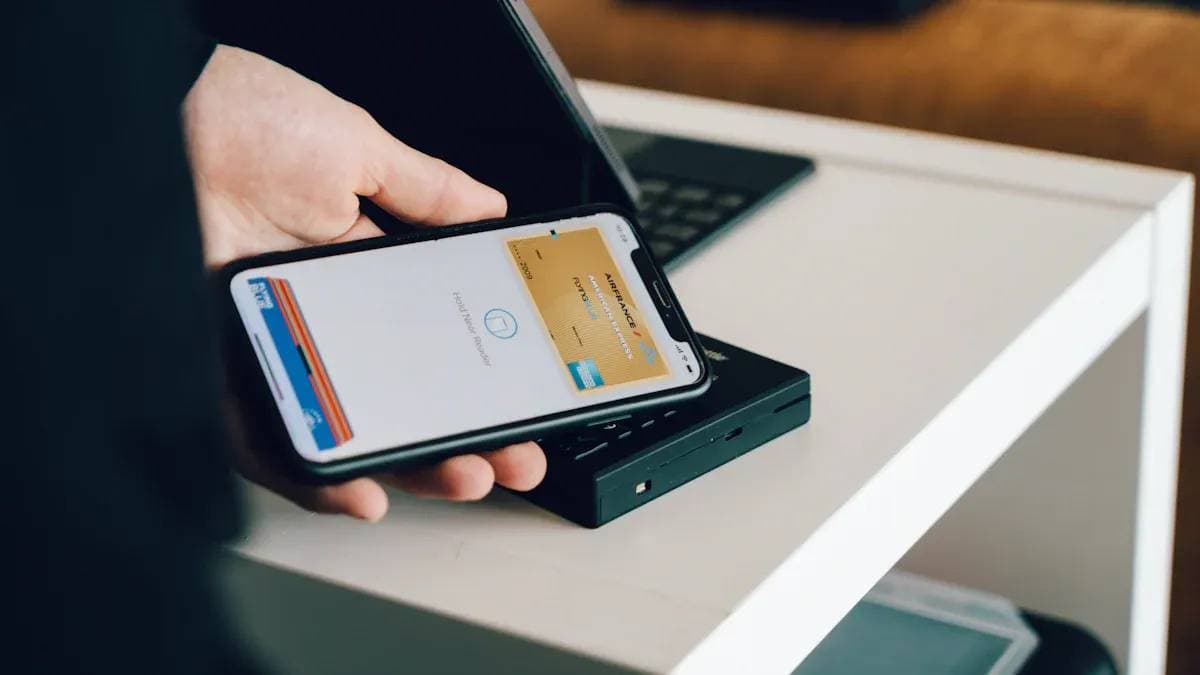



Contact Us
Company and Team
BiyaPay Products
Customer Services
is a broker-dealer registered with the U.S. Securities and Exchange Commission (SEC) (No.: 802-127417), member of the Financial Industry Regulatory Authority (FINRA) (CRD: 325027), member of the Securities Investor Protection Corporation (SIPC), and regulated by FINRA and SEC.
registered with the US Financial Crimes Enforcement Network (FinCEN), as a Money Services Business (MSB), registration number: 31000218637349, and regulated by FinCEN.
registered as Financial Service Provider (FSP number: FSP1007221) in New Zealand, and is a member of the Financial Dispute Resolution Scheme, a New Zealand independent dispute resolution service provider.




















