- EasyCard
- Trade
- Help
- Announcement
- Academy
- SWIFT Code
- Iban Number
- Referral
- Customer Service
- Blog
- Creator
InteractiveBrokers U.S. Stock Trading Guide: TWS and App Manual

Image Source: pexels
You can seamlessly trade U.S. stocks using InteractiveBrokers’ (IBKR) Trader Workstation (TWS) or IBKR Mobile App, enjoying a professional trading environment on desktop or mobile. By mastering a few key steps, you can efficiently execute trades. This guide provides clear instructions to enhance your trading efficiency.
Key Points
- Choose between TWS for advanced features or the IBKR Mobile App for convenience in trading U.S. stocks.
- Installation and login are straightforward, supporting multiple systems, with mandatory two-factor authentication for security.
- Place orders using market, limit, or other order types, and practice risk-free with a demo account.
- Monitor and modify orders in real-time to adapt strategies flexibly.
- Understand fees and trading hours, leveraging multi-currency funding and quick order settings for efficiency.
Platform Selection
TWS vs. App Comparison
You can trade U.S. stocks via IBKR’s desktop-based TWS or the IBKR Mobile App. TWS is ideal for users needing advanced tools, offering detailed charts, technical indicators, and multi-market data. The App suits on-the-go trading, enabling quick orders, portfolio monitoring, and market tracking. Both support trading in U.S., Hong Kong, and A-share markets, catering to diverse needs.
Tip: Both platforms provide real-time data, diverse order types, and robust fund management.
Use Cases
Select a platform based on your trading habits. TWS suits home-based analysis with multi-monitor setups, while the App is perfect for frequent travelers or those needing instant market access. The IBKR GlobalTrader App includes a demo account, allowing risk-free practice. Its Chinese interface and smooth operation are beginner-friendly, especially for after-hours trading.
- Practice real trading workflows in the demo account.
- Experiment with order types without financial risk.
- Ideal for new users learning the platform.
Switch between TWS and the App to leverage their strengths and boost efficiency.
Installation and Login
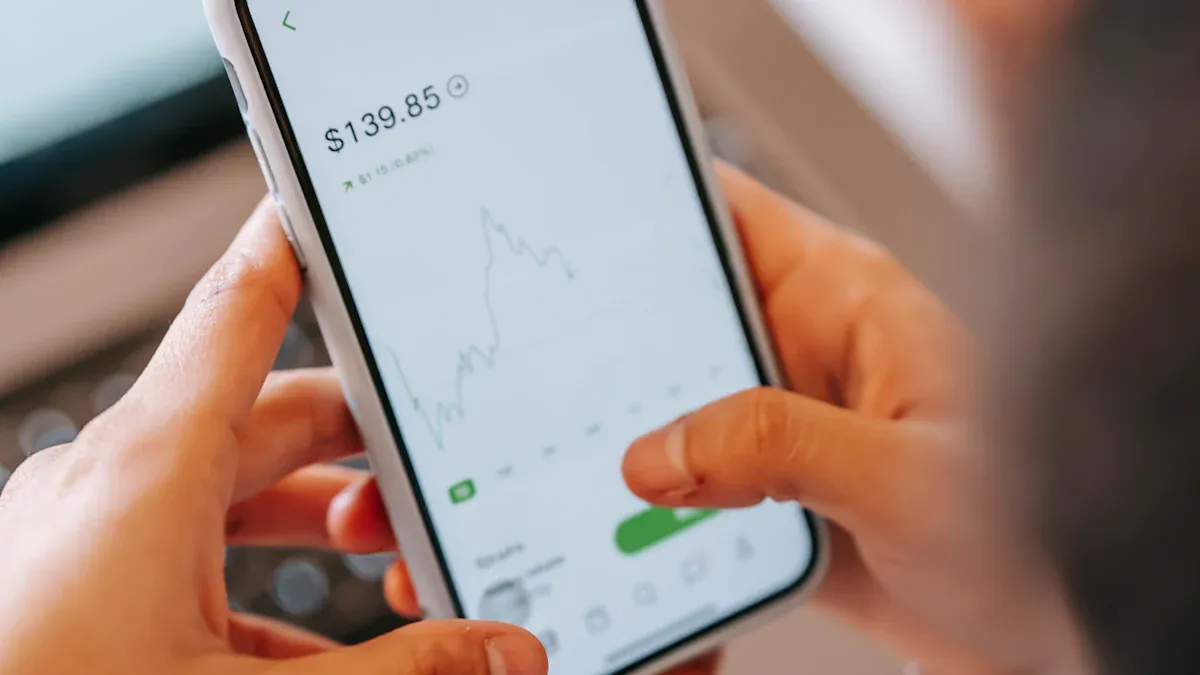
Image Source: pexels
TWS Installation
Download TWS from the IBKR website. Double-click the installer, select the installation path, agree to terms, and complete setup. Launch TWS via the desktop icon and log in with your credentials. If you lack an account, register first.
Tip: TWS supports Windows and Mac; choose the correct version for your system.
App Installation and Phone Binding
Download the IBKR Mobile App from the App Store or Google Play. After installation, log in with your account details. First-time users must bind a phone number via SMS verification for security. Enable fingerprint or face ID for faster logins.
- Access account details anytime via the App.
- Trade U.S., Hong Kong, and other markets on the go.
Account Registration and Two-Factor Authentication
Register on the IBKR website or App, providing personal details, identity documents, and a password. Enable two-factor authentication using SMS or tools like Google Authenticator for enhanced security. Fund your account via Wise or a Hong Kong bank, typically in USD. Once funds arrive, explore the platform’s features using this guide.
Note: Practice with a demo account to familiarize yourself with trading and reduce risks.
Interface and Features

Image Source: pexels
TWS Interface Navigation
Upon opening TWS, the main interface displays a market watchlist on the left, customizable for U.S. and Hong Kong stocks. The central area shows detailed charts and indicators. The top menu offers trading, account management, and reporting options. Click “Trade” to access the order entry. TWS supports multi-window layouts for monitoring multiple markets. The top-right help menu provides tutorials and resources for quick learning.
App Interface Navigation
The IBKR Mobile App’s homepage shows account summaries and real-time data. The bottom navigation includes “Trade,” “Portfolio,” “Market,” and “Account” tabs. “Market” displays U.S. and Hong Kong market data, “Trade” enables order placement, and “Account” shows balances and history. Built-in guides and FAQs make it beginner-friendly.
Key Feature Access
Both platforms offer easy access to core features:
| Feature | TWS Access | App Access |
|---|---|---|
| Real-Time Data | Left Watchlist | “Market” Tab |
| Order Placement | Top “Trade” Button | Bottom “Trade” Tab |
| Order Type Selection | Order Entry Window | Order Entry Screen |
| Educational Resources | Top-Right “Help” Menu | “Account” > “Help Center” |
| Video Tutorials | “Help” > “Tutorials” | “Help Center” |
Use this guide to master feature navigation and enhance your trading experience.
InteractiveBrokers U.S. Stock Trading Guide
Order Placement
This guide covers multiple order types: market, limit, quick trades, and day trading.
- Market Order: Executes at the current market price for fast buys/sells. Enter the stock code, quantity, and click “Buy” or “Sell” for immediate execution.
- Limit Order: Set a target buy/sell price; trades execute when the market hits your price, controlling costs against volatility.
- Quick Trades: Use the “Quick Trade” feature in TWS or the App to place orders directly from the watchlist, ideal for rapid market responses.
- Day Trading: Buy and sell within a day to capitalize on fluctuations. Monitor U.S. market hours for optimal timing.
Recommendation: Practice order types in the demo account to build confidence and reduce risks.
Order and Execution Tracking
Track orders in real-time:
- Pending Orders: View active orders in TWS’s “Order Management” > “Active Orders” or the App’s “Trade” > “Active Orders.” Check order type, price, quantity, and status. Modify or cancel if unexecuted.
- Executed Orders: Review completed trades in “Order Management” > “Trade History” (TWS) or “Trade” > “Trade History” (App) for time, price, and quantity.
| Query Type | TWS Path | App Path |
|---|---|---|
| Pending Orders | “Order Management” > “Active Orders” | “Trade” > “Active Orders” |
| Executed Orders | “Order Management” > “Trade History” | “Trade” > “Trade History” |
Use these tools to monitor and refine strategies.
Order Modification and Cancellation
Adjust or cancel orders as needed:
- Modify Orders: In “Active Orders,” select an order to change price or quantity. Submit to update.
- Cancel Orders: Click “Cancel” on unexecuted orders to stop processing, avoiding unwanted trades.
Tip: Practice modifications in the demo account to master the process.
This guide equips you to place, track, and manage orders efficiently, optimizing your U.S. stock trading.
Practical Tips
Fees and Trading Hours
IBKR’s U.S. stock trading fees are $0.0035 per share, with a $1 minimum per trade. Check the IBKR website for updates. U.S. market hours are 9:30 AM to 4:00 PM ET, with pre-market and after-hours trading available. Plan trades around your schedule.
Tip: Use the demo account to assess fee impacts and refine strategies.
Common Errors and Troubleshooting
Address common issues like login failures, rejected orders, or delayed funds:
- Ensure stable internet connectivity.
- Verify account status and two-factor authentication.
- Confirm funds via Hong Kong bank or Wise.
- Search error codes in the IBKR help center.
Refer to this guide’s FAQ section for quick solutions.
Efficiency Tips
Boost trading efficiency:
| Tip | Action |
|---|---|
| Multi-Currency Funding | Use USD or HKD via Hong Kong banks or Wise to save on exchange costs. |
| Wise Integration | Link Wise for fast, low-cost transfers. |
| Demo Practice | Test orders in the demo account to minimize risks. |
| Quick Order Setup | Save order templates in TWS/App for faster trading. |
Recommendation: Stay updated on platform features to optimize your experience.
Choose TWS for advanced functionality or the App for simplicity and demo practice. IBKR’s low, transparent fees suit cost-conscious traders. Continuously learn new features to enhance efficiency. This guide’s tips ensure effective U.S. stock trading.
FAQ
How do I fund IBKR with a Hong Kong bank account?
Obtain IBKR’s deposit details from the account dashboard. Transfer USD from your Hong Kong bank; funds arrive in 1–2 business days. Ensure the sender’s name matches your IBKR account.
What U.S. stock order types does IBKR support?
Market, limit, and stop orders are available on TWS and the App, customizable to your strategy.
How do I switch between demo and real accounts?
Select “Demo” or “Real” at login on TWS or the App for seamless switching.
What if I forget my password?
Click “Forgot Password” on the login page to receive a reset link via SMS or email.
What’s IBKR’s minimum U.S. stock trading fee?
The minimum fee is $1 per trade, with $0.0035 per share. Check IBKR’s website for current rates.
You may have already experienced the professionalism and convenience of TWS and the IBKR app on your trading journey with Interactive Brokers. However, the article also highlights an unavoidable pain point: funding your account with USD via a Hong Kong bank or Wise still involves complex wire transfer processes, potential exchange rate losses, and non-transparent fees. For active cross-border investors, these issues can directly impact your trading efficiency and overall returns.
To solve this problem, we offer a simpler and more efficient financial channel. BiyaPay is dedicated to providing you with a one-stop cross-border financial solution, letting you say goodbye to complexity. We support the seamless conversion between various fiat and digital currencies and offer a real-time exchange rate query feature, ensuring you always get the best rates. What’s more, we provide remittance fees as low as 0.5% with same-day delivery, significantly reducing your transaction costs and time. Now, you can invest in both U.S. and Hong Kong stocks on a single platform without needing a complex overseas account. Easy to register, start your efficient financial journey now. Register with BiyaPay and make your fund management as smooth as your trading.
*This article is provided for general information purposes and does not constitute legal, tax or other professional advice from BiyaPay or its subsidiaries and its affiliates, and it is not intended as a substitute for obtaining advice from a financial advisor or any other professional.
We make no representations, warranties or warranties, express or implied, as to the accuracy, completeness or timeliness of the contents of this publication.




Contact Us
Company and Team
BiyaPay Products
Customer Services
is a broker-dealer registered with the U.S. Securities and Exchange Commission (SEC) (No.: 802-127417), member of the Financial Industry Regulatory Authority (FINRA) (CRD: 325027), member of the Securities Investor Protection Corporation (SIPC), and regulated by FINRA and SEC.
registered with the US Financial Crimes Enforcement Network (FinCEN), as a Money Services Business (MSB), registration number: 31000218637349, and regulated by FinCEN.
registered as Financial Service Provider (FSP number: FSP1007221) in New Zealand, and is a member of the Financial Dispute Resolution Scheme, a New Zealand independent dispute resolution service provider.




















