- EasyCard
- Trade
- Help
- Announcement
- Academy
- SWIFT Code
- Iban Number
- Referral
- Customer Service
- Blog
- Creator
Apple Pay Recharge and Account Management Guide: Adding Multiple Bank Accounts
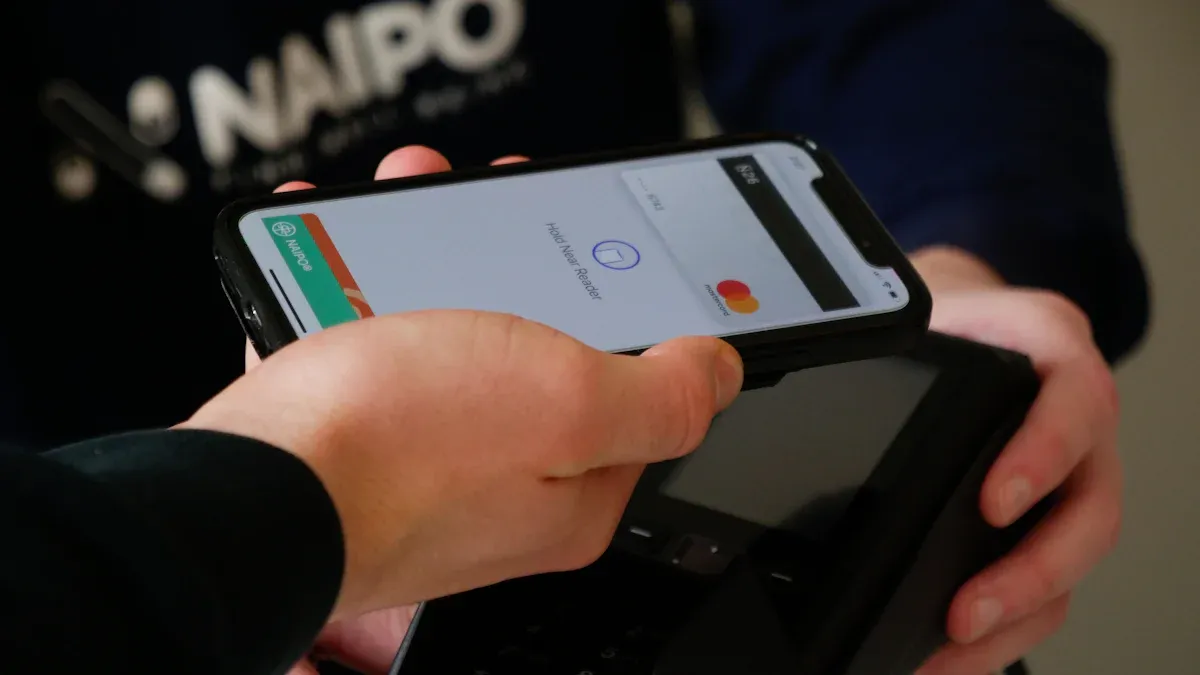
Image Source: unsplash
You can quickly add funds to your account using the Apple Pay top-up feature. You only need to select the top-up option in the Wallet app and follow the prompts to add bank card information. Apple Pay allows you to manage accounts from multiple banks simultaneously, switching and using different cards at any time, making it convenient for diverse payments in Mainland China or Hong Kong.
- You can manually enter the card number or use your phone to scan the bank card.
- When adding a new account, the system will require you to enter a security code and perform identity verification to ensure fund security.
Key Points
- Apple Pay allows you to easily add and manage multiple bank accounts in the Wallet app for convenient top-ups and payments.
- During top-ups, you can choose from various payment methods, such as Alipay, credit cards, and Apple account balance, to flexibly meet different needs.
- When adding a bank account, the system performs security verification to ensure your funds are safe; it’s recommended to regularly check account information.
- Using Apple Pay for top-ups usually incurs no additional fees, but foreign currency transactions may incur approximately 3% handling fees, so check your bank’s policies in advance.
- If a top-up fails, check the network connection and card information to ensure the payment method is valid, and contact Apple Support if necessary.
Apple Pay Top-Up
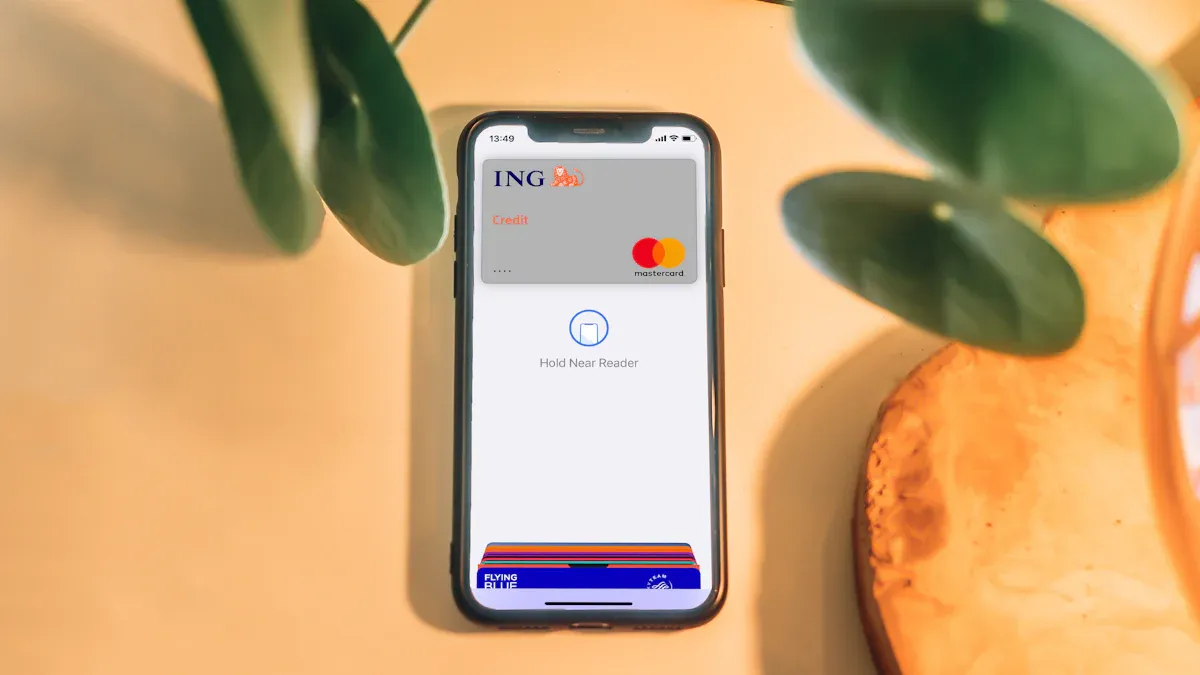
Image Source: unsplash
Top-Up Methods
You can complete Apple Pay top-ups through various methods. Supported payment channels vary by region. The table below shows the top-up methods for major regions, helping you choose the appropriate channel based on your situation:
| Region | Available Payment Methods |
|---|---|
| Mainland China | Alipay, Apple Account Balance, Douyin Pay, Credit Card, WeChat Pay |
| Hong Kong | Apple Account Balance, Apple Pay, Credit Card, Debit Card, Mobile Bill |
| United States | Apple Account Balance, Apple Card, Apple Cash, Apple Pay, Credit Card, Debit Card, PayPal |
| Canada | Apple Account Balance, Apple Pay, Credit Card, Debit Card, PayPal |
In Mainland China, you can choose Alipay, WeChat Pay, bank cards, or Apple account balance for Apple Pay top-ups. In Hong Kong, options include Apple Pay, credit cards, and debit cards. You can flexibly choose based on your bank account type and payment habits.
Tip: If you have a credit or debit card from a licensed Hong Kong bank, you can directly add it to the Wallet app for Apple Pay top-ups, improving fund transfer efficiency.
Top-Up Process
You can easily complete Apple Pay top-ups through the Wallet app on your iPhone. Here is the standard procedure:
- Open the Wallet app and tap the Add button in the top right corner.
- Tap “Continue” to enter the card addition interface.
- Choose the addition method:
- Hold the bank card near your iPhone, and the system will automatically recognize the card information.
- Or manually enter details such as the card number and expiration date.
- Follow the on-screen prompts to enter the security code and complete identity verification.
- Some banks or card issuers may require further identity confirmation, such as an SMS verification code or phone verification.
- Once added successfully, you can select the card in the Wallet for Apple Pay top-ups.
You can manage added bank cards at any time and switch between accounts for top-ups. The process is simple and intuitive, with the system guiding you through each step.
Top-Up Fees
When using Apple Pay for top-ups, there are usually no additional fees. The table below lists the main fee types and ranges, with all amounts in USD:
| Fee Type | Fee Range |
|---|---|
| Apple Pay Top-Up Fee | $0 |
| Foreign Currency Transaction Fee | Approximately 3% |
| Apple Card Foreign Currency Transaction Fee | $0 |
When topping up with Apple Pay in Mainland China or Hong Kong, Apple itself does not charge fees. For foreign currency transactions, some banks may charge around 3% in fees. Check with your bank’s customer service beforehand to confirm specific fee standards.
Note: Fee standards may vary between banks and card issuers. You should understand the relevant policies in advance to avoid unnecessary financial losses.
The Apple Pay top-up process is efficient and convenient with transparent fees. You can flexibly choose top-up methods and accounts based on your needs, enjoying a secure and reliable mobile payment experience.
Adding Bank Accounts
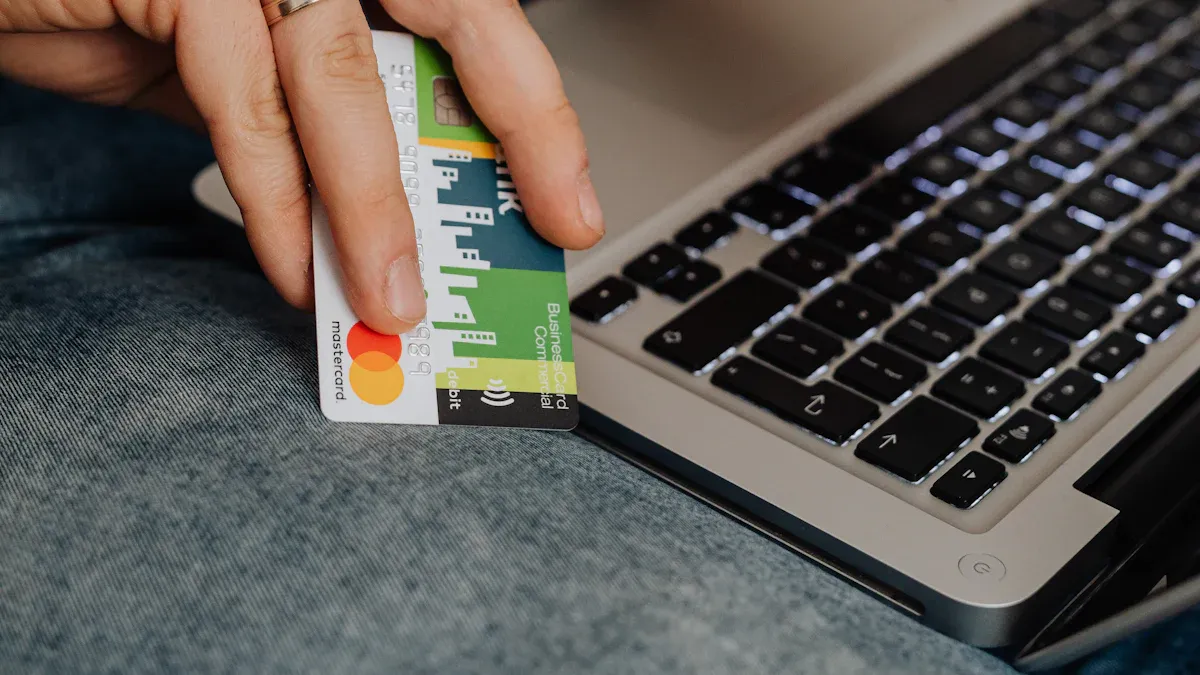
Image Source: pexels
Addition Process
You can easily add bank accounts in Apple Wallet. Apple Pay allows you to add up to eight cards from different banks. You can choose to manually enter the card number or scan the bank card directly. The process is as follows:
- Open the Wallet app on your iPhone.
- Tap the “+” icon in the top right corner to enter the payment method addition interface.
- Select the “Bank Account” option.
- Enter bank account information, including the account number and routing number.
- The system will require security verification, usually via an SMS or email verification code.
- You can choose whether to set the new account as the default payment method.
- Once added, you can immediately use Apple Pay for top-ups or other payment operations.
Tip: You can only use one bank account for free transfers. If you need to transfer funds to other bank accounts, the system will charge instant transfer fees, with specific amounts in USD.
Supported Banks
Apple Pay supports multiple banks in Mainland China and globally. You can add bank cards issued by China UnionPay or choose credit or debit cards from licensed Hong Kong banks. The table below shows supported bank types in major regions:
| Region | Banks/Payment Networks |
|---|---|
| China | China UnionPay |
| Hong Kong | Licensed Hong Kong Banks |
| United States | Banks listed on Apple’s official website |
| Global | Banks listed on Apple’s official website |
You can choose the appropriate bank account to add based on your actual needs. Apple Pay continuously expands its supported bank list, and you can check the latest information on Apple’s official website.
Security Verification
When adding a bank account, the system performs multiple security verifications to ensure your funds are safe. Common verification steps include:
- The system will require identity verification through the card issuer.
- You may need to enter an SMS verification code, email verification code, or confirm identity via a customer service phone call.
- You can retrieve the verification code from the contact information registered with the bank and enter it in the Wallet app.
- The system automatically checks the accuracy of account information to avoid addition failures due to input errors.
Note: If you enter an incorrect routing number or use an email address that doesn’t match your Apple ID, the system will indicate the service is unavailable. You need to verify all information to ensure successful account addition.
When topping up or managing accounts with Apple Pay, it’s recommended to regularly check account information and keep security settings up to date to effectively prevent financial risks and account anomalies.
Account Management
Switching Accounts
You can easily switch between different bank accounts in Apple Pay. As long as you’ve added debit cards from multiple banks, the system allows you to choose the account to use during Apple Pay top-ups or transfers. The specific steps are as follows:
- When sending funds, select the instant transfer option, and the system will display all added bank accounts.
- You can ignore the current default account and directly select another debit card for payment.
- Ensure you’ve added debit cards from different banks to enable quick switching between accounts.
This method makes managing multiple bank accounts in Mainland China or Hong Kong very convenient. You can flexibly choose the most suitable account for Apple Pay top-ups or purchases based on your needs.
Deleting Accounts
If you need to delete a bank account, follow these steps:
- Open the Wallet app on your iPhone and select the card you want to manage.
- Tap the More button to enter the account details page.
- Scroll down to find the bank account option.
- Tap Edit, then select the Delete button.
Before deleting a bank account, you need to cancel all payment settings associated with that account to avoid payment failures due to missing account information. After deletion, the account can no longer be used for Apple Pay top-ups or other payment operations.
Updating Information
You can update bank account information in Apple Pay at any time. The process is as follows:
- Tap “Add Bank” and enter the new bank routing number and account number.
- After adding the new account, you can set it as the default transaction account.
- Save changes as prompted by the system, and it’s recommended to perform a small transfer to confirm the account information has been updated successfully.
- The new account may require verification, and the system will notify you of the progress.
- If the entered information is incorrect, the system will display an error message, and you’ll need to verify and re-enter the correct account information.
Tip: When managing multiple bank accounts, pay attention to account security. Security vulnerabilities in third-party applications may be exploited by hackers, and the Express Transit feature also carries some risks. Apple is not responsible for financial losses in case of fraud. You should regularly check account information to avoid financial losses.
Precautions
Top-Up Failures
When using Apple Pay for top-ups, you may encounter payment failures. Common reasons include poor network connections, insufficient balance, or incorrect card settings. Network issues are the primary cause of top-up failures. Additionally, outdated device software, incompatible cards, Face ID or Touch ID recognition issues, terminal failures, geographic restrictions, service interruptions, and phone case interference may also affect top-up success rates.
- Check if the payment method is valid, ensuring card information and billing address are correct.
- Confirm the device is connected to the internet, avoiding airplane mode or disabled Wi-Fi.
- Check the Apple Pay system status to rule out service issues.
- Restart your iPhone to resolve temporary errors.
- Disable and re-enable Face ID or Touch ID.
- Update the iOS system to the latest version.
- Turn off VPN to avoid network interference.
- If the issue persists, contact Apple Support.
Addition Failures
You may also encounter failures when adding bank accounts. Common reasons include network or connection issues, unsupported cards for Apple Pay, incorrect card information, device or software failures, security restrictions, and merchant terminal issues. Some banks or card issuers may not yet be compatible with Apple Pay, or incorrect account information may prevent addition.
You can take the following measures:
- Contact the card issuer to confirm Apple Pay support.
- Update the device system to ensure compatibility and security.
- Check if the device has Face ID, Touch ID, or a password set.
- Confirm two-factor authentication is enabled and you’re in a supported country or region.
- Check network connectivity to avoid service interruptions.
- If you encounter messages like “Unable to add card” or “Invalid card,” contact the bank or card issuer directly.
Security Tips
When managing Apple Pay accounts and funds, prioritize security. Apple Pay uses tokenization technology to protect card information, with all transactions secured by end-to-end encryption to ensure privacy. You need to authorize payments with a device password or biometric information to enhance security.
- Choose a strong password, preferably a six-digit code, and avoid reuse.
- Enable facial or fingerprint recognition to add security layers.
- Regularly monitor Apple Pay transactions to promptly detect unusual charges.
- In case of a lost device, you can suspend Apple Pay via Find My iPhone to prevent financial risks.
- Install antivirus software to protect your device from malware attacks.
- Use a VPN to hide your IP address and prevent information tracking.
| Security Mechanism | Description |
|---|---|
| Data Retention Policy | Apple retains personal data only when necessary, following its privacy policy. |
| Anti-Fraud Measures | Apple shares information with card issuers or payment networks when fraud is suspected. |
| Tokenization Technology | Apple Pay uses tokenization to protect card information, ensuring transaction security. |
You should regularly check account information and security settings, updating the device system promptly to ensure the safety of funds and personal information.
Apple Pay makes managing multiple bank accounts in Mainland China and Hong Kong easy, with secure and efficient top-up and payment processes. You can enjoy seamless Wallet integration, with 82% of users reporting high satisfaction. When choosing top-up methods, consider security, convenience, privacy, and ease of use. You can protect your account with two-factor authentication and physical security keys. New features like pre-authorized payments and order management further enhance the experience.
- Consider these important factors:
- Apple Pay uses a unique device number and transaction code to reduce risks.
- You can use Apple Pay in an increasing number of stores and websites.
- Rewards and installment payment features make shopping more flexible.
| Feature | Description |
|---|---|
| Pre-Authorized Payments | Helps manage recurring expenses, improving financial transparency. |
| Rewards and Installments | Increases shopping options with flexible rewards and installment payments. |
| Order Tracking Management | Allows better control over every purchase and commitment. |
You can choose the appropriate top-up method and account management approach based on your needs, focusing on operational processes and security details to enhance the overall experience.
FAQ
How do I know if my bank card supports Apple Pay?
You can try adding the bank card in the Wallet app, and the system will automatically detect support. You can also check the supported bank list on Apple’s official website; licensed Hong Kong banks have high support rates.
Are there amount limits for Apple Pay top-ups?
Top-ups are subject to limits from both the bank and Apple Pay, with single and daily limits in USD. Consult your card-issuing bank for specific limits.
How do I set a default payment account after adding multiple bank accounts?
In the Wallet app, long-press a card and select “Set as Default Card.” The system will prioritize this account for payments and top-ups.
Will funds be refunded if an Apple Pay top-up fails?
If a top-up fails, funds are automatically refunded to the original account, typically within 1-3 business days. You can check the refund progress in your bank statement.
What fees apply when using Apple Pay in the United States?
When topping up or spending with Apple Pay in the U.S., Apple itself does not charge fees. Some banks may charge around 3% for foreign currency transactions. Specific fees are subject to the bank’s announcement.
Apple Pay offers seamless recharging and multi-account management, supporting Alipay, bank cards, and more with 82% user satisfaction for security and ease, but ~3% foreign transaction fees and bank limits (e.g., $10,000 USD daily) can raise costs, especially in 2025’s projected $6 trillion mobile payment market, where card verifications and exchange fluctuations hinder efficiency. For a cheaper, faster cross-border solution, explore BiyaPay. With fees as low as 0.5%, BiyaPay outperforms Apple Pay-linked bank costs, ensuring maximum value with full transparency.
BiyaPay serves most countries and regions, with registration in minutes and same-day processing, no complex verifications needed. Plus, trade stocks in US and Hong Kong markets without an overseas account, featuring zero fees on contract orders. Sign up today and use the real-time exchange rate tool to monitor current rates , optimizing your recharge timing for a secure, budget-savvy global finance experience.
*This article is provided for general information purposes and does not constitute legal, tax or other professional advice from BiyaPay or its subsidiaries and its affiliates, and it is not intended as a substitute for obtaining advice from a financial advisor or any other professional.
We make no representations, warranties or warranties, express or implied, as to the accuracy, completeness or timeliness of the contents of this publication.
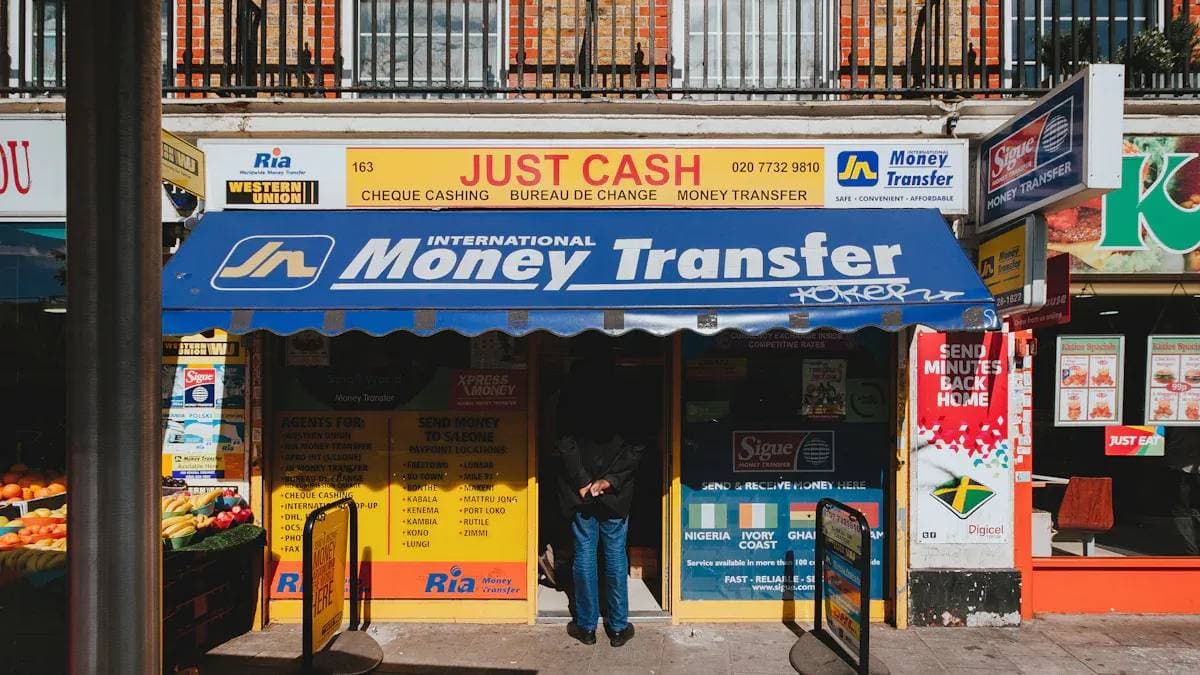



Contact Us
Company and Team
BiyaPay Products
Customer Services
is a broker-dealer registered with the U.S. Securities and Exchange Commission (SEC) (No.: 802-127417), member of the Financial Industry Regulatory Authority (FINRA) (CRD: 325027), member of the Securities Investor Protection Corporation (SIPC), and regulated by FINRA and SEC.
registered with the US Financial Crimes Enforcement Network (FinCEN), as a Money Services Business (MSB), registration number: 31000218637349, and regulated by FinCEN.
registered as Financial Service Provider (FSP number: FSP1007221) in New Zealand, and is a member of the Financial Dispute Resolution Scheme, a New Zealand independent dispute resolution service provider.



















