- EasyCard
- Trade
- Help
- Announcement
- Academy
- SWIFT Code
- Iban Number
- Referral
- Customer Service
- Blog
- Creator
How to Quickly and Securely Transfer Funds from Apple Pay to a Debit Card
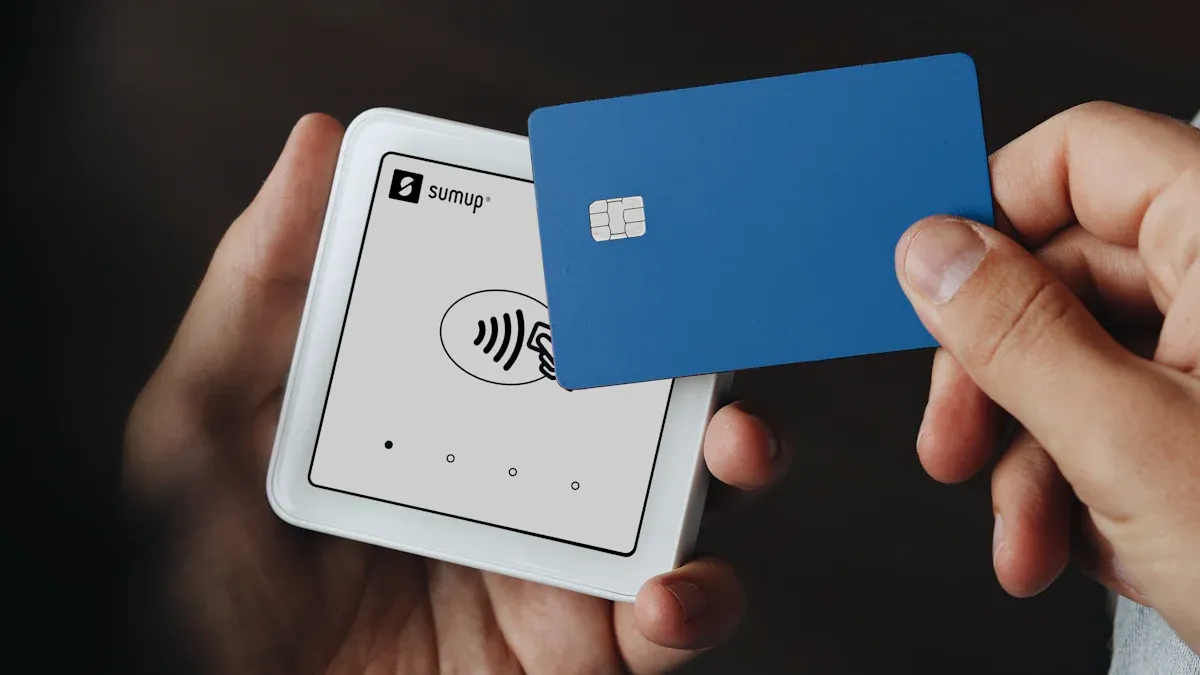
Image Source: unsplash
You can easily transfer money from Apple Pay to a debit card using the Wallet app on your iPhone. With Apple Pay’s annual transaction volume expected to exceed $7.6 trillion in 2025, efficiently managing your digital cash has become especially important. When withdrawing, you face a key choice.
Do you want the funds to arrive within 30 minutes, or are you willing to wait 1-3 business days for a free service?
This decision will directly affect your transfer speed and cost.
Key Takeaways
- You can use the Wallet app on your iPhone to transfer money from Apple Pay to a debit card.
- There are two transfer methods: one is “Instant Transfer,” which arrives quickly but incurs a handling fee; the other is “Standard Transfer,” which takes longer but is free.
- During the transfer, you need to enter the amount, then select the transfer speed and the receiving debit card.
- Apple Pay uses Face ID or Touch ID to protect the security of your transfer.
- You can only transfer money to a debit card, not to a credit card.
Step-by-Step Guide to Transferring Money from Apple Pay to a Debit Card
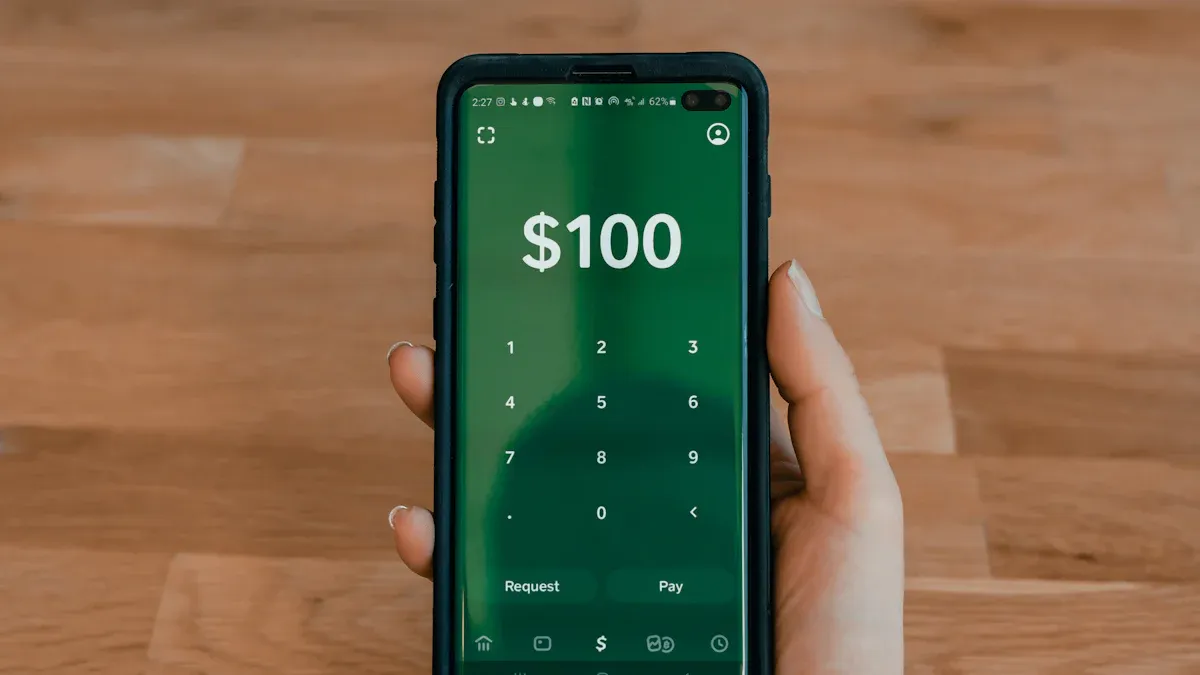
Image Source: unsplash
Transferring your digital funds from Apple Pay to a physical bank account is a very straightforward process. You only need a compatible device running the latest version of iOS to complete the operation smoothly. The entire process is designed to be very intuitive, requiring just a few simple steps.
Now, let us guide you step by step on how to do it.
Open the Wallet App and Select Apple Cash
Your first step is to find and open the “Wallet” app on your iPhone.
- Locate the Wallet app on your home screen or in the App Library and open it.
- Once inside, you will see all the cards you have added. Find and tap your Apple Cash card in the list to view its details.
Operation Tip The Apple Cash card usually displays your current balance, giving you a clear view of the transferable amount.
Tap “Transfer to Bank”
After entering the Apple Cash card interface, you need to find the entry point for the transfer function.
- In the top right corner of the card details page, you will see a “More” button represented by three small dots (●●●). Please tap this button.
- A menu will pop up after tapping, and in the menu options, select “Transfer to Bank”.
This operation will take you to the core part of the transfer process.
Enter the Transfer Amount
Next, you need to specify how much money you want to transfer. When specifying the amount, you need to be aware of Apple Cash’s transfer limits.
- Per-Transfer Limits:
- The minimum transfer amount is $1. If your balance is less than $1, you can transfer the entire balance.
- For “Instant Transfer” to a debit card, the maximum per transfer is $2,000.
- For “Standard Transfer” to a bank account, the maximum per transfer is $10,000.
- 7-Day Transfer Limit: Your total transfer amount within 7 days is also limited. This depends on your account type.
| User Type | 7-Day Send/Receive Limit |
|---|---|
| Standard User | Up to $10,000 |
| Apple Cash Family Member | Up to $2,000 |
Select Transfer Speed and Account
After entering the amount, you will enter the selection page. Here, you need to decide the transfer speed and confirm the receiving bank account or debit card. This is the key choice we mentioned at the beginning of the article.
- Instant Transfer: Funds usually arrive on your debit card within 30 minutes, but a small fee is charged.
- Standard Transfer (1-3 Business Days): Funds are transferred via the banking network and take 1-3 business days to arrive; this option is completely free.
Important Tip: Check Your Card Eligibility Not all debit cards support this feature. To successfully transfer money from Apple Pay to a debit card, ensure you are using a Visa debit card. Some specific types of cards, such as ATM-only cards or certain business cards, may not qualify for transfers.
Confirm with Face ID or Touch ID
The final step is security verification. This is a key step to ensure the safety of your funds.
After confirming all transfer information (amount, speed, and account), the system will prompt you for identity verification. A prompt saying “Double-click to confirm” will appear on the screen. Simply follow the instructions, double-click the side button, and then complete authorization using Face ID or Touch ID.
Once verification is successful, your transfer instruction will be executed. You will immediately see this transfer in your Apple Cash transaction history.
Comparison of Transfer Fees and Arrival Times
When deciding how to transfer money from Apple Pay to a debit card, understanding the fees and speeds of the two transfer methods is crucial. Your choice will depend on your urgency for funds and cost considerations.
Instant Transfer
If you need funds to arrive quickly, Instant Transfer is your best choice.
- Arrival Speed: Funds usually appear on your linked Visa debit card within 30 minutes.
- Transfer Fee: You need to pay a 1.5% handling fee on the transfer amount. This fee has clear minimum and maximum limits: the minimum charge is $0.25, and the maximum is no more than $15. This fee will be directly deducted from your total transfer amount.
Applicable Scenarios When you encounter urgent situations, such as needing to pay a bill immediately or making an emergency purchase, Instant Transfer can provide great convenience.
Standard Transfer (1-3 Business Days)
If you have plenty of time and want to save on costs, Standard Transfer is a more economical choice.
- Arrival Speed: Funds take 1-3 business days to reach your bank account.
- Transfer Fee: This option is completely free. Apple does not charge any fees.
Important Tip: Note Weekends and Holidays Standard Transfer relies on the ACH banking network for processing, which only operates on business days (Monday to Friday). If you initiate a transfer on a weekend or federal holiday, your request will be queued and processed on the next business day. For example, a transfer initiated on Saturday will usually start processing on Monday.
To help you make a more intuitive decision, please refer to the comparison table below:
| Feature | Instant Transfer | Standard Transfer (1-3 Business Days) |
|---|---|---|
| Arrival Speed | Usually within 30 minutes | 1-3 business days |
| Fee | 1.5% (minimum $0.25, maximum $15) | Completely free |
| Applicable Scenarios | Urgent need for funds, quick turnover required | Daily savings, no urgent need for money |
Core Measures to Ensure Transfer Security

Image Source: unsplash
When transferring funds, security is always the top priority. Apple Pay uses multi-layered protection measures to ensure your funds and personal information are tightly protected throughout the transfer process. Understanding these measures can give you greater peace of mind when using this feature.
Manage Your Bank Account Information
Properly managing your linked bank accounts is the first step to ensuring security. You can easily add, update, or delete debit cards and bank accounts used for transfers in the Wallet app.
- Add a new account: Follow the on-screen prompts to enter new card or account information.
- Update information: If your card expires or is replaced, update it promptly.
- Delete old accounts: For accounts no longer in use, it is best to remove them from the Wallet.
Operation Key Before performing any operation, be sure to carefully verify the entered card number, expiration date, and account number. A small error can lead to a failed transfer or funds going to the wrong account.
Apple’s Built-in Biometric Verification
Every transfer operation you make is protected by Apple’s powerful built-in security technology.
First, all transactions must be authorized by you to be completed. This means you need to use Face ID, Touch ID, or your device passcode to confirm the transfer. This verification process is entirely conducted within the device’s Secure Enclave, and your biometric data never leaves your device or is accessed by Apple.
Second, Apple Pay uses advanced encryption and tokenization technology. When you add a card, your real card number is not stored on the device but is replaced by a unique code called a “Device Account Number" (DAN). For each transaction, the system also generates a one-time "dynamic security code”. Even if transaction data is intercepted, without your real card number and this dynamic code, the information is useless to malicious actors.
View Transaction History Anytime
Monitoring your account activity is the most effective way to detect anomalies.
You can tap the Apple Cash card in the Wallet app to view the complete transaction history. Every incoming and outgoing fund is clearly recorded, including the date, amount, and transaction party. It is recommended to regularly check these records. You can also choose to turn on or off transaction notifications in the card details notification settings to stay informed of account activity in real time.
What to do if you discover an unauthorized transaction? If you find any suspicious or unauthorized transactions in your Apple Cash transaction history, you should immediately contact Green Dot Bank, which manages Apple Cash. Their contact number is (877) 233-8552. Please note that such issues should be handled directly with the bank, not Apple support.
In summary, transferring money from Apple Pay to a debit card is a simple, flexible, and secure process. You can choose between “Instant Transfer” and the free “Standard Transfer” based on your needs for speed and cost.
Open your Wallet app now and experience this convenient feature for yourself!
FAQ
What if my transfer fails?
If the transfer fails, the funds will be returned to your Apple Cash balance.
You should first check that your network connection is stable and confirm that the bank card information you entered is completely correct. If the issue persists, please contact your bank to confirm your account status.
Can I transfer funds to a credit card?
No. You can only transfer funds from Apple Cash to an eligible debit card or bank account. Credit cards do not support receiving such transfers.
Can I cancel after initiating a transfer?
Once you confirm the transfer with Face ID or Touch ID, the operation cannot be canceled.
Operation Tip Before confirming the transfer, be sure to carefully verify the transfer amount and receiving account to ensure all information is accurate.
Can I use this feature without an iPhone?
You need to use a compatible iPhone or iPad to initiate the transfer.
- On iPhone, you can use the Wallet app.
- On iPad, you can find and manage Apple Cash in Settings.
*This article is provided for general information purposes and does not constitute legal, tax or other professional advice from BiyaPay or its subsidiaries and its affiliates, and it is not intended as a substitute for obtaining advice from a financial advisor or any other professional.
We make no representations, warranties or warranties, express or implied, as to the accuracy, completeness or timeliness of the contents of this publication.
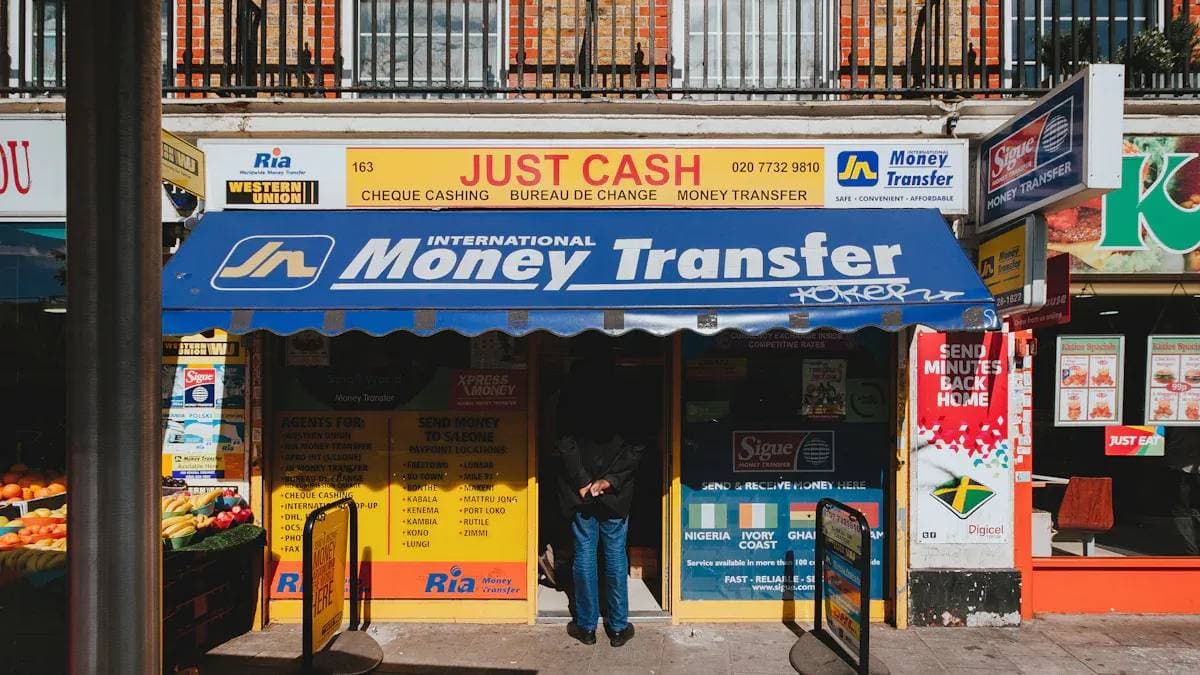
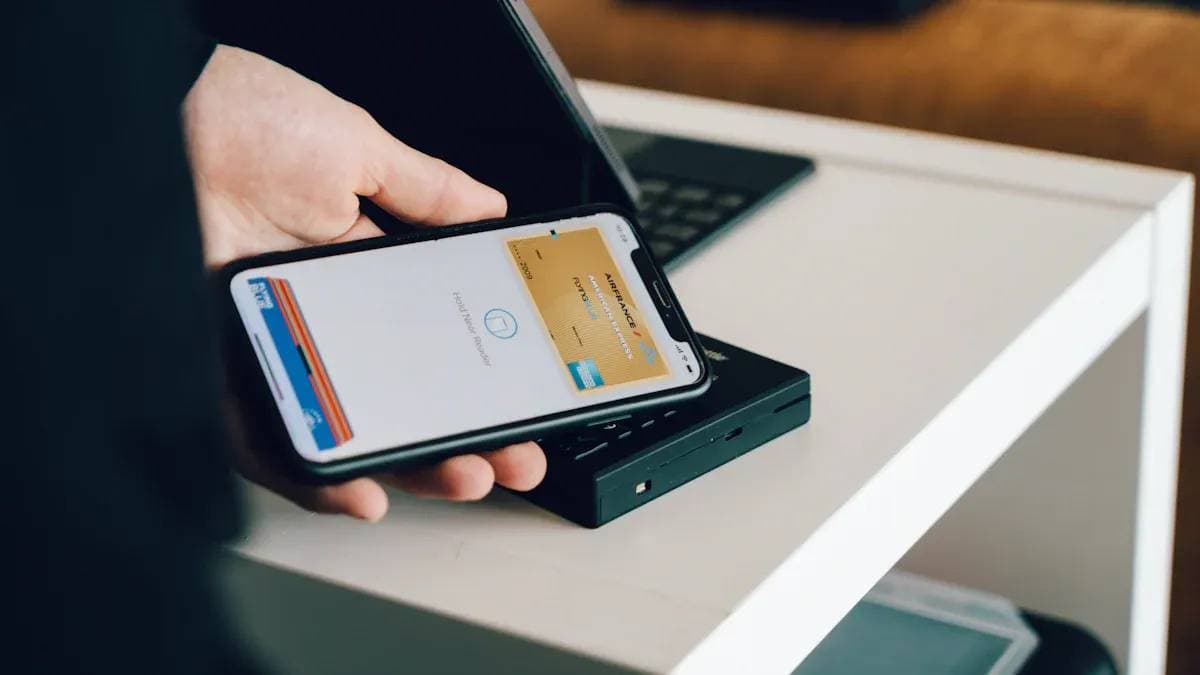


Contact Us
Company and Team
BiyaPay Products
Customer Services
is a broker-dealer registered with the U.S. Securities and Exchange Commission (SEC) (No.: 802-127417), member of the Financial Industry Regulatory Authority (FINRA) (CRD: 325027), member of the Securities Investor Protection Corporation (SIPC), and regulated by FINRA and SEC.
registered with the US Financial Crimes Enforcement Network (FinCEN), as a Money Services Business (MSB), registration number: 31000218637349, and regulated by FinCEN.
registered as Financial Service Provider (FSP number: FSP1007221) in New Zealand, and is a member of the Financial Dispute Resolution Scheme, a New Zealand independent dispute resolution service provider.




















