- EasyCard
- Trade
- Help
- Announcement
- Academy
- SWIFT Code
- Iban Number
- Referral
- Customer Service
- Blog
- Creator
How to Easily Complete Payments Using an Amex Card on the Appfolio Platform?

Image Source: pexels
Yes, you can use an American Express (Amex) card to pay rent and other fees through the Appfolio platform. Today, approximately 60% of tenants choose online payments, and you can easily join this trend. Over 11,000 property management companies trust this platform, providing you with a convenient payment environment.
Using an Amex card for payments can also bring additional rewards. For instance, some cards can generate over $1,200 in net reward value in the first year alone. This allows you to accumulate significant points or cashback while covering essential expenses.
Key Points
- You can use an American Express card to pay rent on the Appfolio platform, but you must first confirm whether your property management company accepts this payment method.
- Log into the Appfolio tenant portal and check the payment settings for the American Express logo to confirm support.
- If supported, you can easily add your American Express card details and choose one-time payments or set up monthly autopay.
- Using a credit card incurs a 2.99% to 3.49% processing fee, so carefully review the fee details before paying.
- The Appfolio platform provides multiple security measures to ensure your payment information is safe and allows you to view payment history and receipts at any time.
Checking Amex Payment Availability
Before adding your card details, you first need to confirm whether your property management company accepts American Express (Amex) payments through the Appfolio platform.
Important Note: Not all property management companies using Appfolio enable Amex payments by default. This feature is determined by your property manager. Therefore, the first step is to verify its availability yourself.
This verification process is straightforward and takes just a few minutes.
Logging into the Tenant Portal
First, you need to log into your Appfolio tenant online portal. You can access it in several ways.
- Desktop: Search for “AppFolio resident login page” in a web browser and click the official link to enter.
- Mobile Device: You can download the Appfolio mobile app from the Apple App Store or Google Play for access anytime, anywhere.
If it’s your first time logging in, follow these steps:
- After accessing the login page, click the activation link or register button.
- Enter your name and email address.
- You will receive an activation email from Appfolio.
- Click the “Activate Now” link in the email to set your password.
- After setup, use your email and new password to log in successfully.
Accessing Payment Settings
Once logged in, you’ll see your tenant dashboard. This displays your lease information and account overview.
In the main navigation menu or a prominent section, find and click the “Payments” or “Make a Payment” option. This will direct you to the payment center, where you can manage all payment-related matters.
Verifying Supported Card Types
On the payment page, locate the section for adding a new payment method, typically with an “Add Credit/Debit Card” button.
After clicking this button, carefully check the displayed icons for supported credit card types. Look for the American Express logo.
- If you see the Amex logo: Congratulations! This means your property management company accepts Amex card payments. You can proceed to the next step to add your card details.
- If you don’t see the Amex logo: This indicates that you cannot currently use an Amex card for payments on the Appfolio platform. You may need to select another supported card type (e.g., Visa or Mastercard) or contact your property manager to inquire about this option.
Adding an Amex Card to Payment Methods
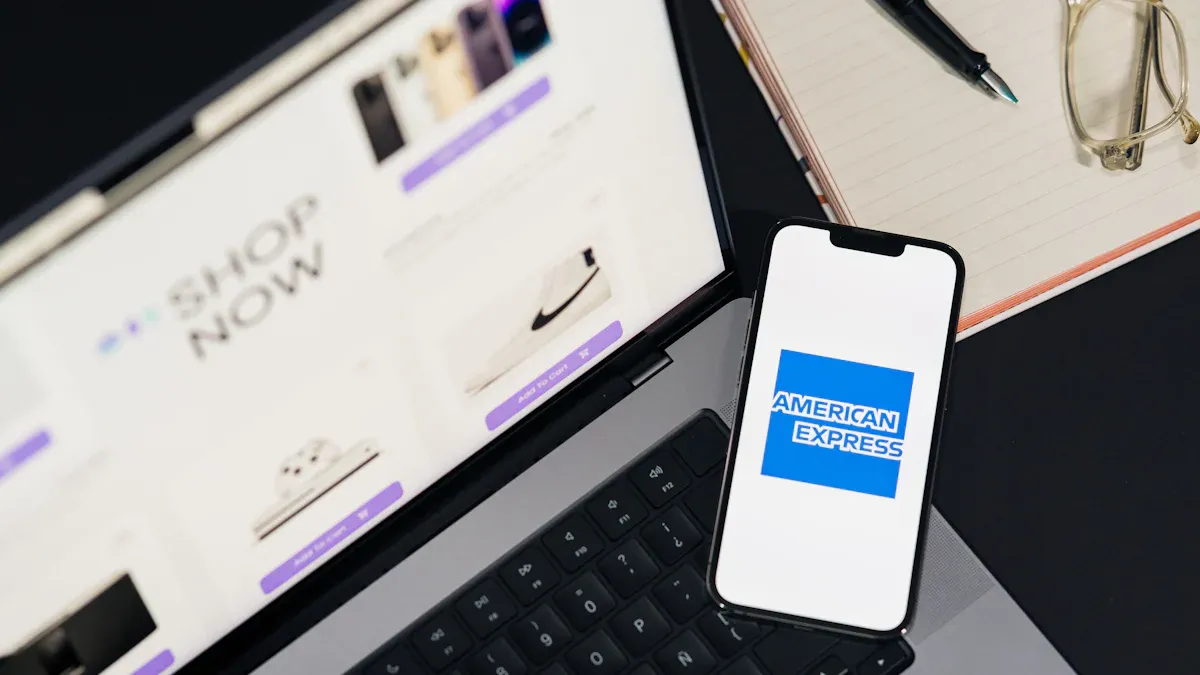
Image Source: pexels
After confirming that your property management company accepts Amex cards, the next step is to securely add your card details to your account. This process is very intuitive and takes only a few minutes.
Finding the “Add New Card” Option
First, return to the “Payments” page you previously accessed. On this page, you’ll see an area for managing existing payment methods. Look for a clear button or link, typically labeled “Add Credit/Debit Card” or similar wording. Click it, and the system will guide you to the information input interface.
Entering Amex Card Details
Now, you need to accurately enter your American Express card information. Double-check to ensure all details match your card exactly to avoid verification failures.
You need to provide the following basic information:
- Card Number: Enter the 15-digit number on the front of your Amex card.
- Name on Card: Enter the name exactly as it appears on the card.
- Expiration Date: Enter the card’s expiration date in MM/YY format.
- Security Code (CVV): Enter the card’s security code.
Special Note on Amex Security Code (CVV) Unlike other credit cards, the American Express security code is a unique four-digit number. You can find it on the front of the card, typically above the main card number, positioned slightly to the right or left.
Saving and Verifying the Payment Method
After entering all information, review it carefully to ensure accuracy. Then, click the “Save” or “Add Card” button at the bottom of the page.
The system will immediately attempt to verify your card information. If the details are correct and the card is valid, your Amex card will be successfully added to your payment method list. You can see the newly added card on the payment page, indicating it’s ready for use.
Important Note: If you encounter an error during saving, stating that American Express cards are not accepted, this confirms again that your property management company has not enabled this payment option on the Appfolio platform. Even if you saw the Amex logo in earlier steps, the system’s response here is definitive. In this case, you’ll need to choose another payment method or contact your property manager.
Making Payments on the Appfolio Platform

Image Source: unsplash
Once you’ve successfully added your Amex card, you can start using it to pay rent and other fees. The Appfolio platform offers two flexible payment options: one-time payments and autopay. You can choose the method that best suits your preferences and needs.
Making a One-Time Payment
If you prefer to manually confirm the payment amount and date each time, a one-time payment is the best choice. This process is straightforward, giving you full control over each transaction.
Follow these steps:
- Go to the Payment Page: Log into your tenant portal and click the “Payments” tab.
- Enter Payment Amount: The system typically displays your current outstanding balance automatically. You can choose to pay the full amount or enter a specific amount in the designated field.
- Select Payment Method: From the payment method list, find and select your previously added American Express card (Amex).
- Review and Submit: Before final confirmation, the page will display a payment summary. Carefully review the payment amount, fees, and total cost. If everything is correct, click the “Submit Payment” button.
Your payment instruction will be processed immediately. You can later view this transaction in your payment history.
Setting Up Monthly Autopay
Setting up autopay is an excellent way to simplify rent payments and avoid late fees. With a one-time setup, the system will automatically deduct payments from your Amex card on a fixed date each month.
Follow these steps to set up:
- Find the Autopay Option: On the “Payments” page, look for the “Set Up Auto Pay” or similar button.
- Select Payment Card: Choose your Amex card from your payment method list.
- Configure Payment Rules:
- Payment Amount: You can choose to pay the “Full Balance” each month or a “Fixed Amount.” Selecting the full balance automatically adjusts to minor rent changes.
- Start Date: Choose the date for the first automatic deduction.
- Payment Frequency: The system typically defaults to monthly.
- Confirm and Activate: Review your settings carefully, then click “Create Auto Pay” to activate it.
How to Modify or Cancel Autopay?
- You can find your autopay details in the “Scheduled Payments” section under the “Home” or “Payments” tab.
- To cancel the plan, simply click the “Delete” button next to it.
Once autopay is set up, you can rest assured without worrying about forgetting to pay rent.
Understanding Fees and Payment Confirmation
After completing a payment, understanding how to confirm the transaction status and manage your payment records is equally important. This helps you keep clear track of your financial status and ensures every payment is accurate.
Understanding Credit Card Processing Fees
When you choose to pay with a credit card (including Amex), an additional processing fee is incurred. This fee is not charged by your property management company but by the payment processor to ensure secure and fast transactions.
What’s the Fee Structure?
- Appfolio’s credit card processing fee typically ranges from 2.99% to 3.49% of the transaction total.
- In some cases, an additional fixed fee may apply, such as $0.25 per transaction.
To clarify, consider an example where your rent is $1,000 with a 3.5% fee + $0.25:
- Fee Calculation: ($1,000 x 0.035) + $0.25 = $35.25
- Total Payment Amount: $1,000 (rent) + $35.25 (fees) = $1,035.25
Before submitting your payment, the system will clearly display all fee details, so be sure to review them carefully.
Confirming Payment Success
After submitting a payment, you can confirm its success in several ways:
- Instant Confirmation: Upon successful payment, the page typically displays a confirmation message, such as “Your payment has been successfully submitted.”
- Email Notification: You will receive an email receipt from Appfolio detailing the payment amount and transaction details.
- Portal Status Update: Log into your tenant portal, and under “Payments” or “Home,” you’ll see your account balance updated, with the payment appearing in “Scheduled Payments” or payment history, marked as “Processed” or “Completed.”
Viewing Payment History and Receipts
If you need to review all past transactions or download receipts, the Appfolio platform provides a comprehensive account ledger.
Follow these steps to access it:
- After logging in, click the “Payments” tab in the main menu.
- On this page, find and select “View Full Account Ledger”.
This ledger details all your outstanding payments, paid amounts, payment dates, and methods. This feature is highly useful for personal bookkeeping or providing proof of payment when needed.
In summary, this guide has equipped you with the full payment process:
- Step 1: Check Amex availability
- Step 2: Add your card
- Step 3: Complete the payment
You’ll find that paying with an Amex card on the Appfolio platform is not only simple but may also bring additional rewards. Meanwhile, the platform ensures the security of every payment through advanced data centers, two-factor authentication (2FA), and real-time transaction monitoring.
Now, you can follow the guide to start enjoying a more convenient rent payment experience.
FAQ
Why don’t I see the Amex payment option?
This usually means your property management company hasn’t enabled Amex payments on the Appfolio platform. Contact your property manager to inquire if they can activate this option or choose another supported card type (e.g., Visa or Mastercard) to complete the payment.
Is it safe to pay with an Amex card on Appfolio?
Yes, it’s very safe. The Appfolio platform uses advanced encryption and security measures to protect your payment information. Your card data is securely encrypted during transmission and storage, ensuring transaction safety.
What should I do if my Amex card payment fails?
If a payment fails, check the following:
- Whether the card number, expiration date, and security code were entered correctly.
- Confirm that your card has sufficient balance and is in good standing. If the information is correct but the payment still fails, contact your card issuer or property manager for assistance.
Can I split rent payments across multiple cards?
The Appfolio platform typically does not support splitting a single rent payment across multiple credit cards. You need to pay the full amount with one card. If you have special needs, contact your property management company directly to see if they can offer alternative solutions.
*This article is provided for general information purposes and does not constitute legal, tax or other professional advice from BiyaPay or its subsidiaries and its affiliates, and it is not intended as a substitute for obtaining advice from a financial advisor or any other professional.
We make no representations, warranties or warranties, express or implied, as to the accuracy, completeness or timeliness of the contents of this publication.




Contact Us
Company and Team
BiyaPay Products
Customer Services
is a broker-dealer registered with the U.S. Securities and Exchange Commission (SEC) (No.: 802-127417), member of the Financial Industry Regulatory Authority (FINRA) (CRD: 325027), member of the Securities Investor Protection Corporation (SIPC), and regulated by FINRA and SEC.
registered with the US Financial Crimes Enforcement Network (FinCEN), as a Money Services Business (MSB), registration number: 31000218637349, and regulated by FinCEN.
registered as Financial Service Provider (FSP number: FSP1007221) in New Zealand, and is a member of the Financial Dispute Resolution Scheme, a New Zealand independent dispute resolution service provider.




















