- EasyCard
- Trade
- Help
- Announcement
- Academy
- SWIFT Code
- Iban Number
- Referral
- Customer Service
- Blog
- Creator
How to Transfer the Balance of Google Play to Google Pay? The Best Way to Do It Securely and Quickly
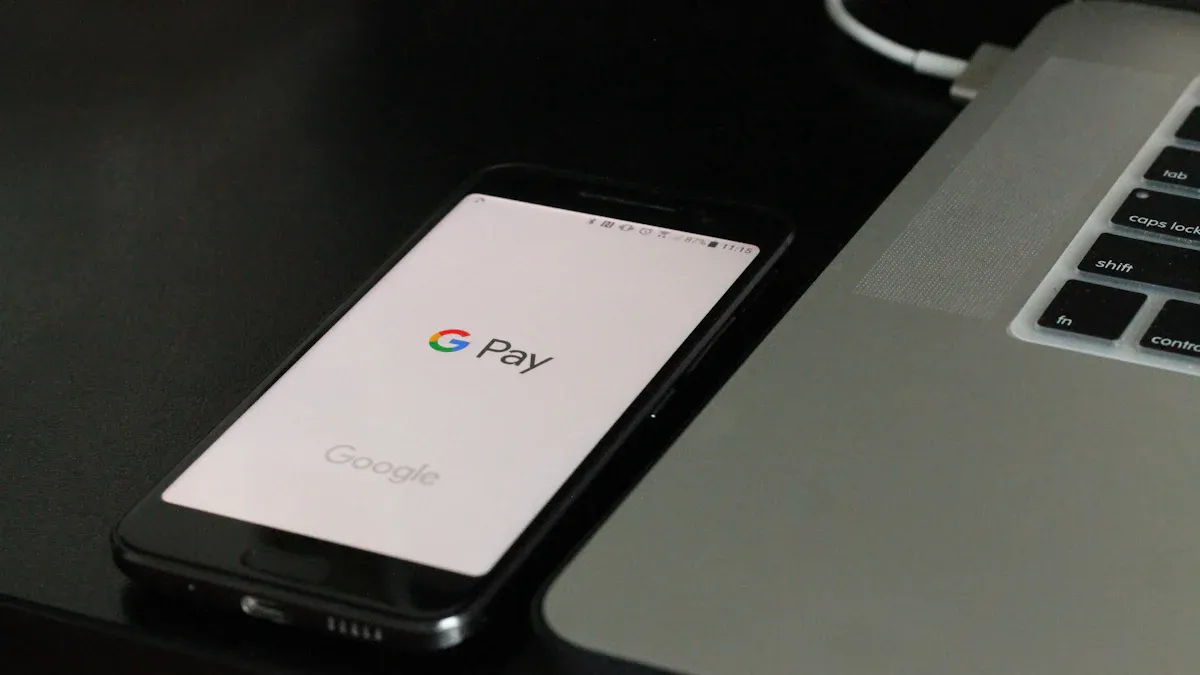
Image Source: unsplash
Questions about Google Play balance transfers are common. Let’s give you the answer upfront: you cannot “transfer” your Google Play balance to Google Pay or withdraw it.
However, this money is not locked. You can use it as a payment method through the Google Pay checkout process within the vast Google ecosystem.
In fact, consumer spending on Google Play is substantial. By 2024, global user spending is expected to reach $55.5 billion, with the vast majority spent on apps and in-app purchases. Your balance is part of this massive digital market.
Key Takeaways
- Google Play balance cannot be directly transferred to Google Pay or withdrawn.
- Google Play balance can only be used to purchase digital goods such as apps, games, movies, and books.
- You can use your balance through the Google Pay checkout process in the Google Play Store.
- Protecting your Google account’s security is crucial, and you should beware of scams claiming to transfer balances.
- Google Play balance is region-restricted, so it’s best to use it up before changing countries.
Google Play Balance Transfer: The Truth and Limitations
Many users want to know about the possibility of transferring their Google Play balance. You need to understand a core fact first: Google’s official design does not support this operation. This is not a technical glitch but is determined by its clear policies and the functional positioning of its accounts.
Official Policy Explanation
Google’s terms of service provide the most direct basis for understanding this limitation. According to the Google Play Gift Card® and Prepaid Play Balance Terms of Service, your Play balance has a clear scope of use:
- Cannot be converted to cash: The balance cannot be withdrawn like a bank deposit.
- Non-refunded: Unless otherwise required by law, the loaded balance is non-refunded.
- Non-transferable: You cannot transfer the balance to other users or merge it with other accounts.
This policy also applies to Google Play Points, which have no cash value and cannot be transferred. Therefore, any third-party websites or services claiming to help you transfer your Google Play balance should be considered scams. Attempting to use these services not only won’t work but may also lead to your account being suspended and permanent loss of funds.
Differences in Account Functionality
Google Play balance and Google Pay are two products with completely different functional purposes. Understanding their differences will clarify why transferring a Google Play balance is not feasible.
Function Comparison
- Google Play Balance: You can think of it as a prepaid digital gift card. Its sole purpose is to purchase digital goods within the Google ecosystem (e.g., the Play Store), such as apps, games, movies, or books. It is a closed consumption system.
- Google Pay: This is a digital wallet. Its function is to manage your real funds, such as linking your credit card or bank account, for broader online and offline payment scenarios. It is an open payment tool.
In simple terms, Google Play balance is like a “store voucher,” while Google Pay is a “wallet.” You cannot deposit a store voucher directly into your wallet as cash, and similarly, you cannot transfer your Play balance directly to your Pay account.
Setting Up and Using Your Play Balance
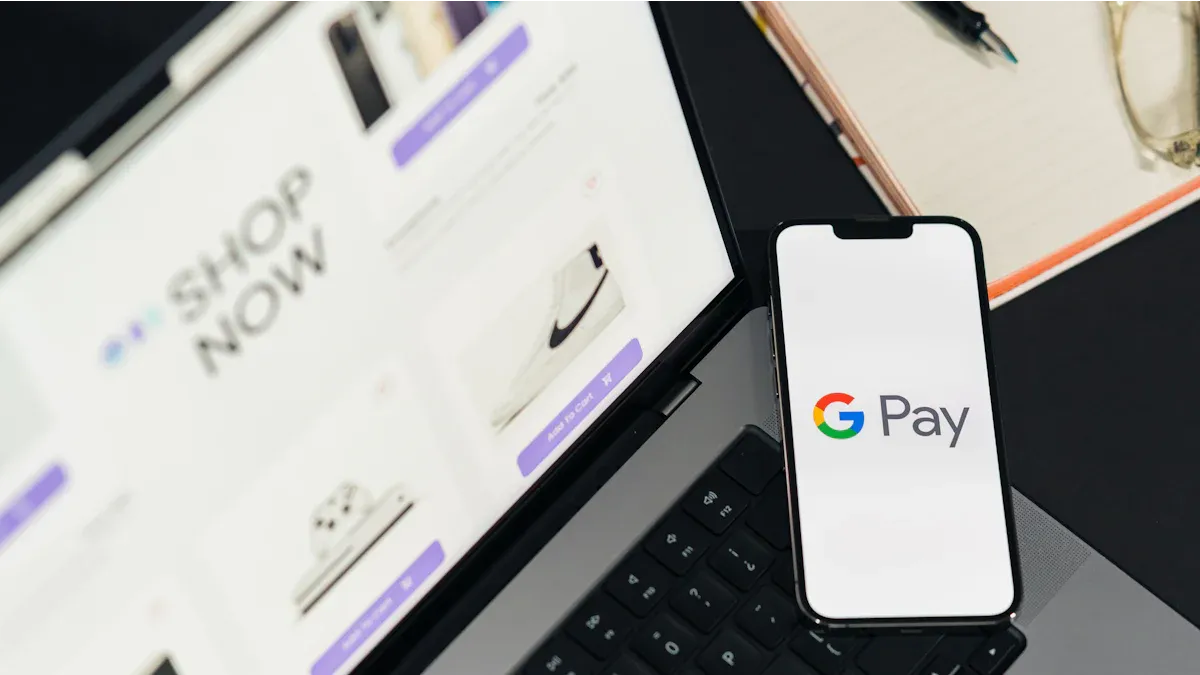
Image Source: pexels
You’ve learned that Play balance cannot be directly transferred. Now, let’s move to the practical part: how to easily spend this money through the Google Pay process, just like using regular currency. The process is very intuitive and requires just a few simple steps.
Step 1: Check Your Current Balance
Before shopping, it’s always a good idea to know how much balance you have available. You can easily check this on your phone or computer.
Checking on an Android Phone:
- Open the Google Play Store app on your phone.
- Tap your profile picture in the top right corner.
- Select Payments & Subscriptions.
- Select Payment Methods again. You’ll see your clear “Google Play Balance” and the specific amount at the top of the page.
Checking on a Computer:
You can also check your balance through a web browser. This method is especially convenient when working or browsing on your computer.
- Sign in to your Google account.
- Visit the Google Play Store website.
- Click the profile icon in the top right corner of the page.
- Select “Payments & Subscriptions”.
- Navigate to “Budget & Order History” to view your credit balance.
Step 2: Choose Digital Goods
After confirming your balance, you can freely explore the Google Play Store. Whether it’s the latest game, a paid app, a trending movie, or a bestselling e-book, almost any digital content in the Play Store can be purchased with your balance.
Find the item you want, then click the price button to enter the purchase process.
Step 3: Set Up Payment Method
This is the key step to “using up” your balance. In most cases, the system will automatically set your Google Play balance as the preferred payment method.
When you click to purchase, a confirmation window will pop up. In this window, you’ll see the default payment method.
Check and Change Payment Method
If you want to confirm or change the payment method, simply click the current payment method bar. The system will list all available payment options in your account, including:
- Google Play Balance (usually at the top)
- Your linked credit or debit card
- PayPal account, etc.
You can manually select “Google Play Balance” here. You can also visit the Google Pay Center (pay.google.com) to manage all your payment options more comprehensively on the “Payment Methods” page.
Ensure “Google Play Balance” is selected, then proceed to the next step.
Step 4: Complete the Purchase
The final step is to confirm the payment. In the purchase confirmation window, the system will clearly show that this transaction will deduct from your Play balance.
If your balance is sufficient: Simply click the “Buy” or “Confirm” button, enter your Google account password or perform fingerprint verification, and the transaction will complete immediately. The item will automatically download or be added to your account.
If your balance is insufficient: This is a common scenario. Suppose you want to purchase an app priced at $4.99 USD, but your Play balance is only $2.00 USD.
- The system will automatically use up your $2.00 USD balance.
- At the same time, it will prompt you to pay the remaining $2.99 USD with another payment method.
- You can then choose a linked credit card or other backup payment method to cover the difference.
This process is seamless, and you don’t need to make two separate payments. After confirmation, the system will combine both methods to complete the purchase. This way, your Play balance is fully utilized.
Best Use Cases for Play Balance

Image Source: unsplash
Now that you know how to use your Play balance, the question is: what’s the most cost-effective way to spend it? Your balance is a valuable digital asset that can unlock a vast array of content in the Google ecosystem. Here are some of the best use cases to maximize its value.
Apps and In-App Purchases
This is the most common use for Play balance. You can use it to buy paid apps or make in-app purchases in free games to enhance your gaming experience.
Many popular games support payments with Play balance. For example, you can buy items, skins, or in-game currency in games like:
- Genshin Impact
- PUBG MOBILE
- Pokémon GO
- Roblox
- Candy Crush Saga
Although the average in-app purchase for Android users is only about $0.43 USD, these small purchases add up and are an excellent way to consume your Play balance. You can use it to buy a new character, unlock a new level, or remove ads without using your credit card.
Subscribing to Digital Services
Your Play balance can also be used to pay for ongoing subscription services. This makes it easier to manage your digital lifestyle expenses.
You can subscribe to YouTube Premium for an ad-free video and music experience. You can also use it to pay for Google One membership to gain more cloud storage. During subscription, simply select Google Play balance as your payment method.
Manage Your Subscriptions Remember that uninstalling an app does not automatically cancel a subscription. You need to manage it manually. You can always open the Google Play Store app, tap your profile picture, go to “Payments & Subscriptions” > “Subscriptions” to view, modify, or cancel any subscriptions paid with your Play balance.
Purchasing Movies, TV Shows, and Books
Beyond apps and games, Google Play is also a vast digital media library. You can fully utilize your balance to enjoy rich entertainment content.
- Movies and TV Shows: You can rent or buy the latest Hollywood blockbusters or trending TV shows to watch directly on your device.
- Books and Audiobooks: Whether you enjoy reading e-books or listening to audiobooks, Play Books offers a vast selection. Use your balance to purchase and carry your personal library in your pocket.
Through these methods, you can easily turn your account balance into tangible digital entertainment experiences.
Safety Tips and Common Misconceptions
Using your balance correctly can bring convenience, but you must also understand the associated risks and rules. Protecting your digital assets and personal information is just as important as enjoying content.
Beware of Third-Party Transfer Scams
You may come across online services claiming they can help you transfer your Google Play balance. Be warned: these are scams. Google’s official policy explicitly prohibits balance withdrawals or transfers.
Official Warnings and Scam Tactics
Many organizations are working to raise public awareness about gift card scams.
- Google has partnered with the Cybercrime Support Network to launch the ScamSpotter website, specifically exposing suspicious behaviors requesting gift card payments.
- The FBI has issued warnings about criminals posing as tech support from major companies, tricking victims into purchasing gift cards as “service fees.”
Any individual or website asking for your gift card code or account information to “transfer” funds is highly likely trying to steal your balance.
Protect Your Account Security
Your Google account is the hub of your digital life. Protecting its security is critical. You can take proactive steps to strengthen your account’s defenses.
Google provides a range of powerful free tools to enhance security:
- Security Checkup: This tool guides you step-by-step to review and strengthen your account’s security settings.
- Two-Step Verification: This is one of the most effective ways to protect your account. It requires a second verification method (e.g., a phone prompt) after entering your password. It’s strongly recommended to enable this feature.
- Password Checkup: This feature checks if the passwords saved in your Google account are strong enough or have been exposed in data breaches.
Regularly using these tools can effectively prevent unauthorized access and protect your balance and personal data.
Understand Balance Region Restrictions
Your Google Play balance is tied to your account’s country/region. This is an important limitation to understand, especially if you plan to relocate.
When you change your Google Play country/region settings, the following major impacts occur:
| Feature | Drawback |
|---|---|
| Account Restrictions | Existing balance and Play Points will be lost and cannot be transferred; subscription services may be interrupted; you can only change country settings once per year. |
In simple terms, your balance from the old country/region cannot be used in the new country/region. Therefore, the best practice is to use up your account balance before changing country settings to avoid unnecessary losses.
Stop searching for ways to transfer your Google Play balance, as it’s not supported by Google. This article provides the only correct way to safely spend this balance. Your balance is part of a $47 billion digital market in 2023, and it’s worth using wisely.
Before shopping, it’s recommended to verify your account balance is accurate, as there may occasionally be issues with balance display syncing. Check your balance now, then follow this guide to confidently purchase your favorite digital content!
FAQ
Does my Play balance expire?
Balances obtained from promotional activities may have an expiration date. However, balances loaded through gift cards typically do not expire. You can check the specific terms during redemption to confirm expiration information.
Can I use my balance to buy hardware products?
No. Your Play balance is limited to purchasing digital content in the Google Play Store, such as apps, games, movies, and books. It cannot be used to buy hardware products like Pixel phones from the Google Store.
Why don’t I see my Play balance as a payment option?
This usually has two reasons:
- There is indeed no available balance in your account.
- Your account’s country/region setting does not match the item’s region.
Region mismatch is a common reason, which can cause the balance option to be hidden.
Can I gift my balance to friends or family?
You cannot directly transfer your existing account balance to others. However, you can purchase a new Google Play gift card and send the code as a gift. They can redeem it in their own account for use.
*This article is provided for general information purposes and does not constitute legal, tax or other professional advice from BiyaPay or its subsidiaries and its affiliates, and it is not intended as a substitute for obtaining advice from a financial advisor or any other professional.
We make no representations, warranties or warranties, express or implied, as to the accuracy, completeness or timeliness of the contents of this publication.

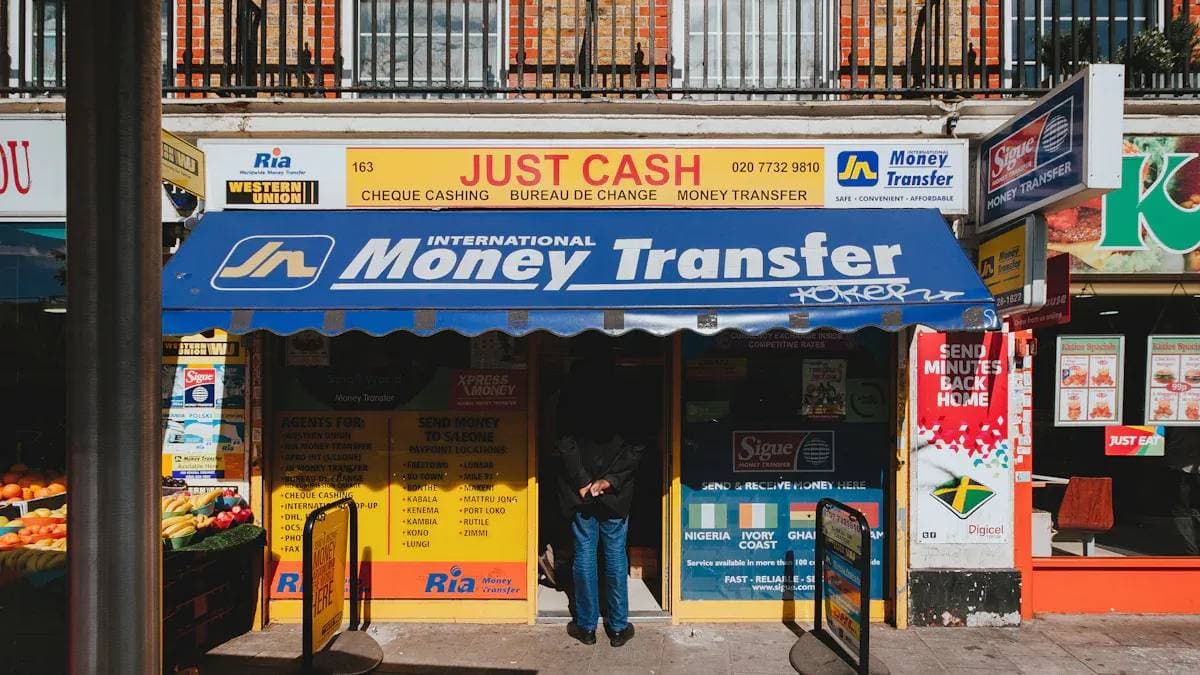


Contact Us
Company and Team
BiyaPay Products
Customer Services
is a broker-dealer registered with the U.S. Securities and Exchange Commission (SEC) (No.: 802-127417), member of the Financial Industry Regulatory Authority (FINRA) (CRD: 325027), member of the Securities Investor Protection Corporation (SIPC), and regulated by FINRA and SEC.
registered with the US Financial Crimes Enforcement Network (FinCEN), as a Money Services Business (MSB), registration number: 31000218637349, and regulated by FinCEN.
registered as Financial Service Provider (FSP number: FSP1007221) in New Zealand, and is a member of the Financial Dispute Resolution Scheme, a New Zealand independent dispute resolution service provider.


















