- EasyCard
- Trade
- Help
- Announcement
- Academy
- SWIFT Code
- Iban Number
- Referral
- Customer Service
- Blog
- Creator
How to Add Google Play Balance and Transfer It Securely?

Image Source: unsplash
You might be wondering how to transfer your Google Play balance to a friend. The direct answer is that Google Play balance cannot be directly transferred or withdrawn in most cases.
According to Google’s official policy, gift cards or credit balances cannot be redeemed for cash, nor can they be resold, exchanged, or transferred for value.
As consumer spending in the Google Play Store continues to grow, understanding how to manage and use your balance becomes increasingly important.
This article will guide you through the official methods for adding Google Play balance and explore safe alternatives for sharing its value.
Key Takeaways
- Google Play balance cannot be directly transferred or withdrawn, but you can share value through gift cards or family groups.
- You can add funds to your Google Play account using gift cards, linked bank cards, PayPal, or carrier billing.
- Purchasing and gifting a gift card is the safest and most straightforward way to share Google Play value.
- Setting up a family group allows you to share paid apps and content with family members without repurchasing.
- Avoid trading Google Play balance through third-party platforms, as this carries a high risk of fraud and is not protected by Google.
How to Add Google Play Balance

Image Source: unsplash
Adding funds to your account is the first step to enjoying the vast array of apps, games, and movies on Google Play. Understanding the different methods for adding Google Play balance allows you to choose the one that best suits your needs. Below, we detail four officially supported methods for adding funds.
Using Gift Cards to Add Funds
Using a Google Play gift card is a convenient option that doesn’t require linking a personal bank account. You can purchase physical gift cards at many offline retail stores (such as convenience stores and supermarkets) at checkouts or self-service kiosks. Additionally, you can buy digital gift cards from officially authorized online retailers like Dundle.
Once you have a gift card, you can easily add funds with the following steps:
On an Android deviceRedeem:
- Open the Google Play Store app on your phone.
- Tap the profile icon in the top right corner.
- Select the “Payments & subscriptions” option.
- Tap “Redeem code.”
- Manually enter the code or tap “Scan gift card” to use your camera to scan the code on a physical card.
- Tap “Redeem” to confirm, and the balance will be immediately added to your account.
Redeeming on a web browser:
- Visit the Google Play redemption page (play.google.com/redeem).
- Sign in to your Google account.
- Enter your gift card code in the input field.
- Click the “Redeem” button, and your account balance will be updated instantly.
Tip: Gift cards are a great way to share value because they are not tied to a specific account and are easy to gift. The redemption process is highly secure as all operations are completed within Google’s official platform.
Linking a Credit or Debit Card
Linking a credit or debit card directly to your Google account is another common way to add Google Play balance. This method allows you to make purchases directly without preloading funds.
You can add a card in the Google Play Store with these steps:
- Open the Google Play Store app on your Android device.
- Tap the profile icon in the top right corner and select “Payments and subscriptions.”
- Go to the “Payment methods” page.
- Select “Add credit or debit card.”
- Enter your card details, including card number, expiration date, and CVC code.
- Tap “Save,” and the card will be successfully added to your Google account.
Practical Tips
- Quick Addition: You can use your phone’s camera to scan the card and automatically fill in the details.
- Security Assurance: Your card information is securely stored by Google, so you don’t need to worry about leaks.
- Backup Payment: It’s recommended to add multiple cards as backup payment methods in case the primary card fails.
Linking a PayPal Account
If you frequently use PayPal, you can link it to your Google Play account as a secure and convenient payment method. The advantage of using PayPal is that you don’t need to share your bank card details with Google, as all transactions are processed through PayPal, adding an extra layer of security.
The linking process is straightforward. When making a purchase in the Google Play Store and reaching the payment stage:
- From the payment method list, select the “Add PayPal” option.
- The system will guide you to log in to your PayPal account and authorize the connection.
- Once authorized, you can select PayPal as a payment option for future purchases.
This method allows Android users to quickly pay for favorite apps, movies, or books while keeping personal financial information secure.
Using Carrier Billing
Carrier billing (Direct Carrier Billing) allows you to charge Google Play purchases directly to your monthly phone bill. This is a highly convenient option, but its availability is strictly limited by region and carrier.
Important Note: This feature is not supported in all countries or regions. Currently, over 140 carriers in more than 55 countries/regions support this feature, but availability varies significantly.
| Country | Supported Carriers (Examples) |
|---|---|
| Chile | Entel |
| United States | Boost |
| Indonesia | Vodafone |
How to check if you can use this feature?
- Select a paid item in the Google Play Store and tap to purchase.
- In the payment window that pops up, review the list of payment methods.
- If you see an option like “Bill my [carrier name] account”, your account supports this feature.
Additionally, note that carriers often set spending limits. If your account has a $0.00 spending limit or you’ve exceeded the monthly cap, this feature will be unavailable. To find out if carrier billing is available in your region, the most reliable method is to check Google’s official support page. Mastering all options for adding Google Play balance will make your payment process smoother.
Safely Transferring and Sharing Google Play Balance

Image Source: unsplash
We’ve covered the various methods for adding Google Play balance. Now, let’s explore how to safely share this digital value with friends or family. While direct transfers are not possible, Google offers official transfer pathways and several flexible alternatives.
Special Case: Transferring Child Account Balance to Family Manager
This is the only direct balance transfer scenario officially supported by Google. This feature applies only when you, as the family manager, plan to delete a family member’s account who is under 13 (or the applicable age in your country/region). If the child account has a Google Play balance, you can request to transfer it to your own manager account.
Note: This operation is part of the account deletion process. You cannot transfer the balance without deleting the child’s account. To initiate this request, you need to visit Google’s official support page and fill out a specific application form.
Alternative: Purchasing and Gifting Gift Cards
Gifting a Google Play gift card is the most direct and popular alternative for sharing value. You can purchase a digital gift card for friends or family, allowing them to decide how to use it.
Purchasing and sending digital gift cards through authorized online retailers is simple:
- Open the retailer’s website or app and find the “Gift Cards” option.
- Select a “Google Play” gift card and choose an appropriate amount.
- Choose a virtual card design as needed.
- In the delivery information section, accurately enter the recipient’s email address.
- You can also add a personalized “gift message” with your greetings.
- After completing the payment, the recipient will receive a secure email containing the gift card link and redemption code.
Gift card denominations vary by country/region, offering flexible options.
| Country/Region | Available Denominations (USD) |
|---|---|
| United States | $5, $10, $15, $25, $50, $100 |
| Country/Region | Available Denominations (JPY) |
|---|---|
| Japan | ¥1500, ¥3000, ¥5000, ¥10000, ¥20000 |
Best Practices for Safely Gifting Gift Cards When gifting digital gift cards, security is paramount. Follow these recommendations to ensure your gesture is delivered safely:
- Purchase from Official Channels: Always buy from Google’s official sources or authorized reputable retailers, avoiding transactions on dubious websites.
- Use a Secure Network: When purchasing or redeeming gift cards, ensure you’re connected to a secure private network, not public Wi-Fi.
- Enable Account Security Settings: Enable multi-factor authentication (MFA) for your Google account to prevent unauthorized access to your account and redemption details.
- Beware of Scams: Never share gift card codes with anyone claiming to be from a government agency (like the IRS), tech support, or a company.
Scam Alert: Fraudsters often impersonate authorities or create urgent scenarios (e.g., family emergencies, computer virus fixes), demanding Google Play gift cards as payment. Remember, any request to use gift cards to pay taxes, fines, or service fees is a scam.
Alternative: Setting Up a Family Group to Share Paid Content
If you want to share paid content with family members long-term, creating a Google Play family group is an excellent option. A family group allows up to six members to share eligible purchased apps, games, movies, TV shows, and books without repurchasing.
How to set up a family group and enable sharing?
- Create a Family Group:
- Open the Google Play Store app and tap the “Menu” icon in the top left corner.
- Select “Account” > “Family.”
- Tap “Sign up now” and follow the on-screen prompts to create your family group. You will become the family manager.
- Set Up a Family Payment Method:
- The system will guide you to set up a family payment method, typically a credit card, which family members can use for purchases.
- You can set purchase approvals for younger members to keep spending under control.
- Invite Family Members:
- As the family manager, you can invite up to five other members. Invitees need a Google account and must reside in the same country/region as you.
- On the “Manage family members” page, enter their email addresses to send invitations.
- Share Your Content:
- Once set up, you can choose to automatically add all eligible purchased content to the “Family Library” or manually add items individually.
- Not all content is eligible for family sharing. Eligible items display a Family Library icon (a small house with a heart).
This method allows your balance’s value to be shared with family members in the form of shared content, making it both economical and convenient.
Additional Option: Using Third-Party Remittance Services
In some online communities, you may see suggestions to trade Google Play balance via peer-to-peer (P2P) methods. This typically involves using your balance to purchase apps or services for someone else, who then sends you cash via PayPal or similar platforms.
⚠️ Strong Warning: This method is extremely risky Google does not support or recommend any form of third-party balance trading. These transactions carry significant risks:
- Fraud Risk: You may pay for someone else and receive no remittance in return. Since the transaction occurs outside Google’s platform, you will not receive any official support or protection.
- High Fees: Even if the transaction succeeds, the other party may charge high fees or offer unfavorable “exchange rates,” significantly reducing your balance’s value.
- Account Security: Engaging in such transactions with strangers may expose your personal information, potentially leading to account theft.
To protect your account and assets, always avoid using unofficial methods. Stick to Google’s official channels or the safe alternatives mentioned above to manage and share your Google Play value.
This article has reviewed the various official ways to add funds to your Google Play account. Remember, aside from transferring a child account’s balance, Google Play balance itself cannot be directly transferred. You can share value by gifting gift cards or setting up a family group for content sharing.
Protecting your account security is crucial. We strongly recommend enabling multi-factor authentication (MFA) and using strong passwords. Always operate through official channels and beware of third-party transactions. If in doubt, consult the official Google Play Terms of Service or contact the support team via the Help Center.
FAQ
Can I Refund Google Play Balance for Cash?
Google Play balance is generally non-refundable and cannot be redeemed for cash. It can only be used to purchase apps, games, movies, and other digital content in the Google Play Store. Therefore, confirm your needs before adding funds.
Can I Use Gift Cards from Other Countries/Regions?
You cannot use gift cards from a country/region different from your account’s registered region. Gift cards are region-specific. For example, a gift card purchased in the U.S. cannot be redeemed on a Google account set to Japan.
Is There a Limit to My Google Play Balance?
Yes, there is a limit to your account balance.
In the U.S., the Google Play balance for a single account typically cannot exceed $2,000 USD. This limit varies by country/region and is primarily in place to prevent fraud and abuse.
How Do I Check My Current Balance?
You can easily check your balance with these steps:
- Open the Google Play Store app on your device.
- Tap the profile icon in the top right corner.
- Select “Payments & subscriptions.” Your current balance will be clearly displayed at the top of the page.
*This article is provided for general information purposes and does not constitute legal, tax or other professional advice from BiyaPay or its subsidiaries and its affiliates, and it is not intended as a substitute for obtaining advice from a financial advisor or any other professional.
We make no representations, warranties or warranties, express or implied, as to the accuracy, completeness or timeliness of the contents of this publication.



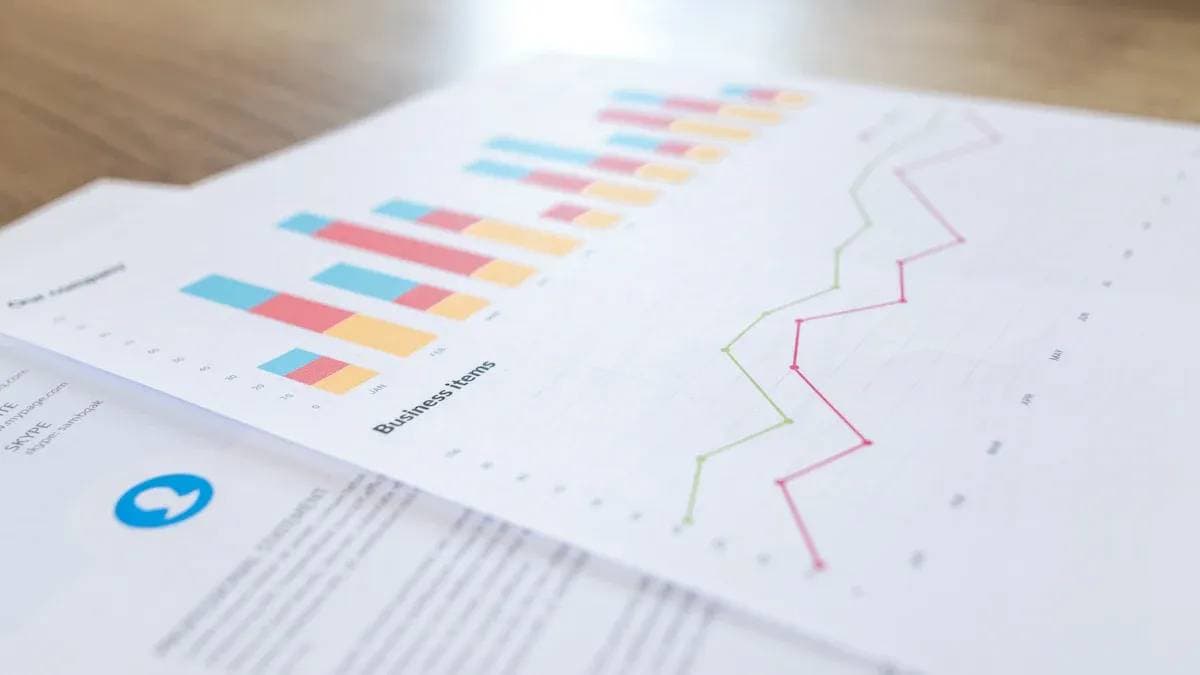
Contact Us
Company and Team
BiyaPay Products
Customer Services
is a broker-dealer registered with the U.S. Securities and Exchange Commission (SEC) (No.: 802-127417), member of the Financial Industry Regulatory Authority (FINRA) (CRD: 325027), member of the Securities Investor Protection Corporation (SIPC), and regulated by FINRA and SEC.
registered with the US Financial Crimes Enforcement Network (FinCEN), as a Money Services Business (MSB), registration number: 31000218637349, and regulated by FinCEN.
registered as Financial Service Provider (FSP number: FSP1007221) in New Zealand, and is a member of the Financial Dispute Resolution Scheme, a New Zealand independent dispute resolution service provider.



















